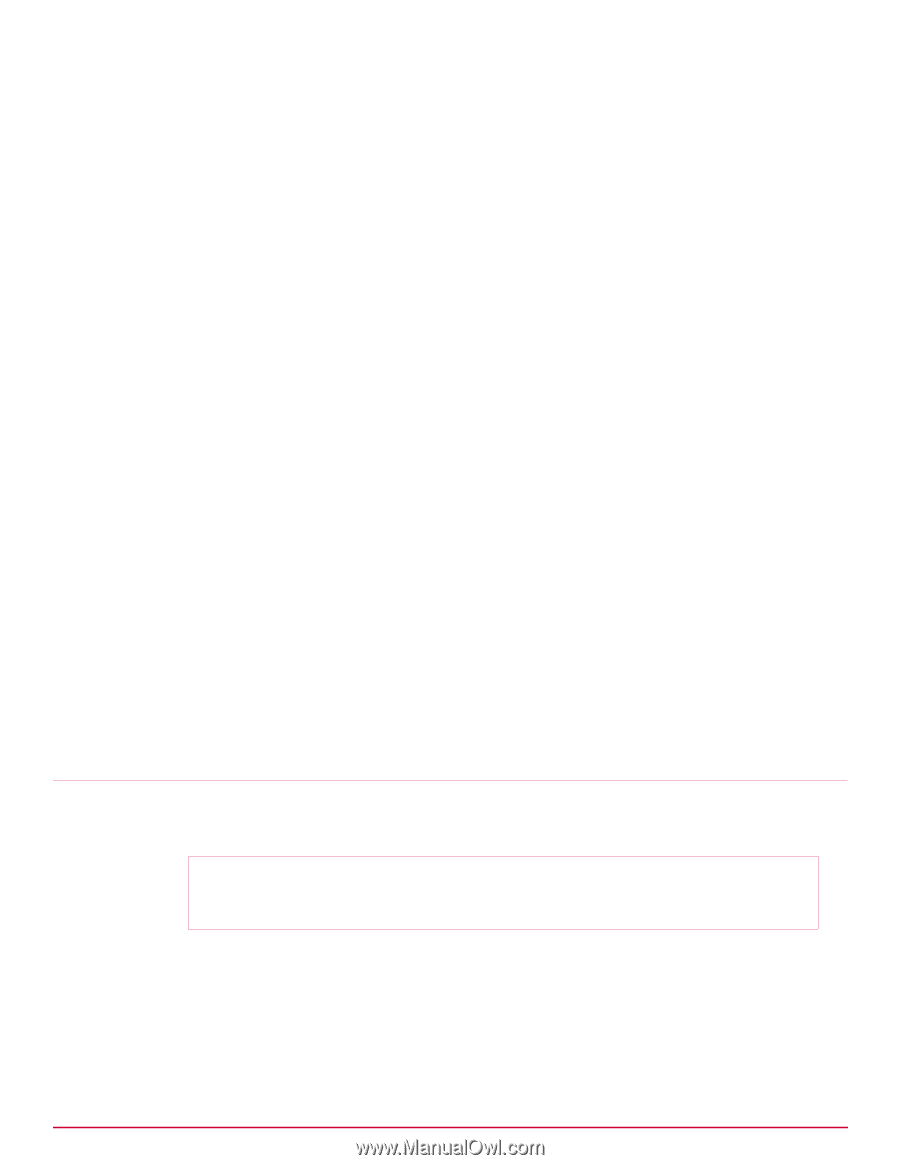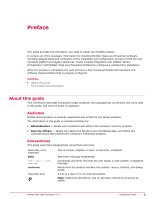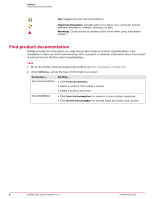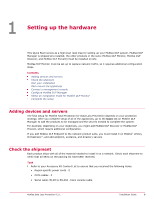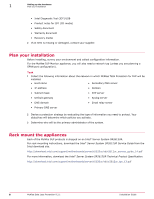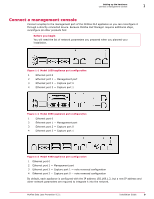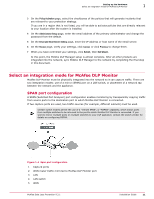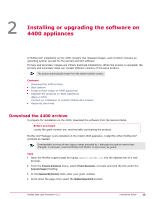McAfee DTP-1650-MGRA Installation Guide - Page 10
Con McAfee DLP Manager, When this step is complete
 |
View all McAfee DTP-1650-MGRA manuals
Add to My Manuals
Save this manual to your list of manuals |
Page 10 highlights
1 Setting up the hardware Configure McAfee DLP Manager You must connect a laptop to the management port so you can convey this information to the appliance. Assign the laptop an IP address that is different, but on the same subnet, so it can access the management port. Task 1 Connect a laptop to the management port of the appliance using the supplied Ethernet cable. 2 Change the laptop to an address in the 192.168.1.X/24 IP range - for example, 192.168.1.10. 3 Open a web browser and connect to the DLP appliance. https://192.168.1.2 The DLP user interface starts. 4 Log on to the McAfee DLP appliance. The default logon is admin/mcafee. The End User License Agreement appears. 5 Select the license agreement checkbox and click I Accept. The Setup Wizard starts. 6 On the Network Configuration page, enter all of the IP addresses, and the host and domain names needed to integrate the appliance into the network. If you are configuring a McAfee DLP Manager, skip to the next topic. 7 Advance through the Setup Wizard pages to the Review page. The interim pages will be completed only on the McAfee DLP Manager appliance. 8 Click Submit, then Exit Wizard. When this step is complete, the appliance will have a new IP address and will be integrated into the network. Restarting is not necessary. If you have configured McAfee DLP Discover or McAfee DLP Prevent appliances, setup is complete. If you are configuring McAfee DLP Manager, proceed to the next step. If you are configuring McAfee DLP Monitor, proceed to the following step. Configure McAfee DLP Manager When you configure McAfee DLP Manager, you must provide additional information after the network configuration is completed. Before you begin You must have completed the network settings required on the Network Configuration page of the Setup Wizard. Task 1 On the Time Configuration page, change the time zone. 2 Select Manual to set NTP to local time. On this first configuration, you will not yet be able to set the NTP server because the default IP address (192.168.1.2) will not allow it to be located. The NTP server can be defined only when the system is restarted and integrated into the network. 10 McAfee Data Loss Prevention 9.2.1 Installation Guide