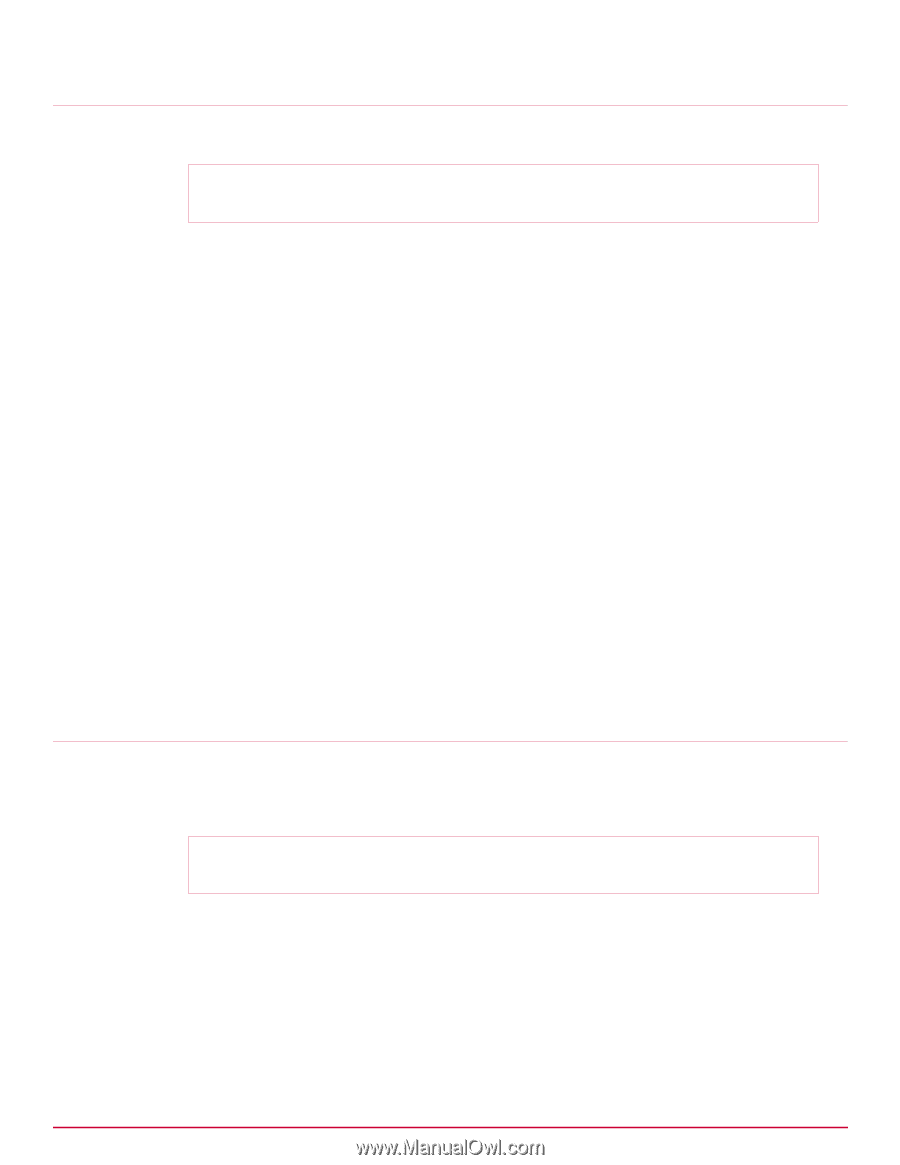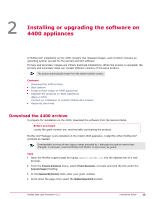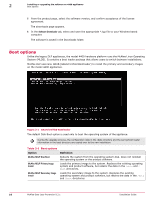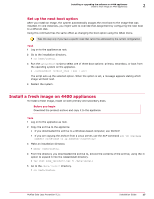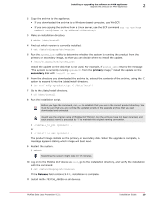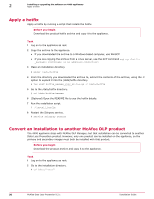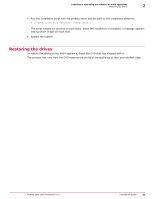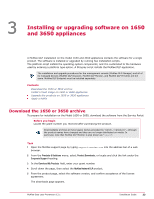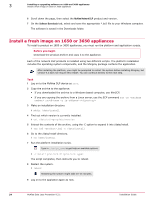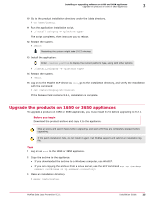McAfee DTP-1650-MGRA Installation Guide - Page 20
Apply a hotfix, Convert an installation to another McAfee DLP product
 |
View all McAfee DTP-1650-MGRA manuals
Add to My Manuals
Save this manual to your list of manuals |
Page 20 highlights
2 Installing or upgrading the software on 4400 appliances Apply a hotfix Apply a hotfix Apply a hotfix by running a script that installs the hotfix. Before you begin Download the product hotfix archive and copy it to the appliance. Task 1 Log on to the appliance as root. 2 Copy the archive to the appliance. • If you downloaded the archive to a Windows‑based computer, use WinSCP. • If you are copying the archive from a Linux server, use the SCP command scp ‑rp root@: 3 Make an installation directory. # mkdir /data/hotfix 4 From the directory you downloaded the archive to, extract the contents of the archive, using the ‑C option to expand it into the /data/hotfix directory. # tar xvzf hotfix_xxxxxx_yyyy_zz.tar.gz ‑C /data/hotfix 5 Go to the /data/hotfix directory. # cd /data/hotfix/xxxxxx 6 (Optional) Open the README file to see the hotfix details. 7 Run the installation script. # ./install_hotfix 8 Restart the Stingray service. # service stingray restart Convert an installation to another McAfee DLP product The 4400 appliance ships with McAfee DLP Manager, but that installation can be converted to another Data Loss Prevention product. However, only one product can be installed on the appliance, so the primary and secondary images must both be installed with that product. Before you begin Download the product archive and copy it to the appliance. Task 1 Log on to the appliance as root. 2 Go to the installation directory. # cd /data/install 20 McAfee Data Loss Prevention 9.2.1 Installation Guide