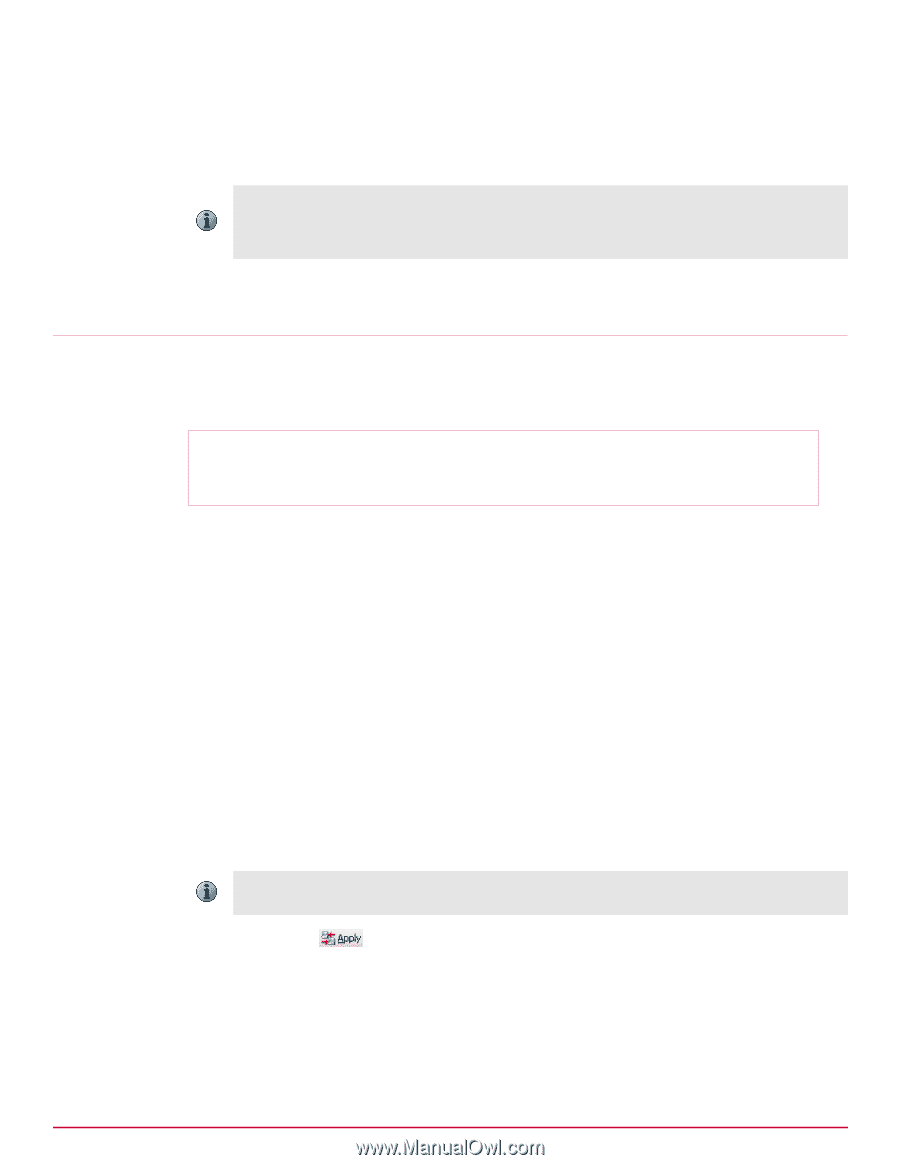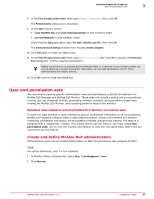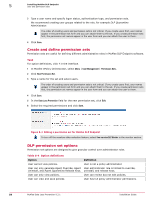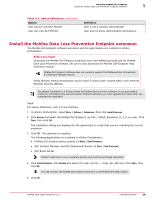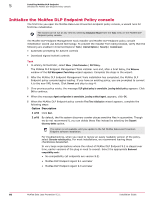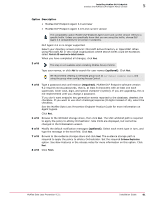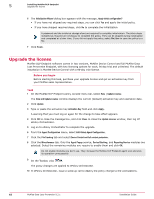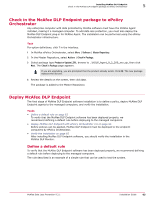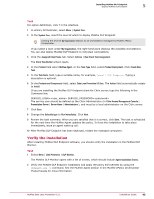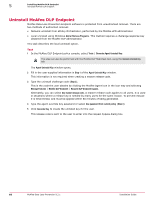McAfee DTP-1650-MGRA Installation Guide - Page 62
Upgrade the license, View and Update License
 |
View all McAfee DTP-1650-MGRA manuals
Add to My Manuals
Save this manual to your list of manuals |
Page 62 highlights
5 Installing McAfee DLP Endpoint Upgrade the license 6 The Initialization Wizard dialog box appears with the message, Apply initial configuration? • If you have not skipped any required steps, you can click Yes and apply the initial policy. • If you have skipped required steps, click No to complete the initialization. A password and the evidence storage share are required to complete initialization. The other steps indicated as required are necessary to complete the policy. They can be skipped during initialization and completed at a later time. If you did not apply the policy, select File | Save to save the policy to a file. 7 Click Finish. Upgrade the license McAfee DLP Endpoint software comes in two versions, McAfee Device Control and full McAfee Data Loss Prevention Endpoint, with two licensing options for each, 90‑day trial and unlimited. The default installation is McAfee Device Control with a 90‑day trial license. Before you begin Before starting this task, purchase your upgrade license and get an activation key from your McAfee sales representative. Task 1 On the McAfee DLP Endpoint policy console menu bar, select Help | Update License. The View and Update License window displays the current (default) activation key and expiration date. 2 Click Update. 3 Type or paste the activation key Activation Key field and click Apply. A warning that you must log on again for the change to take effect appears. 4 Click OK to close the message box, and click Close to close the Update License window, then log off ePolicy Orchestrator. 5 Log on to ePolicy Orchestrator to complete the upgrade. 6 From the Agent Configuration menu, select Edit Global Agent Configuration. 7 Click the File Tracking tab and select Device Control and full content protection. 8 Click the Miscellaneous tab. Only the Agent Popup service, Device Blocking, and Reporting Service modules are selected. Select the remaining modules you require to enable them and click OK. Do not enable modules you don't use. They increase the McAfee DLP Endpoint agent size and slow its operation unnecessarily. 9 On the Toolbar, click . The policy changes are applied to ePolicy Orchestrator. 10 In ePolicy Orchestrator, issue a wake‑up call to deploy the policy change to the workstations. 62 McAfee Data Loss Prevention 9.2.1 Installation Guide