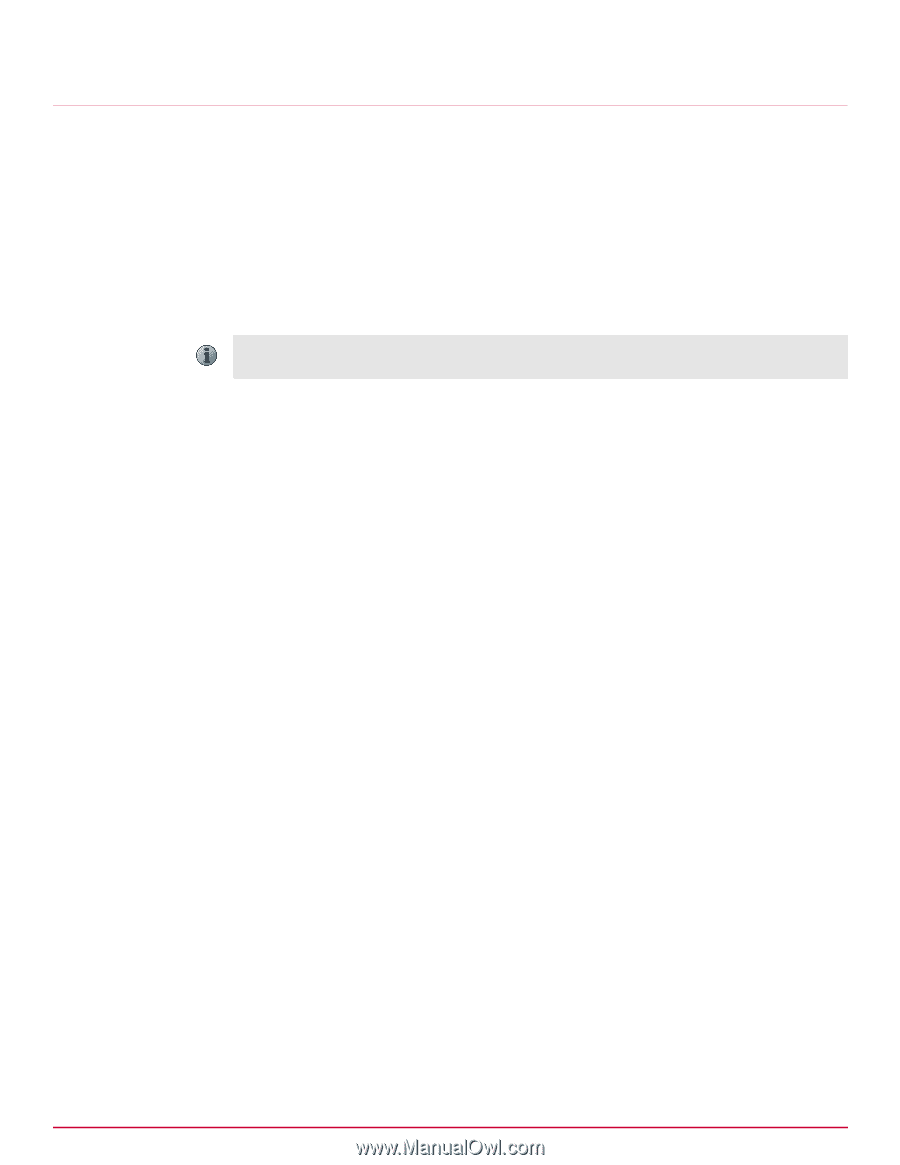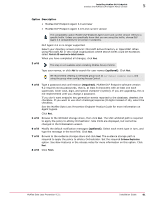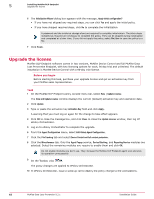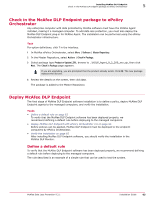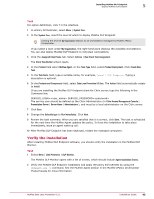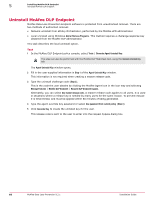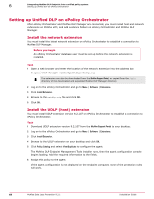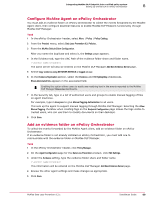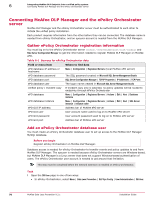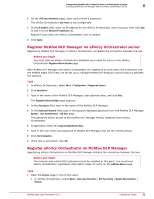McAfee DTP-1650-MGRA Installation Guide - Page 66
Uninstall McAfee DLP Endpoint, Generate Agent Uninstall Key
 |
View all McAfee DTP-1650-MGRA manuals
Add to My Manuals
Save this manual to your list of manuals |
Page 66 highlights
5 Installing McAfee DLP Endpoint Uninstall McAfee DLP Endpoint Uninstall McAfee DLP Endpoint McAfee Data Loss Prevention Endpoint software is protected from unauthorized removal. There are two methods of authorized removal: • Network uninstall from ePolicy Orchestrator, performed by the McAfee ePO administrator. • Local uninstall using Windows Add or Remove Programs. This method requires a challenge‑response key obtained from the McAfee DLP administrator. This task describes the local uninstall option. Task 1 In the McAfee DLP Endpoint policy console, select Tools | Generate Agent Uninstall Key. This step can also be performed with the McAfee DLP Help Desk tool, using the Generate Uninstall Key tab. The Agent Uninstall Key window opens. 2 Fill in the user‑supplied information in Step 1 of the Agent Uninstall Key window. This information is not required when creating a master release code. 3 Type the uninstall challenge code (Step 2). This is the code the user obtains by clicking the McAfee Agent icon in the icon tray and selecting Manage Features | McAfee DLP Endpoint | Request DLP Endpoint bypass. Alternately, you can select Use master release code. A master release code applies to all users. It is used in situations where a release key is needed by many users for the same reason. To prevent misuse it is time‑limited, and must be applied within 60 minutes of being generated. 4 Type the agent override key password or select Use password from current policy (Step 3). 5 Click Generate Key to create the uninstall key for the user. This release code is sent to the user to enter into the request bypass dialog box. 66 McAfee Data Loss Prevention 9.2.1 Installation Guide