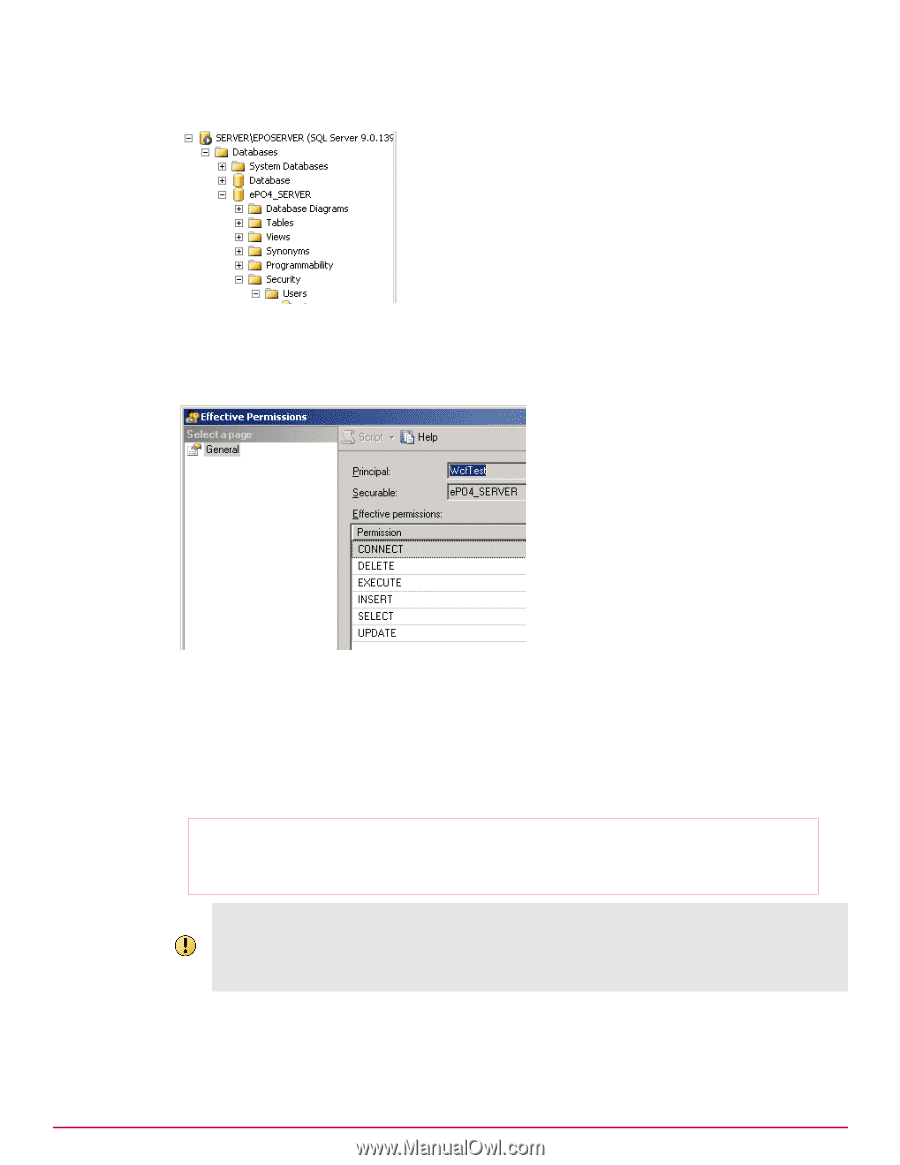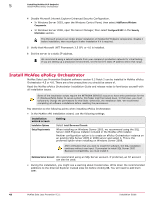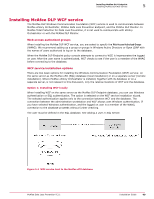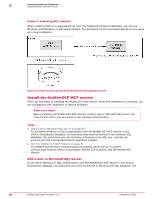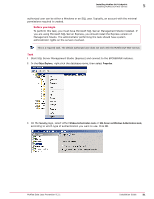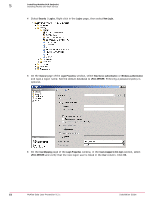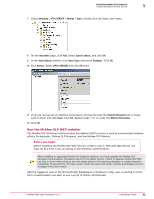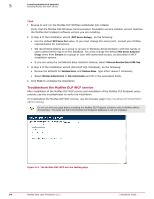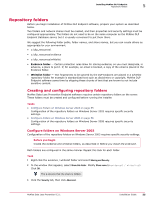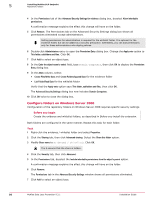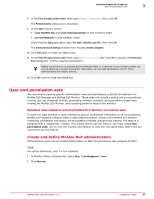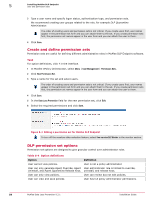McAfee DTP-1650-MGRA Installation Guide - Page 53
Run the McAfee DLP WCF installer, Select Objects
 |
View all McAfee DTP-1650-MGRA manuals
Add to My Manuals
Save this manual to your list of manuals |
Page 53 highlights
Installing McAfee DLP Endpoint Installing McAfee DLP WCF service 5 7 Select Databases | ePO4_SERVER | Security | Users. Double‑click the logon user name. 8 On the Securables page, click Add. Select Specific objects, and click OK. 9 In the Select Objects window, click Object Types and select Databases. Click OK. 10 Click Browse. Select [ePO4_SERVER] and click OK twice. 11 If you do not see all six effective permissions, browse through the Explicit Permissions list to locate each of them and click Grant. Click OK. Repeat steps 7‑11 to verify the Effective Permissions. 12 Click OK. Run the McAfee DLP WCF installer The McAfee DLP Windows Communication Foundation (WCF) service is used to communicate between ePolicy Orchestrator, McAfee DLP Endpoint, and the McAfee DLP Monitor. Before you begin Before installing the McAfee DLP WCF service, create a user in Microsoft SQL Server. You must do this even if you are going to use Windows authentication. When installing or upgrading McAfee DLP Endpoint software, you must upgrade the McAfee DLP Windows Communication Foundation service to the latest version. Failure to upgrade McAfee DLP WCF can lead to errors when trying to save the global policy to the reporting database or update database credentials. To prevent this, the new version checks the client and server versions and displays an error message if they don't match. Add the logged on user to the Microsoft SQL database as a Windows or SQL user, according to which form of authorization you plan to use. Log off of ePolicy Orchestrator. McAfee Data Loss Prevention 9.2.1 Installation Guide 53