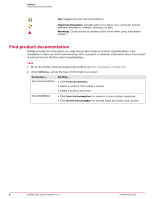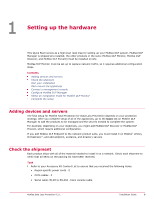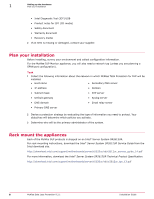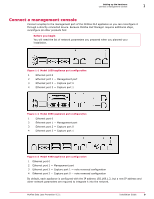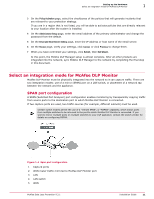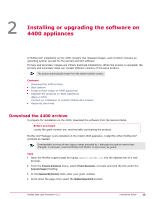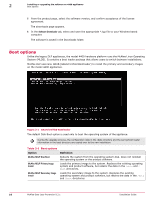McAfee DTP-1650-MGRA Installation Guide - Page 11
Select an integration mode for McAfee DLP Monitor, SPAN port configuration, Policy Activation
 |
View all McAfee DTP-1650-MGRA manuals
Add to My Manuals
Save this manual to your list of manuals |
Page 11 highlights
Setting up the hardware Select an integration mode for McAfee DLP Monitor 1 3 On the Policy Activation page, select the checkboxes of the policies that will generate incidents that are relevant to your protection strategy. If you are in a region that is not listed, you will be able to activate policies that are directly relevant to your location after the system is installed. 4 On the Administrator Setup page, enter the email address of the primary administrator and change the password from the default. 5 On the Email and Email Server Setting page, enter the IP address or host name of the email server. 6 On the Review page, verify your settings, click Cancel, or click Previous to change them. 7 When you have confirmed your settings, click Submit, then Exit Wizard. At this point, the McAfee DLP Manager setup is almost complete. After all other products are integrated into the network, sync McAfee DLP Manager to the network by completing the final step in this document. Select an integration mode for McAfee DLP Monitor McAfee DLP Monitor must be physically integrated into the network so it can capture traffic. There are two integration modes: use of a mirror (SPAN) port on a LAN switch, or placement of a network tap between the network and the appliance. SPAN port configuration A SPAN (Switched Port Analyzer) port configuration enables monitoring by transparently copying traffic from source ports to the destination port to which McAfee DLP Monitor is connected. If two capture ports are used, two traffic sources (for example, different subnets) must be used. Certain switch models permit the use of a "remote SPAN", or "RSPAN" capability, which allows ports from multiple switches to be mirrored to the port to which McAfee DLP Monitor is connected. If you want to mirror multiple ports on multiple switches to your DLP appliance, contact the switch vendor for details on configuring RSPAN. Figure 1-4 Span port configuration 1 Capture ports 2 WAN router traffic mirrored to McAfee DLP Monitor port 3 LAN 4 LAN switch 5 WAN McAfee Data Loss Prevention 9.2.1 Installation Guide 11