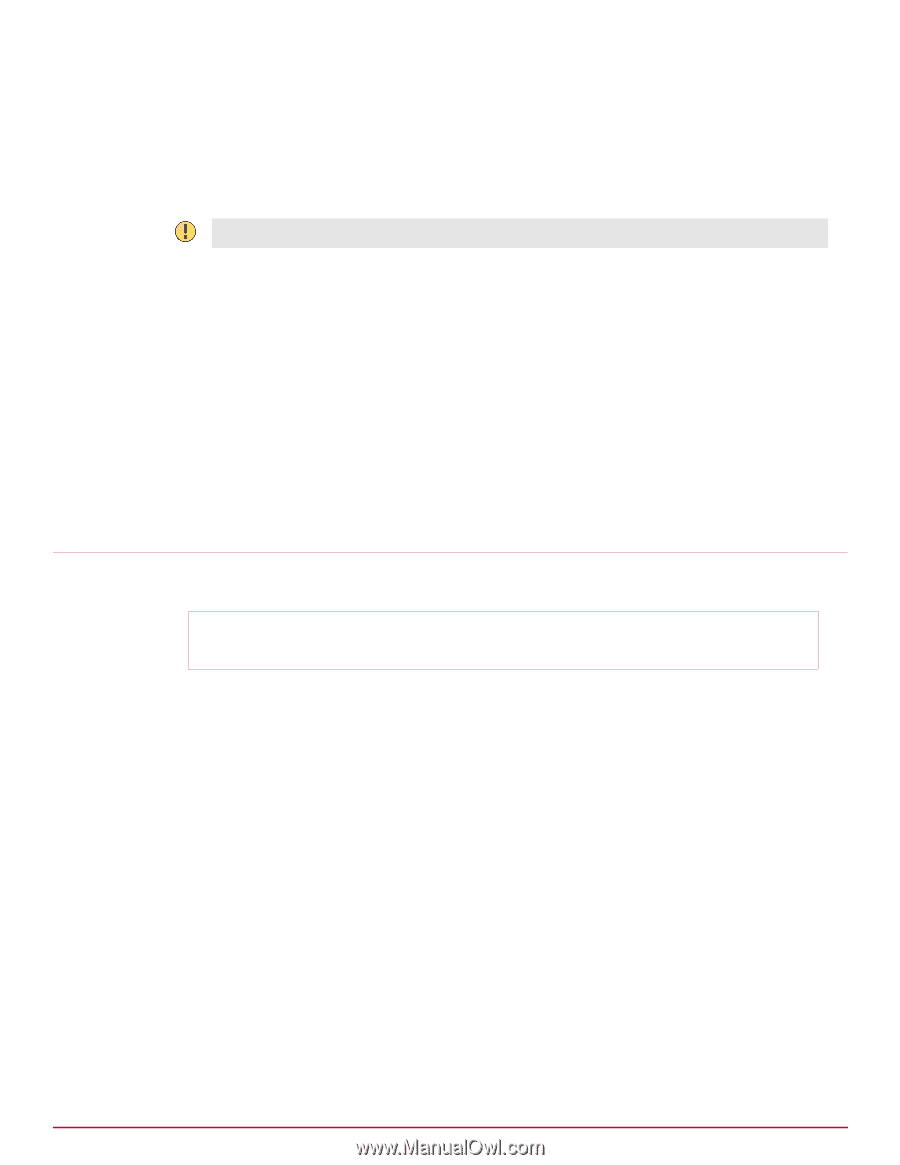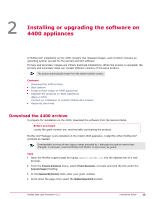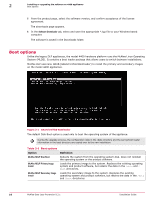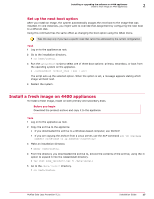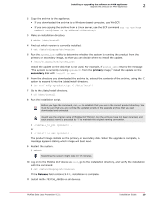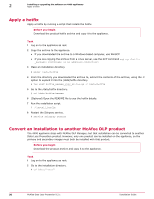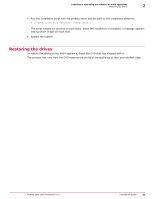McAfee DTP-1650-MGRA Installation Guide - Page 17
Set up the next boot option, Install a fresh image on 4400 appliances
 |
View all McAfee DTP-1650-MGRA manuals
Add to My Manuals
Save this manual to your list of manuals |
Page 17 highlights
Installing or upgrading the software on 4400 appliances Install a fresh image on 4400 appliances 2 Set up the next boot option After you install an image, the system automatically assigns the next boot to the image that was installed. In rare instances, you might want to override that assignment by configuring the next boot to a different disk. Using this command has the same effect as changing the boot option using the GRub menu. Take this step only if you have a specific need that cannot be addressed by the current configuration. Task 1 Log on to the appliance as root. 2 Go to the installation directory. # cd /data/install 3 Run the setnextboot script to select one of three boot options: primary, secondary, or boot from the operating system on the appliance. # ./setnextboot [reboot_only | pri | sec] The script sets up the selected option. When the option is set, a message appears stating which image will boot next. 4 Restart the system. Install a fresh image on 4400 appliances To install a fresh image, install on both primary and secondary disks. Before you begin Download the product archive and copy it to the appliance. Task 1 Log on to the appliance as root. 2 Copy the archive to the appliance. • If you downloaded the archive to a Windows‑based computer, use WinSCP. • If you are copying the archive from a Linux server, use the SCP command scp ‑rp root@: 3 Make an installation directory. # mkdir /data/install 4 From the directory you downloaded the archive to, extract the contents of the archive, using the ‑C option to expand it into the /data/install directory. # tar xvzf ndlp_.tgz ‑C /data/install 5 Go to the /data/install directory. # cd /data/install McAfee Data Loss Prevention 9.2.1 Installation Guide 17