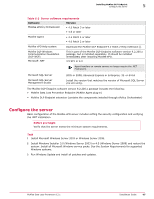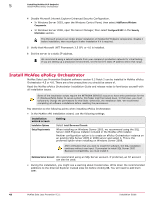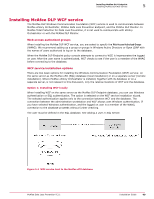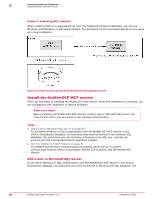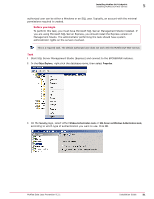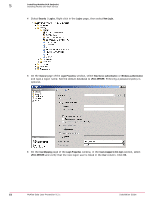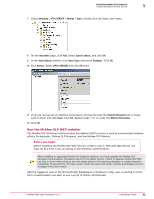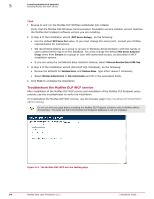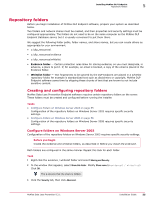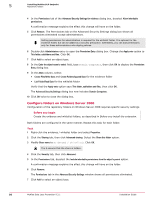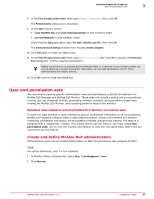McAfee DTP-1650-MGRA Installation Guide - Page 52
SQL Server authentication, Login Properties
 |
View all McAfee DTP-1650-MGRA manuals
Add to My Manuals
Save this manual to your list of manuals |
Page 52 highlights
5 Installing McAfee DLP Endpoint Installing McAfee DLP WCF service 4 Select Security | Logins. Right‑click in the Logins page, then select New Login. 5 On the General page of the Login Properties window, select SQL Server authentication or Windows authentication and type a logon name. Set the default database to ePO4_SERVER. Enforcing a password policy is optional. 6 On the User Mapping page of the Login Properties window, in the Users mapped to this login section, select ePO4_SERVER and verify that the new logon user is listed in the User column. Click OK. 52 McAfee Data Loss Prevention 9.2.1 Installation Guide
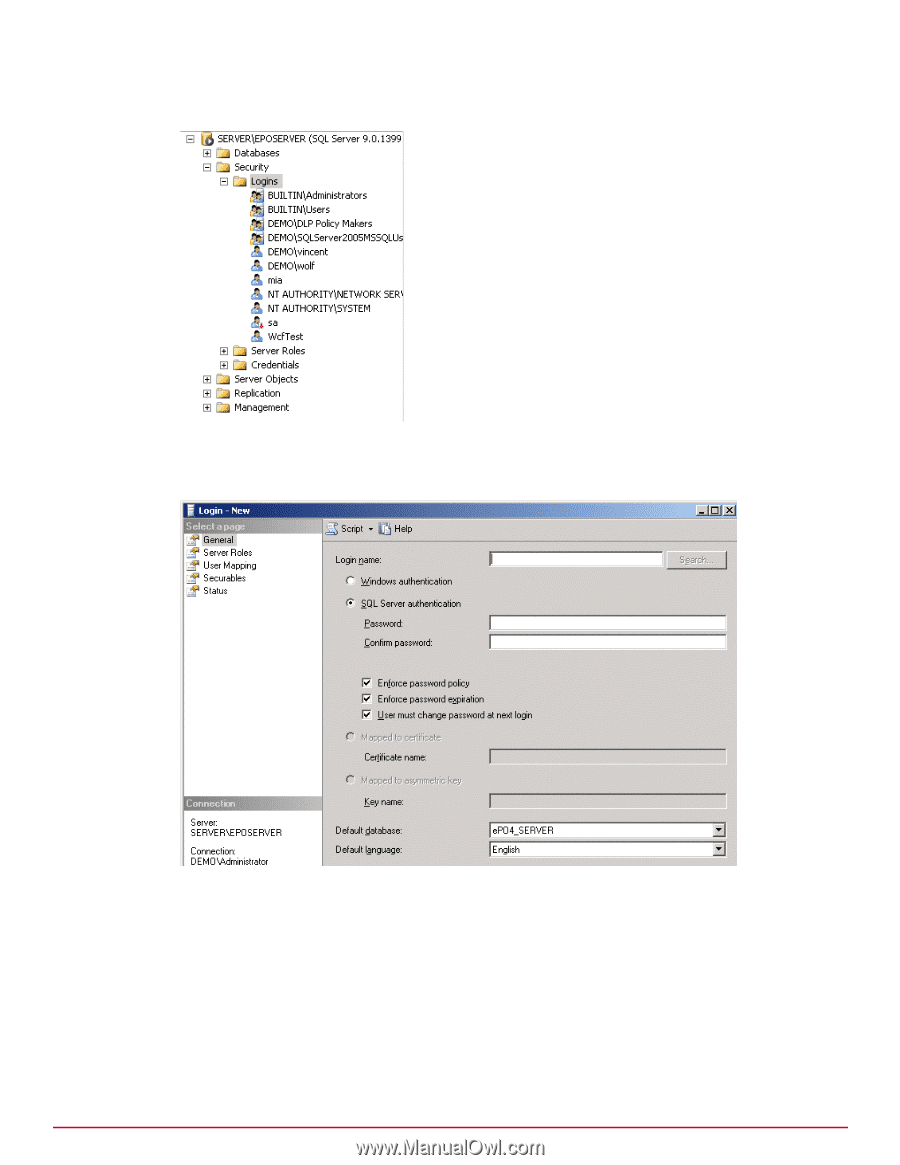
4
Select
Security
|
Logins
. Right
‑
click in the
Logins
page, then select
New Login
.
5
On the
General
page of the
Login Properties
window, select
SQL Server authentication
or
Windows authentication
and type a logon name. Set the default database to
ePO4_SERVER
. Enforcing a password policy is
optional.
6
On the
User Mapping
page of the
Login Properties
window, in the
Users mapped to this login
section, select
ePO4_SERVER
and verify that the new logon user is listed in the
User
column. Click
OK
.
5
Installing McAfee DLP Endpoint
Installing McAfee DLP WCF service
52
McAfee Data Loss Prevention 9.2.1
Installation Guide