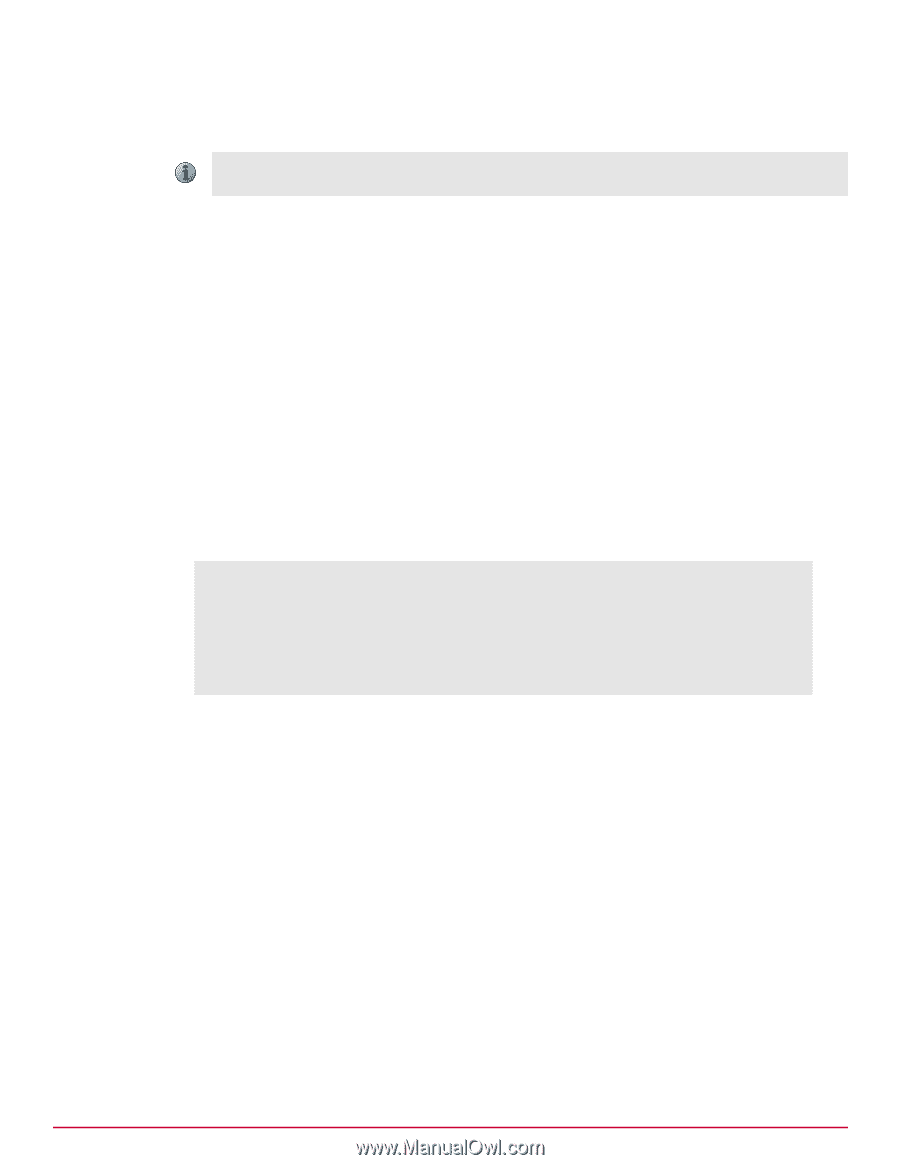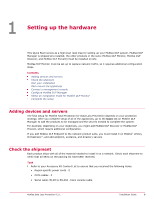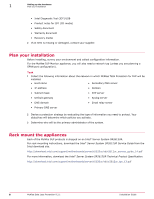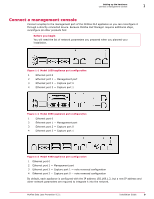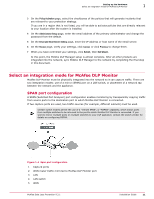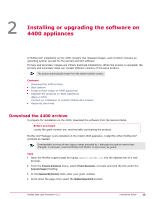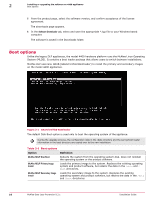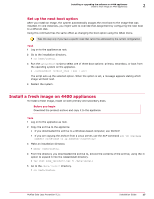McAfee DTP-1650-MGRA Installation Guide - Page 12
Integrate the appliance using a SPAN port, Save the configuration on the switch.
 |
View all McAfee DTP-1650-MGRA manuals
Add to My Manuals
Save this manual to your list of manuals |
Page 12 highlights
1 Setting up the hardware Select an integration mode for McAfee DLP Monitor This method requires a change on the LAN switch, but no downtime is required because network traffic is not disrupted. With this configuration, some packets might be dropped under heavy loads. As a result, the number of packets seen by McAfee DLP Monitor might not match the number seen by the ports being monitored. Integrate the appliance using a SPAN port Task 1 Connect McAfee DLP Monitor to a network switch using a console cable or network connection (such as Telnet or SSH). Note the port used to connect the appliance to the LAN switch, and the port used by the WAN router. 2 Apply the appropriate SPAN port configuration. 3 Using interface show commands on the switch, verify that traffic is being received on the switch port to which McAfee DLP Monitor is connected. 4 Save the configuration on the switch. Common configuration If a SPAN port is configured on a Cisco switch, the WAN router would be connected to interface "GigabitEthernet1/0/1". The DLP appliance would be connected to interface "GigabitEthernet1/0/2". Switch: configure terminal Switch(config)# interface GigabitEthernet1/0/2 Switch(config‑if)# port monitor GigabitEthernet1/0/1 Switch(config‑if)# end Switch# show port monitor Monitor Port Port being monitored GigabitEthernet1/0/2 GigabitEthernet1/0/1 Switch# write memory 12 McAfee Data Loss Prevention 9.2.1 Installation Guide