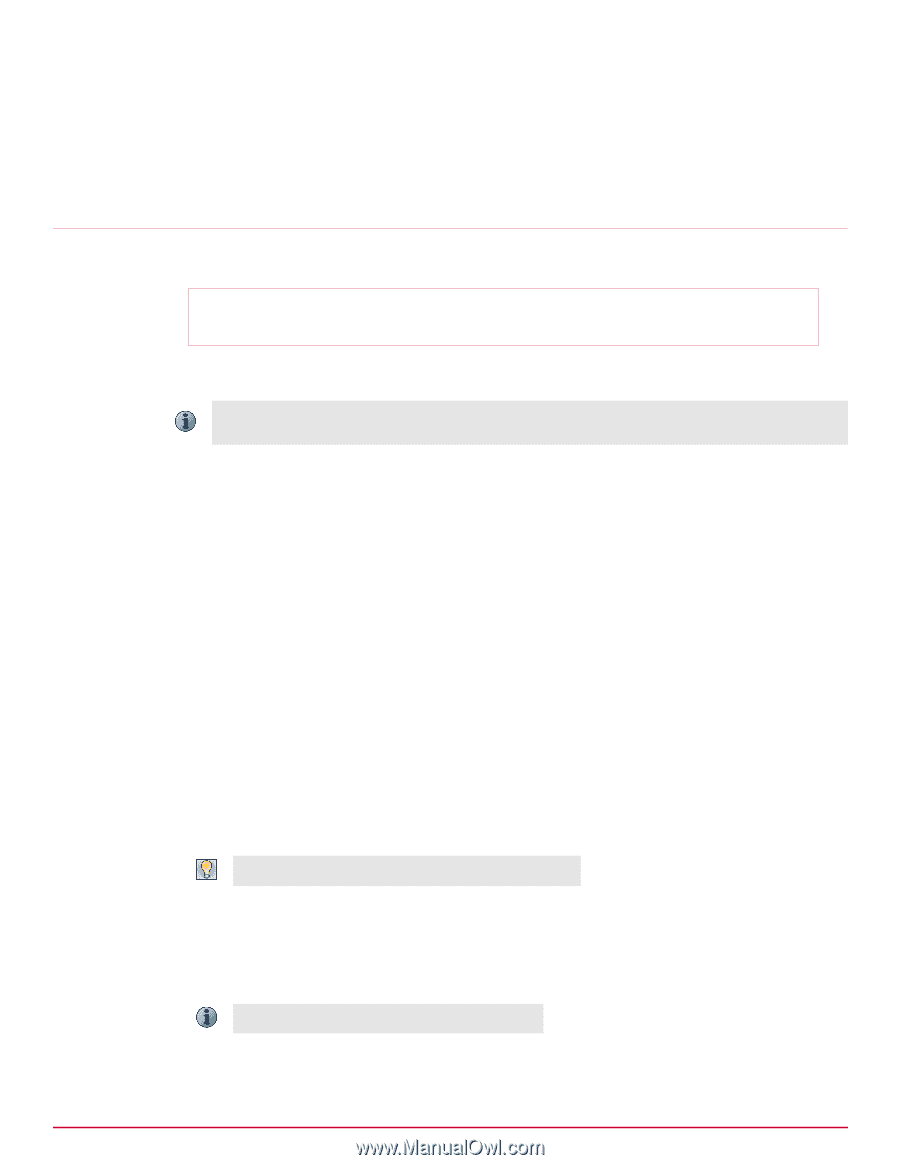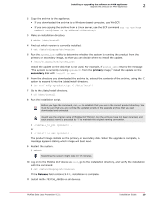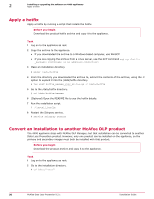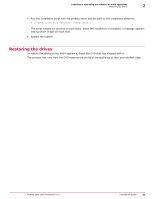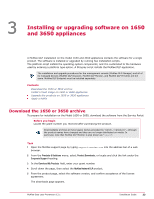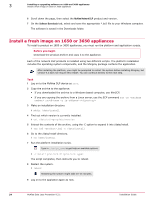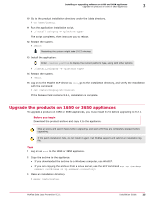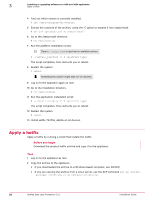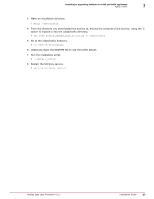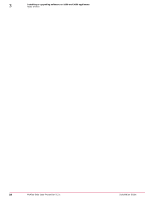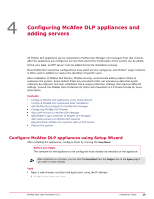McAfee DTP-1650-MGRA Installation Guide - Page 24
Install a fresh image on 1650 or 3650 appliances, Find out which version is currently installed.
 |
View all McAfee DTP-1650-MGRA manuals
Add to My Manuals
Save this manual to your list of manuals |
Page 24 highlights
3 Installing or upgrading software on 1650 and 3650 appliances Install a fresh image on 1650 or 3650 appliances 6 Scroll down the page, then select the McAfee Network DLP product and version. 7 On the Software Downloads tab, select and save the appropriate *.bz2 file to your Windows computer. The software is saved in the Downloads folder. Install a fresh image on 1650 or 3650 appliances To install a product on 1650 or 3650 appliances, you must run the platform and application scripts. Before you begin Download the product archive and copy it to the appliance. Each of the network DLP products is installed using two different scripts. The platform installation includes the operating system components, and the Stingray package contains the application. After installing the platform, you might be prompted to restart the system before installing Stingray, but version 9.2 does not require this restart. You can continue directly to the next step. Task 1 Log on to the McAfee DLP device as root. 2 Copy the archive to the appliance. • If you downloaded the archive to a Windows‑based computer, use WinSCP. • If you are copying the archive from a Linux server, use the SCP command scp ‑rp root@: 3 Make an installation directory. # mkdir /data/install 4 Find out which version is currently installed. # cat /data/stingray/etc/version 5 Extract the contents of the archive, using the ‑C option to expand it into /data/install. # tar jxf .bz2 ‑C /data/install 6 Go to the /data/install directory. # cd /data/install 7 Run the platform installation script. Type in ./script_name to get help on available options. # ./install_platform ‑P The script completes, then instructs you to reboot. 8 Restart the system. # reboot Restarting the system might take 10-15 minutes. 9 Log on to the appliance again as root. 24 McAfee Data Loss Prevention 9.2.1 Installation Guide