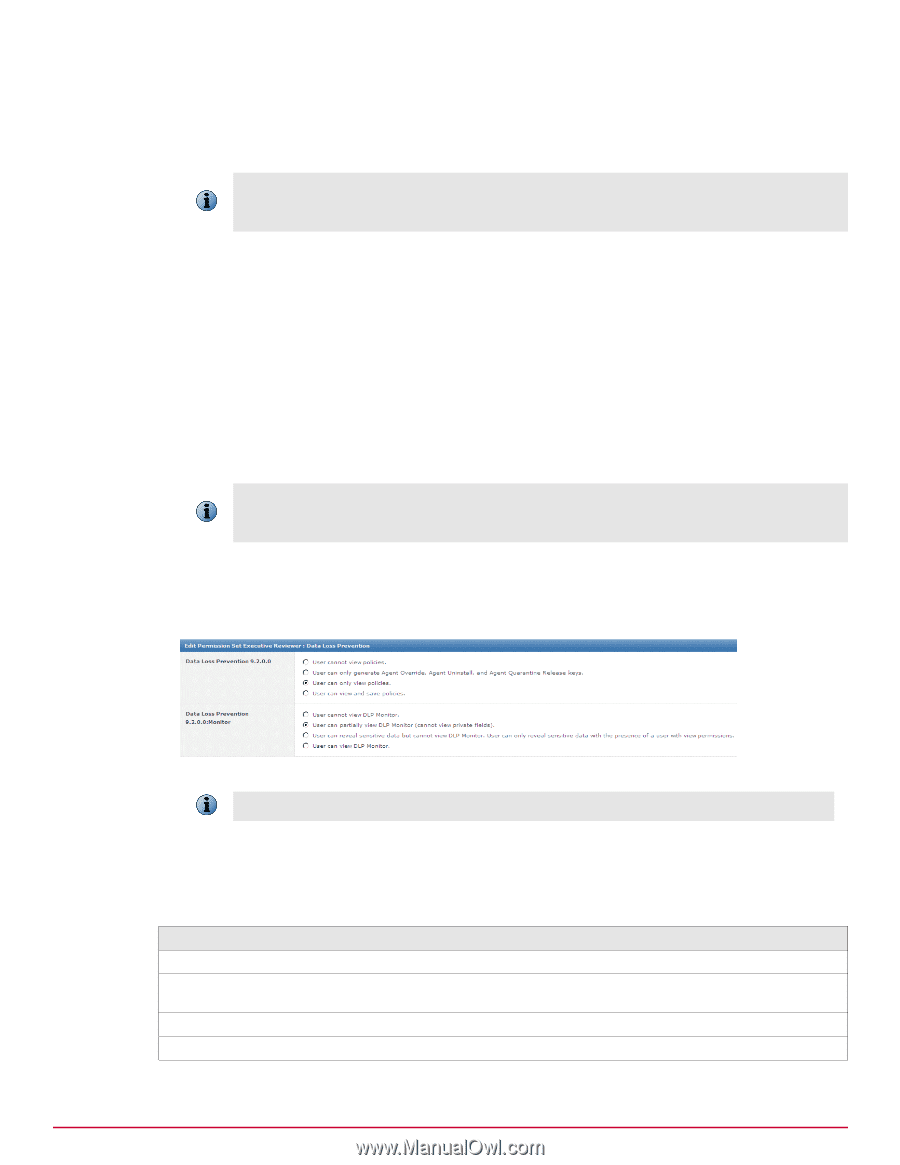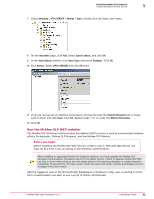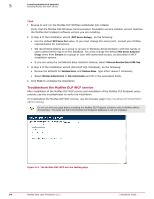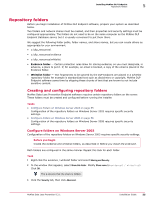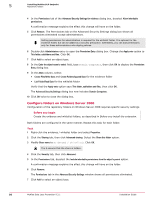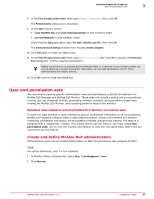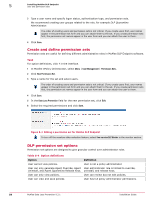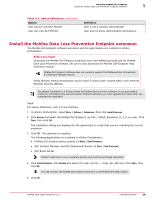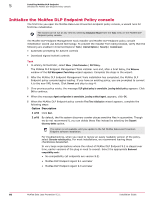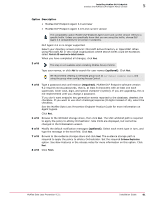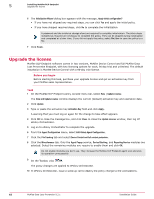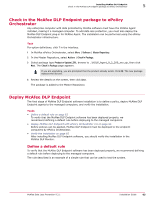McAfee DTP-1650-MGRA Installation Guide - Page 58
Create and define permission sets, DLP permission set options, User Management, Permission Sets
 |
View all McAfee DTP-1650-MGRA manuals
Add to My Manuals
Save this manual to your list of manuals |
Page 58 highlights
5 Installing McAfee DLP Endpoint User and permission sets 3 Type a user name and specify logon status, authentication type, and permission sets. We recommend creating user groups related to the role, for example DLP Quarantine Administrator. The order of creating users and permission sets is not critical. If you create users first, user names appear in the permission set form and you can attach them to the set. If you create permission sets first, the permission set names appear in the user form and you can attach the user to them. 4 Click Save. Create and define permission sets Permission sets are useful for defining different administrative roles in McAfee DLP Endpoint software. Task For option definitions, click ? in the interface. 1 In McAfee ePolicy Orchestrator, select Menu | User Management | Permission Sets. 2 Click New Permission Set. 3 Type a name for the set and select users. The order of creating users and permission sets is not critical. If you create users first, user names appear in the permission set form and you can attach them to the set. If you create permission sets first, the permission set names appear in the user form and you can attach the user to them. 4 Click Save. 5 In the Data Loss Prevention field for the new permission set, click Edit. 6 Select the required permissions and click Save. Figure 5-4 Editing a permission set for McAfee DLP Endpoint To turn off the sensitive data redaction feature, select User can view DLP Monitor in the monitor section. DLP permission set options Permission set options are designed to give granular control over administrator roles. Table 5-4 Option definitions Option Definition User cannot view policies. User is not a policy administrator. User can only generate Agent Override, Agent User administrator role is limited to override, Uninstall, and Agent Quarantine Release keys. uninstall, and release keys. User can only view policies. User can review but not edit policies. User can view and save policies. User has full policy administrator permissions. 58 McAfee Data Loss Prevention 9.2.1 Installation Guide