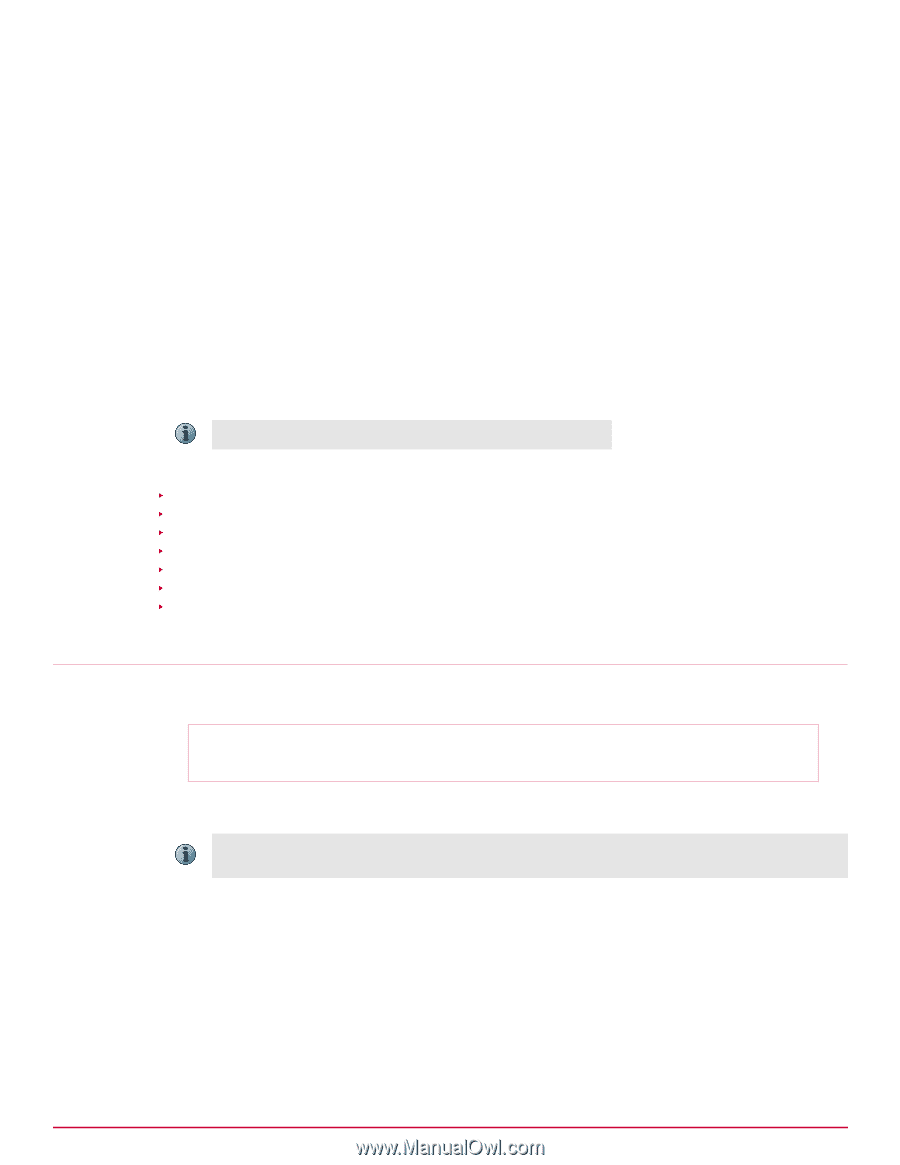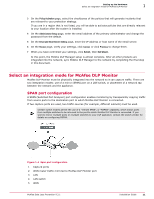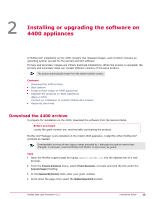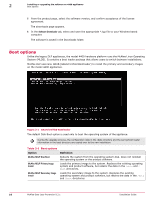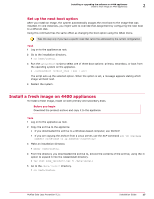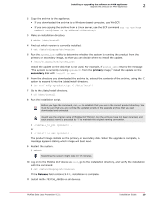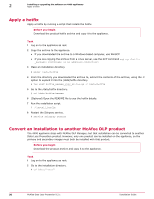McAfee DTP-1650-MGRA Installation Guide - Page 15
Installing or upgrading the software on 4400 appliances, Download the 4400 archive
 |
View all McAfee DTP-1650-MGRA manuals
Add to My Manuals
Save this manual to your list of manuals |
Page 15 highlights
2 Installing or upgrading the software on 4400 appliances A McAfee DLP installation on the 4400 contains two released images, each of which contains an operating system (except for the kernal) and DLP software. Primary and secondary images are initially duplicate installations. When the system is upgraded, the primary and secondary disks can contain different versions of the same product. The system automatically boots from the latest installed version. Contents Download the 4400 archive Boot options Install a fresh image on 4400 appliances Upgrade the products on 4400 appliances Apply a hotfix Convert an installation to another McAfee DLP product Restoring the drives Download the 4400 archive To prepare for installation on the 4400, download the software from the Service Portal. Before you begin Locate the grant number you received after purchasing the product. McAfee DLP Manager is pre‑installed on the model 4400 appliance. Install the other McAfee DLP products as needed. Downloadable archives all have legacy names preceded by i, although the product names have changed. In particular, note that McAfee DLP Monitor is also known as iguard. Task 1 Open the McAfee support page by typing support.mcafee.com into the address bar of a web browser. 2 From the Products & Solutions menu, select Product Downloads, or locate and click the link under the Corporate Support heading. 3 In the Download My Products field, enter your grant number. 4 Scroll down the page, then select the McAfee Network DLP product. McAfee Data Loss Prevention 9.2.1 Installation Guide 15