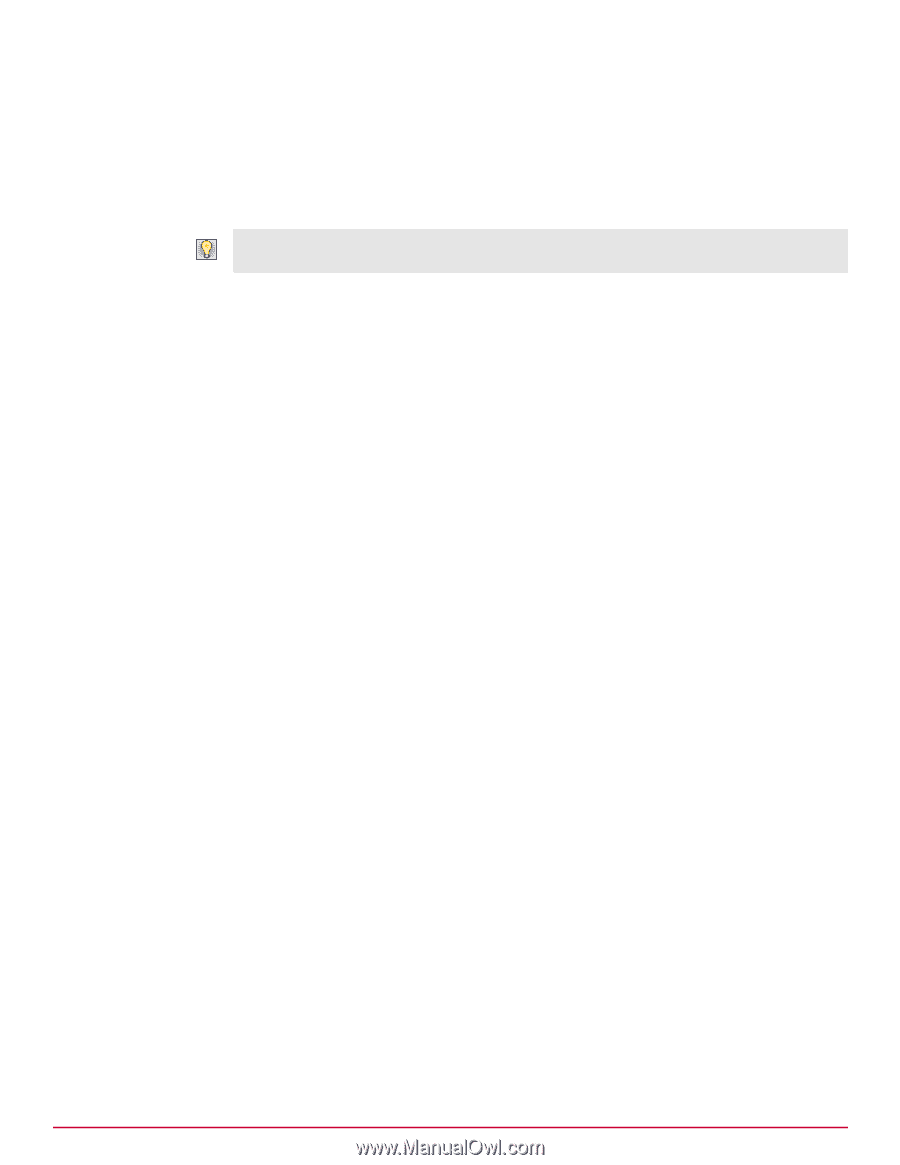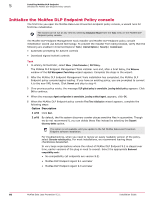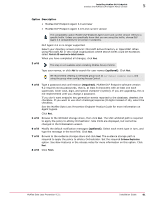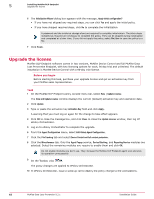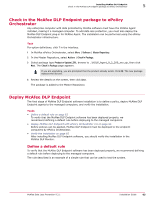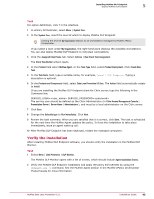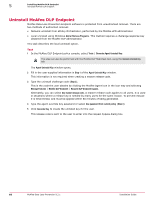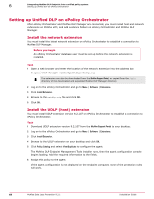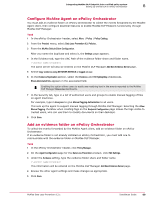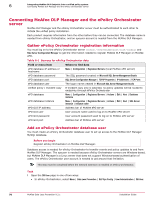McAfee DTP-1650-MGRA Installation Guide - Page 65
Verify the installation, Data Loss Prevention 9.3.0.xx
 |
View all McAfee DTP-1650-MGRA manuals
Add to My Manuals
Save this manual to your list of manuals |
Page 65 highlights
Installing McAfee DLP Endpoint Deploy McAfee DLP Endpoint 5 Task For option definitions, click ? in the interface. 1 In ePolicy Orchestrator, select Menu | System Tree. 2 In the System Tree, select the level at which to deploy McAfee DLP Endpoint. Leaving the level at My Organization deploys to all workstations managed by McAfee ePolicy Orchestrator. If you select a level under My Organization, the right‑hand pane displays the available workstations. You can also deploy McAfee DLP Endpoint to individual workstations. 3 Click the Assigned Client Tasks tab. Select Actions | New Client Task Assignment. The Client Task Builder wizard opens. 4 In the Product field select McAfee Agent. In the Task Type field, select Product Deployment. Click Create New Task. 5 In the Task Name field, type a suitable name, for example, Install DLP Endpoint. Typing a description is optional. 6 In the Products and Components field, select Data Loss Prevention 9.3.0.xx. The Action field automatically resets to Install. If you are installing the McAfee DLP Endpoint client for Citrix server, type the following in the Command line: SERVICE_USER= SERVICE_PASSWORD= The service user should be defined as the Citrix Administrator (in Citrix Access Management Console | Presentation Server | Server Name | Administrators ), and must be a local administrator on the Citrix server. 7 Click Save. 8 Change the Schedule type to Run immediately. Click Next. 9 Review the task summary. When you are satisfied that it is correct, click Save. The task is scheduled for the next time the McAfee Agent updates the policy. To force the installation to take place immediately, issue an agent wake‑up call. 10 After McAfee DLP Endpoint has been deployed, restart the managed computers. Verify the installation After installing McAfee DLP Endpoint software, you should verify the installation in the McAfee DLP Monitor. Task 1 Select Menu | Data Protection | DLP Monitor. The McAfee DLP Monitor opens with a list of events, which should include Agent Installation Events. 2 Verify the McAfee DLP Endpoint installation and apply the policy enforcement by using the cmdagent.exe /s command. See the McAfee Agent section in the McAfee ePolicy Orchestrator Product Guide for more information. McAfee Data Loss Prevention 9.2.1 Installation Guide 65