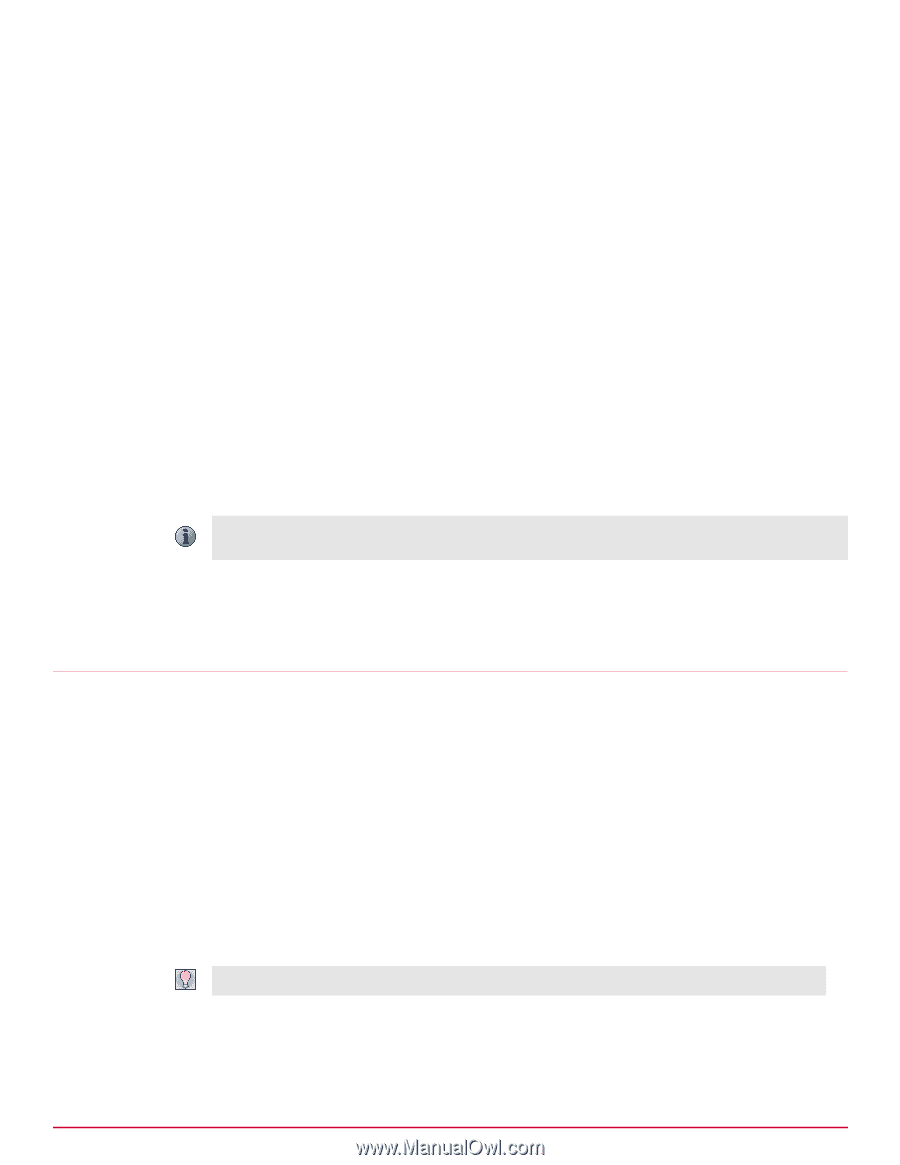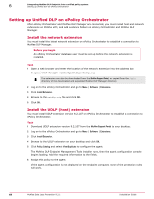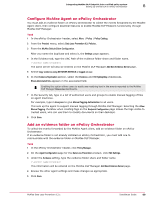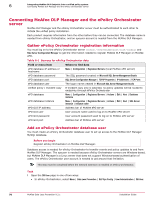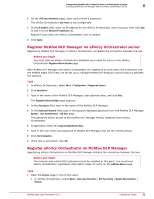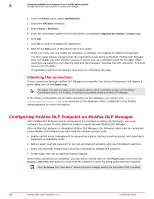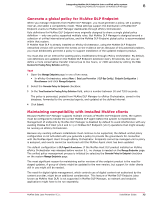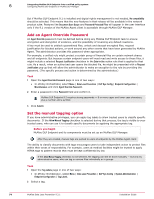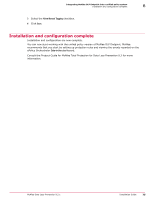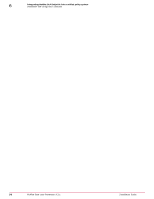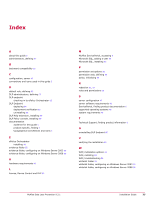McAfee DTP-1650-MGRA Installation Guide - Page 72
Checking the connection, Configuring McAfee DLP Endpoint on McAfee DLP Manager, Actions
 |
View all McAfee DTP-1650-MGRA manuals
Add to My Manuals
Save this manual to your list of manuals |
Page 72 highlights
6 Integrating McAfee DLP Endpoint into a unified policy system Configuring McAfee DLP Endpoint on McAfee DLP Manager 2 From the Actions menu, select Add New Device. 3 Select the ePO device checkbox. 4 Select Actions | New Device. 5 Enter the information gathered from the ePolicy Orchestrator Registered Server Builder | 2 Details page. 6 Click Add. 7 Click OK to confirm or Cancel the registration. 8 Wait for the Status icon in the device list to turn green. If the icon turns red, the netdlp.zip extension is probably not installed on ePolicy Orchestrator. The CPU usage display indicates that the registration tasks being performed. McAfee DLP Manager does not display any CPU activity, because it serves only as a collection point for the data. Other machines are capturing and indexing data and the processor indicates the CPU utilization. It should not go over 70-80%. If registration seems to be taking a long time, try refreshing the page. Checking the connection If your connection through McAfee DLP Manager is successful, the ePolicy Orchestrator will display a green Status icon on the System page. The status icon does not apply to the evidence server, which is normally a folder on the ePolicy Orchestrator server. If it is listed, it has been successfully added to McAfee DLP Manager. If the ePolicy Orchestrator server loses connection to the database, you cannot use https:// servername:port/core/config to reconnect to the database. Refer to KB66320 in the McAfee Knowledgebase for more information. Configuring McAfee DLP Endpoint on McAfee DLP Manager After McAfee DLP Endpoint and its components are installed on ePolicy Orchestrator, you must configure the system to start detecting endpoint events through McAfee DLP Manager. After McAfee DLP Endpoint is integrated McAfee DLP Manager, the following tasks must be completed before McAfee DLP Endpoint can work with the network product suite. • Enable unified policy management by generating a policy, setting a posting period, and selecting a backward compatibility mode. • Add an agent override password to encrypt and decrypt evidence and override default reactions. • Add a list of printer models that cannot be controlled by McAfee DLP software. • Create tags, then set up optional manual tagging When these operations are complete, you can define unified rules on the Policies page, then view the Incidents | Data‑in‑Use dashboard to verify that the endpoint events are being generated and reported. Click the Columns icon, then add or remove columns to display exactly the information that is needed. 72 McAfee Data Loss Prevention 9.2.1 Installation Guide