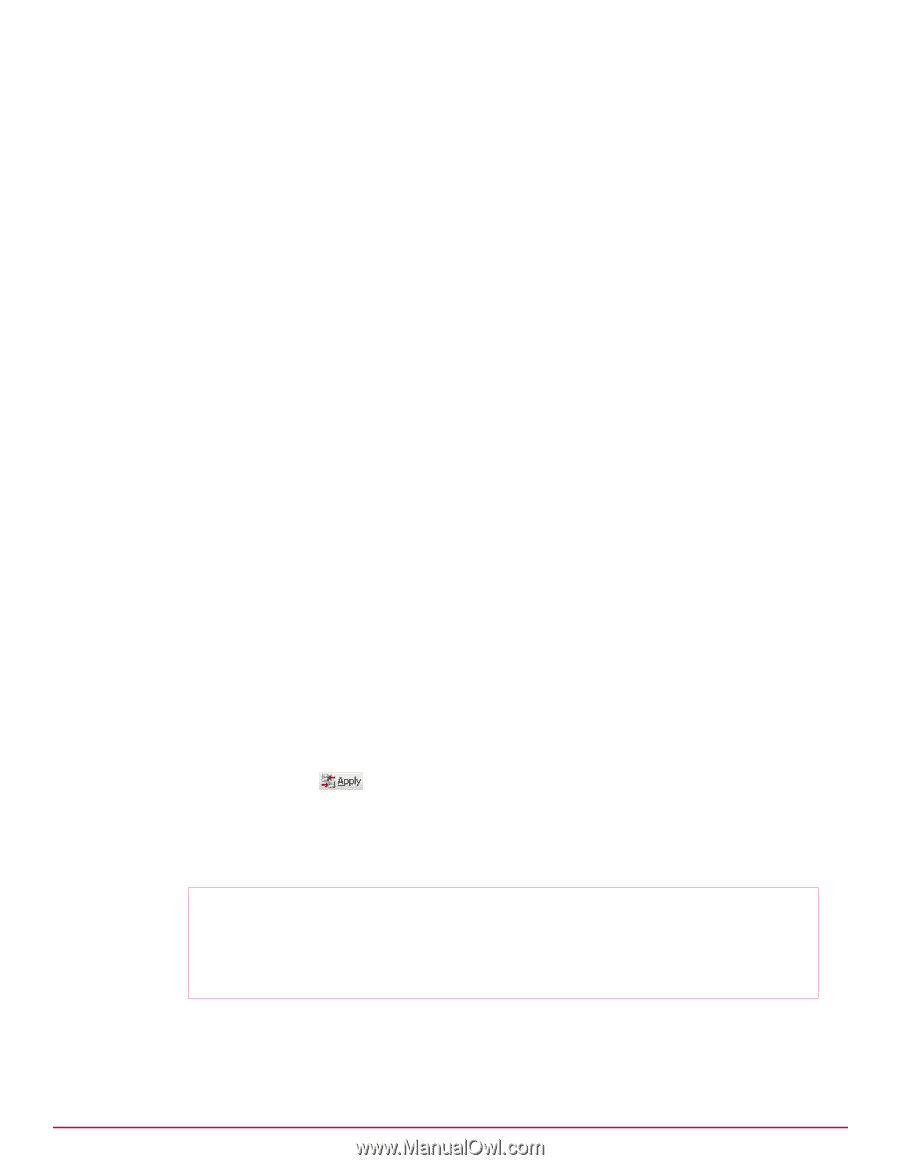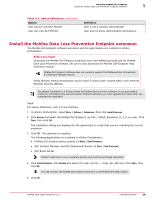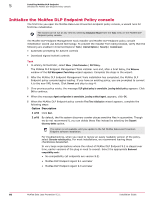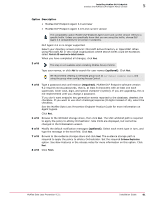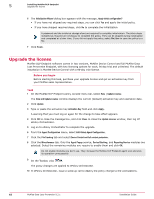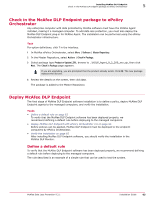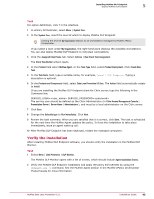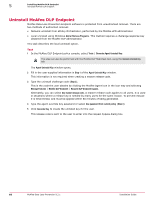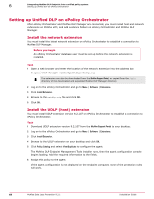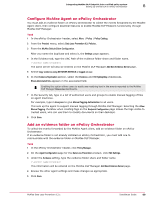McAfee DTP-1650-MGRA Installation Guide - Page 64
Deploy McAfee DLP Endpoint with ePolicy Orchestrator 4.6, Removable Storage Protection Rule
 |
View all McAfee DTP-1650-MGRA manuals
Add to My Manuals
Save this manual to your list of manuals |
Page 64 highlights
5 Installing McAfee DLP Endpoint Deploy McAfee DLP Endpoint Task For option definitions, press F1. 1 Create a classification rule: a In the McAfee DLP Endpoint policy console navigation pane under Content Protection, select Classification Rules. b Right‑click in the Classification Rules window and select Add New | Content Classification Rule. Rename the rule Email Classification Rule. c Double‑click the rule icon to modify the rule. d In step 1 of the rule creation wizard, select either of the options (ANY or ALL) then scroll down the text patterns list and select Email Address. Click Next three times, skipping to step 4. e In step 4 of the rule creation wizard, click Add New to create a new category. Name it Email Category, click OK to accept the new category, then click Finish. f Right‑click the rule icon and select Enable. 2 Create a protection rule: a In the McAfee DLP Endpoint policy console navigation pane under Content Protection, select Protection Rules. b Right‑click in the Protection Rules window and select Add New | Removable Storage Protection Rule. c Double‑click the rule icon to modify the rule. d Click through to step 2 of the rule creation wizard and add the Email Category created when creating the classification rule in the Included column. e Click through to step 7 of the rule creation wizard. Select Monitor, then click Finish. f Right‑click the rule icon and select Enable. 3 From the Tools menu, select Run Policy Analyzer. You should receive warnings, but no errors. If you receive errors, they probably come from improper initialization, such as not specifying an evidence folder or override password. You can rerun the initialization from the Tools menu to correct this. 4 On the Toolbar, click . The policy is applied to McAfee ePolicy Orchestrator. Deploy McAfee DLP Endpoint with ePolicy Orchestrator 4.6 Before policies can be applied, McAfee DLP Endpoint must be deployed to the endpoint computers by ePolicy Orchestrator. Before you begin A current version of McAfee Agent, 4.6 Patch 2 or later, must be installed in ePolicy Orchestrator and deployed to the target computers before McAfee DLP Endpoint is deployed. Consult the McAfee ePolicy Orchestrator documentation on how to verify this, and how to install it if necessary. 64 McAfee Data Loss Prevention 9.2.1 Installation Guide