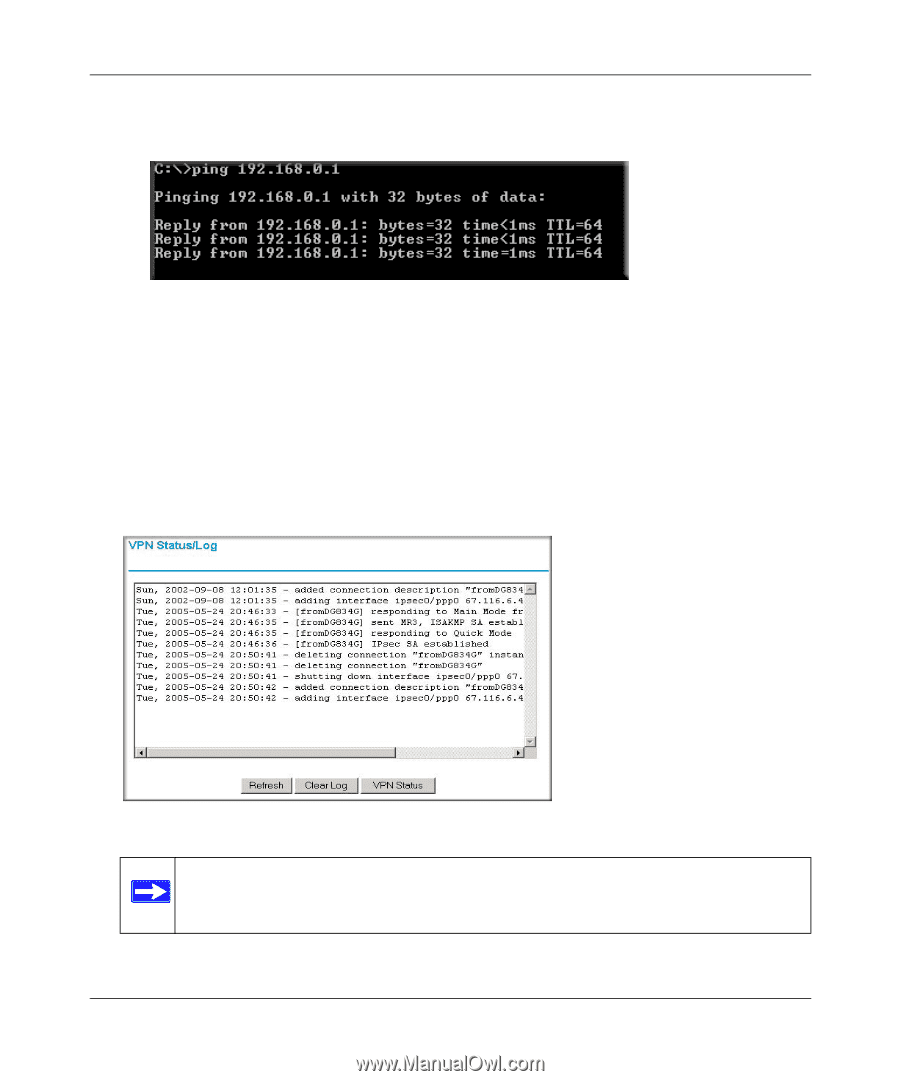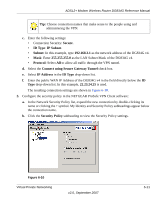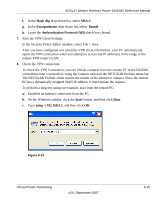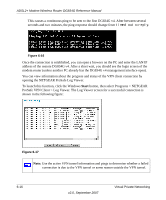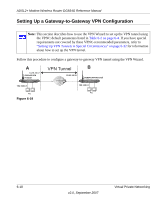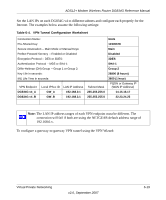Netgear DG834G DG834Gv4 Reference Manual - Page 102
ProSafe VPN Client > Log Viewer. The Log Viewer screen for a successful connection is
 |
UPC - 606449029918
View all Netgear DG834G manuals
Add to My Manuals
Save this manual to your list of manuals |
Page 102 highlights
ADSL2+ Modem Wireless Router DG834G Reference Manual This causes a continuous ping to be sent to the first DG834G v4. After between several seconds and two minutes, the ping response should change from timed out to reply. Figure 6-16 Once the connection is established, you can open a browser on the PC and enter the LAN IP address of the remote DG834G v4. After a short wait, you should see the login screen of the modem router (unless another PC already has the DG834G v4 management interface open). You can view information about the progress and status of the VPN client connection by opening the NETGEAR ProSafe Log Viewer. To launch this function, click the Windows Start button, then select Programs > NETGEAR ProSafe VPN Client > Log Viewer. The Log Viewer screen for a successful connection is shown in the following figure: Figure 6-17 Note: Use the active VPN tunnel information and pings to determine whether a failed connection is due to the VPN tunnel or some reason outside the VPN tunnel. 6-16 v2.0, September 2007 Virtual Private Networking