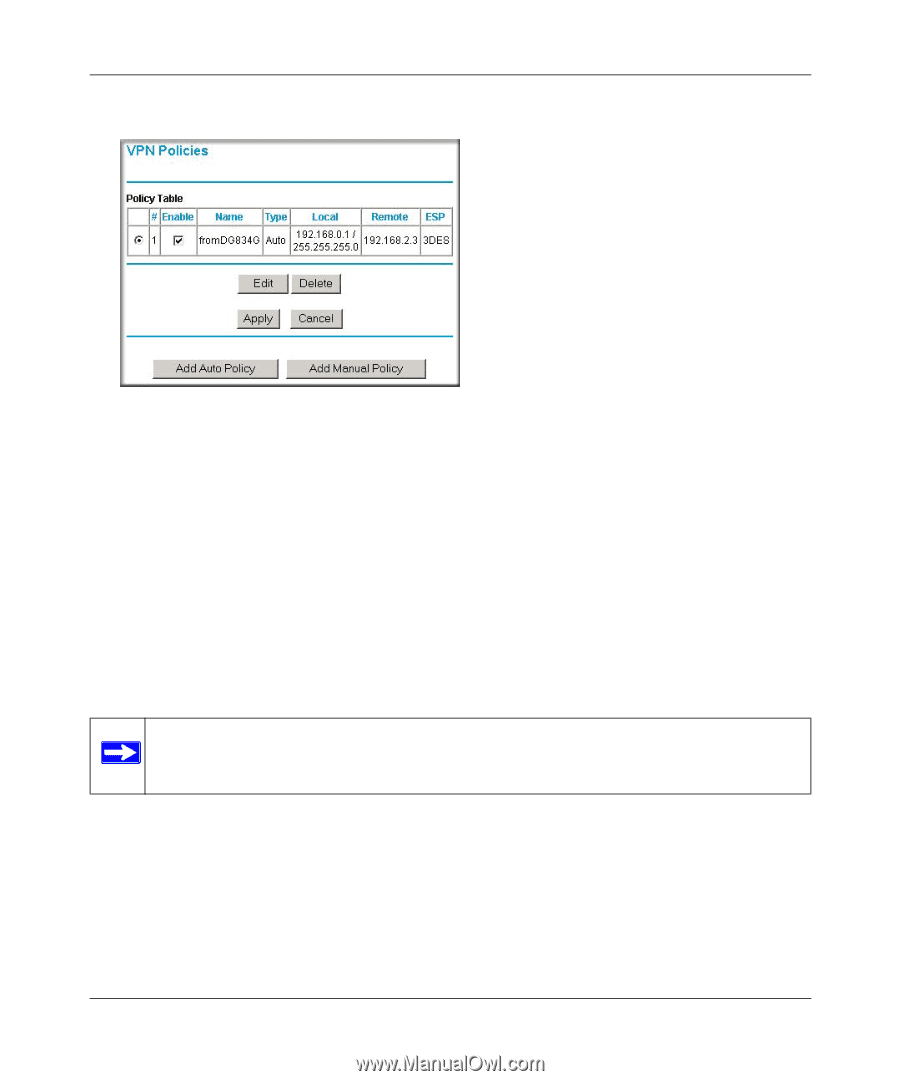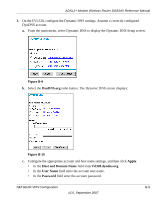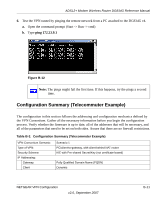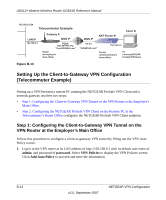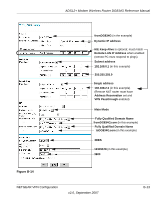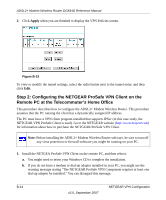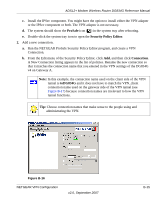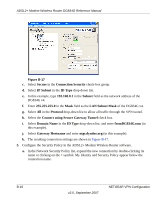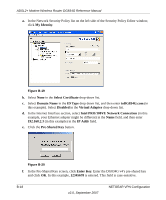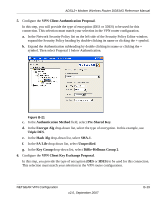Netgear DG834G DG834Gv4 Reference Manual - Page 156
Step 2: Configuring the NETGEAR ProSafe VPN Client on the Remote PC at the Telecommuter’s Home Office
 |
UPC - 606449029918
View all Netgear DG834G manuals
Add to My Manuals
Save this manual to your list of manuals |
Page 156 highlights
ADSL2+ Modem Wireless Router DG834G Reference Manual 2. Click Apply when you are finished to display the VPN Policies screen. Figure B-15 To view or modify the tunnel settings, select the radio button next to the tunnel entry, and then click Edit. Step 2: Configuring the NETGEAR ProSafe VPN Client on the Remote PC at the Telecommuter's Home Office This procedure describes how to configure the ADSL2+ Modem Wireless Router. This procedure assumes that the PC running the client has a dynamically assigned IP address. The PC must have a VPN client program installed that supports IPSec (in this case study, the NETGEAR VPN ProSafe Client is used). Go to the NETGEAR website (http://www.netgear.com) for information about how to purchase the NETGEAR ProSafe VPN Client. Note: Before installing the ADSL2+ Modem Wireless Router software, be sure to turn off any virus protection or firewall software you might be running on your PC. 1. Install the NETGEA ProSafe VPN Client on the remote PC, and then reboot. a. You might need to insert your Windows CD to complete the installation. b. If you do not have a modem or dial-up adapter installed in your PC, you might see the warning message stating "The NETGEAR ProSafe VPN Component requires at least one dial-up adapter be installed." You can disregard this message. B-14 v2.0, September 2007 NETGEAR VPN Configuration