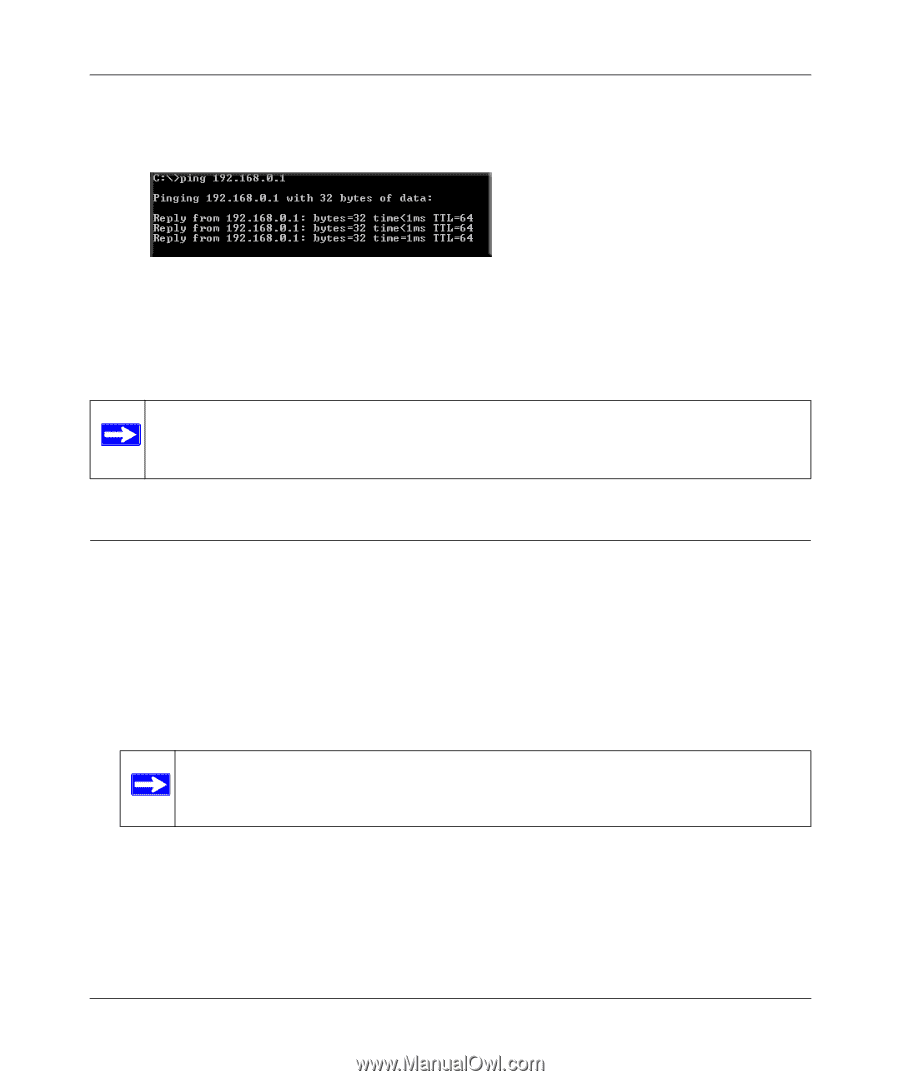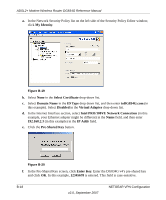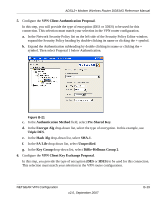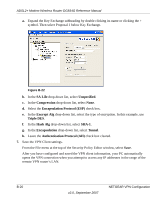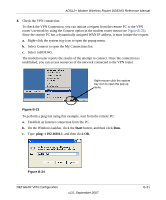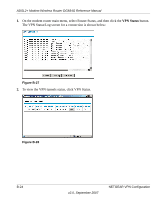Netgear DG834G DG834Gv4 Reference Manual - Page 164
Monitoring the VPN Tunnel (Telecommuter Example)
 |
UPC - 606449029918
View all Netgear DG834G manuals
Add to My Manuals
Save this manual to your list of manuals |
Page 164 highlights
ADSL2+ Modem Wireless Router DG834G Reference Manual This causes a continuous ping to be sent to the VPN router. Within two minutes, the ping response should change from timed out to reply. Figure B-25 Once the connection is established, you can open the browser on the PC and enter the LAN IP address of the VPN router. After a short wait, you should see the login screen of the VPN router (unless another PC already has the VPN router management interface open). Note: You can use the VPN router diagnostics to test the VPN connection from the VPN router to the client PC. To do this, select Diagnostics on the modem router main menu. Monitoring the VPN Tunnel (Telecommuter Example) Viewing the PC Client's Connection Monitor and Log Viewer To view information on the progress and status of the VPN client connection, open the Log Viewer. 1. To launch this function, click the Windows Start button, then select Programs > 54 Mbps ADSL2+ Modem Wireless Router Model DG834G > Log Viewer. Note: Use the active VPN tunnel information and pings to determine whether a failed connection is due to the VPN tunnel or some reason outside the VPN tunnel. B-22 v2.0, September 2007 NETGEAR VPN Configuration