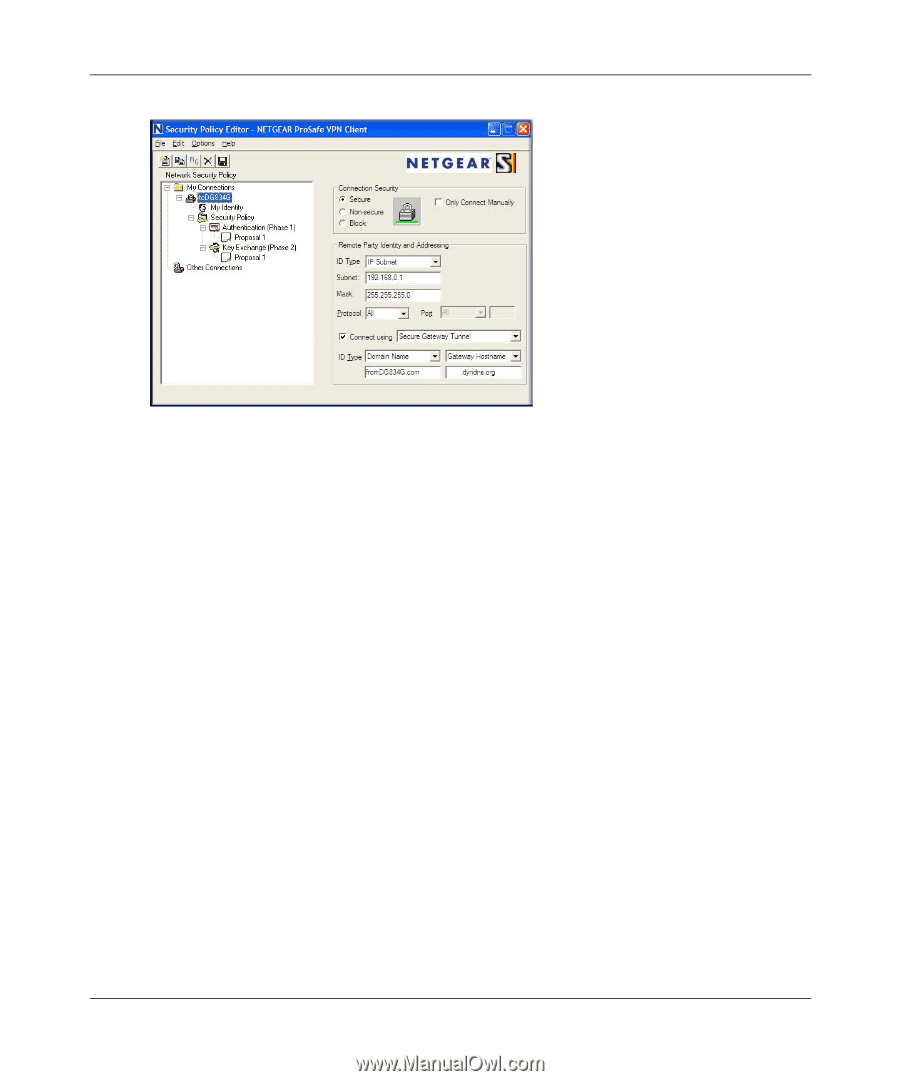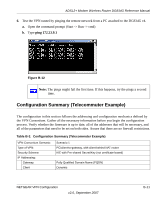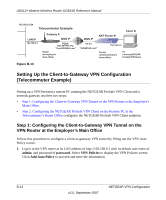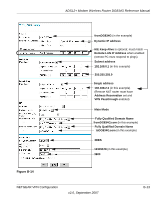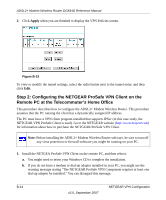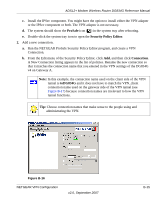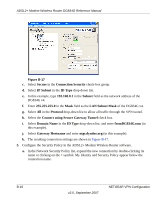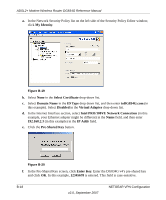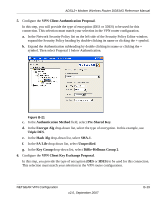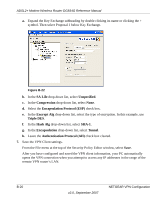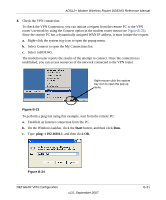Netgear DG834G DG834Gv4 Reference Manual - Page 158
LAN Subnet Mask, Secure Gateway Tunnel
 |
UPC - 606449029918
View all Netgear DG834G manuals
Add to My Manuals
Save this manual to your list of manuals |
Page 158 highlights
ADSL2+ Modem Wireless Router DG834G Reference Manual Figure B-17 c. Select Secure in the Connection Security check-box group. d. Select IP Subnet in the ID Type drop-down list. e. In this example, type 192.168.0.1 in the Subnet field as the network address of the DG834G v4. f. Enter 255.255.255.0 in the Mask field as the LAN Subnet Mask of the DG834G v4. g. Select All in the Protocol drop-down list to allow all traffic through the VPN tunnel. h. Select the Connect using Secure Gateway Tunnel check box. i. Select Domain Name in the ID Type drop-down list, and enter fromDG834G.com (in this example). j. Select Gateway Hostname and enter ntgr.dyndns.org (in this example). k. The resulting connection settings are shown in Figure B-17. 3. Configure the Security Policy in the ADSL2+ Modem Wireless Router software. a. In the Network Security Policy list, expand the new connection by double-clicking its name or clicking on the + symbol. My Identity and Security Policy appear below the connection name. B-16 v2.0, September 2007 NETGEAR VPN Configuration