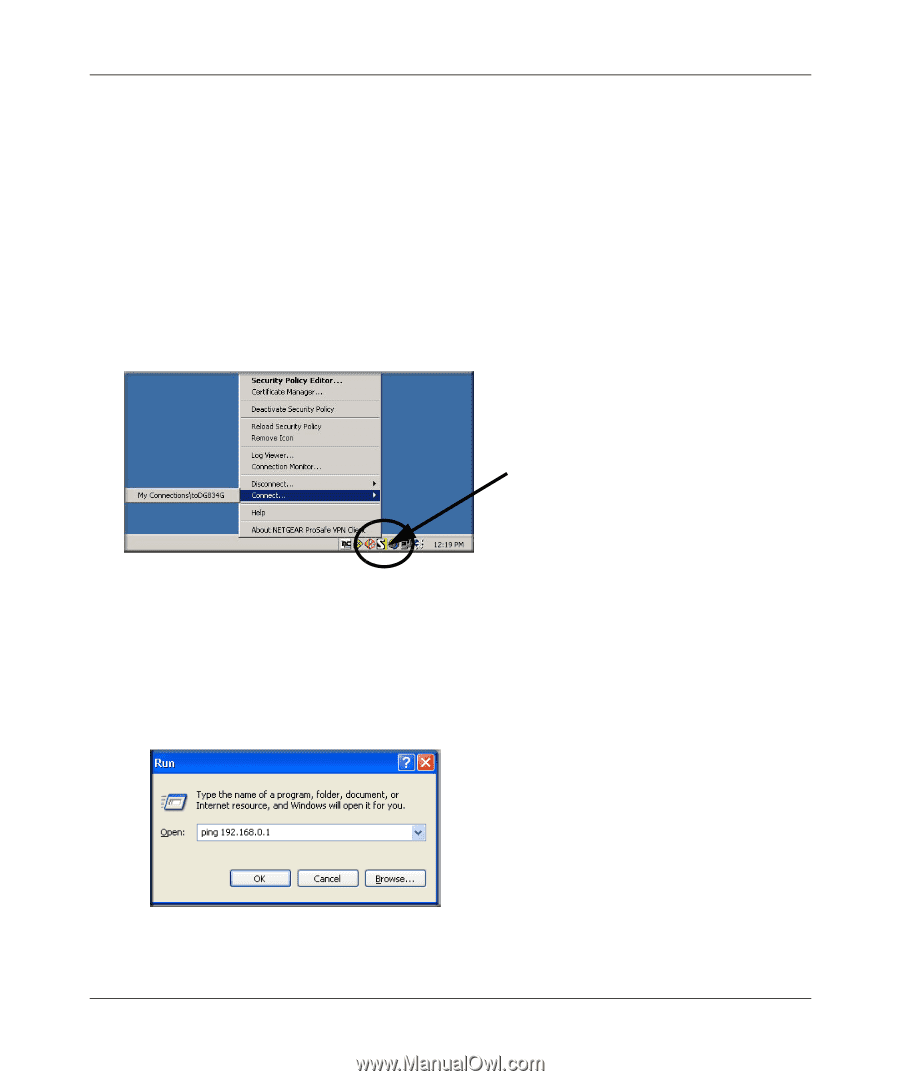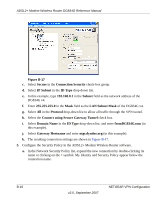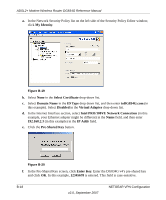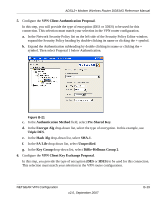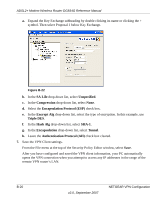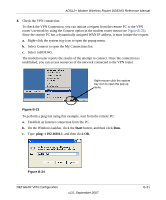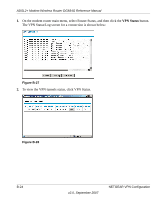Netgear DG834G DG834Gv4 Reference Manual - Page 163
Start, ping -t 192.168.0.1, Select toDG834G.
 |
UPC - 606449029918
View all Netgear DG834G manuals
Add to My Manuals
Save this manual to your list of manuals |
Page 163 highlights
ADSL2+ Modem Wireless Router DG834G Reference Manual 8. Check the VPN connection. To check the VPN Connection, you can initiate a request from the remote PC to the VPN router's network by using the Connect option in the modem router menu (see Figure B-23). Since the remote PC has a dynamically assigned WAN IP address, it must initiate the request. a. Right-click the system tray icon to open the popup menu. b. Select Connect to open the My Connections list. c. Select toDG834G. The modem router reports the results of the attempt to connect. Once the connection is established, you can access resources of the network connected to the VPN router. Right-mouse-click the system tray icon to open the pop up menu. Figure B-23 To perform a ping test using this example, start from the remote PC: a. Establish an Internet connection from the PC. b. On the Windows taskbar, click the Start button, and then click Run. c. Type ping -t 192.168.0.1, and then click OK. Figure B-24 NETGEAR VPN Configuration v2.0, September 2007 B-21