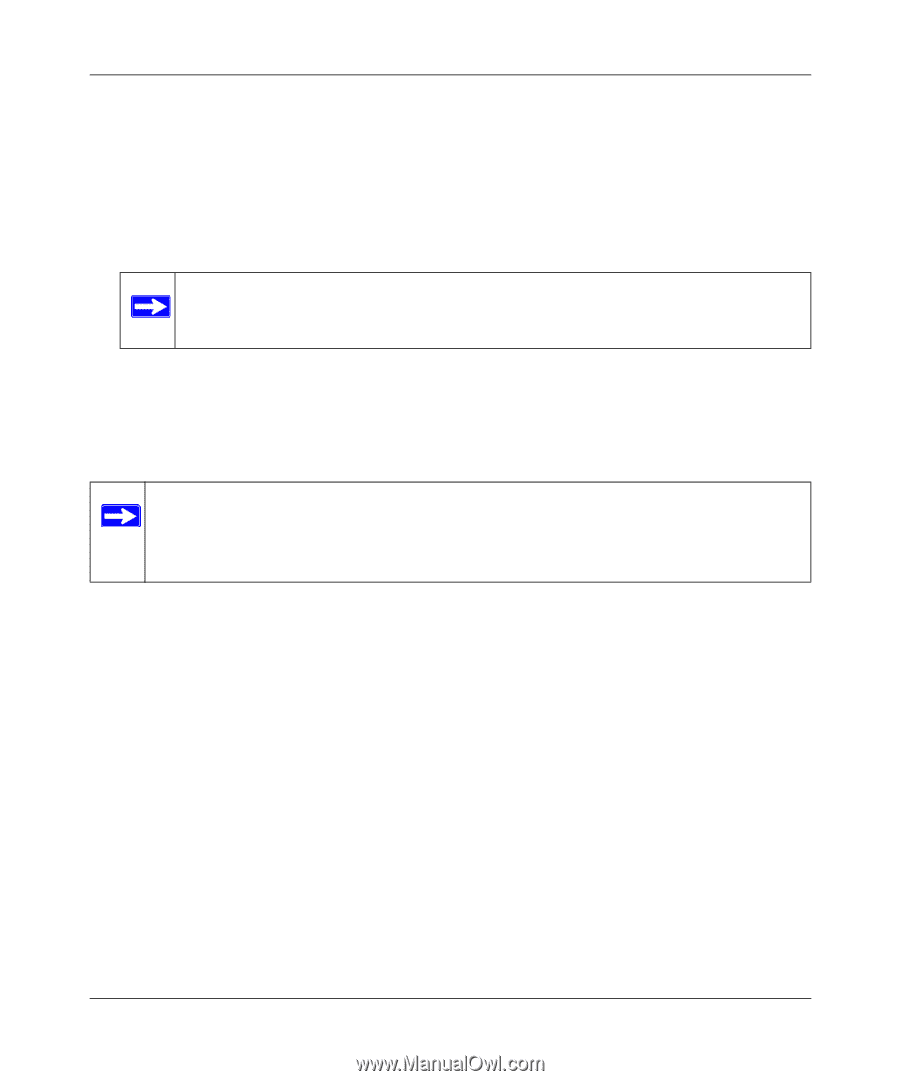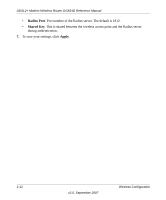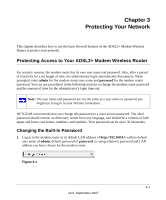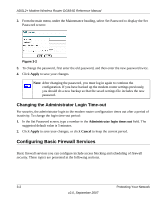Netgear DG834G DG834Gv4 Reference Manual - Page 35
Configuring WEP, Apply, admin, password
 |
UPC - 606449029918
View all Netgear DG834G manuals
Add to My Manuals
Save this manual to your list of manuals |
Page 35 highlights
ADSL2+ Modem Wireless Router DG834G Reference Manual 3. Adjust the list as needed for your network. You can add devices to the Trusted Wireless Stations list using either of the following methods: • If the computer is in the Available Wireless Stations table, select the radio button of that computer to capture its MAC address. • Use the Add New Station Manually fields to enter the MAC address of the device to be added. The MAC address can usually be found on the bottom of the wireless device. Note: If no device name appears when you enter the MAC address, you can type a descriptive name for the computer that you are adding. 4. Click Add, and then click Apply to save these settings. Now, only devices on this list will be allowed to wirelessly connect to the modem router. Configuring WEP Note: If you use a wireless computer to configure wireless security settings, you will be disconnected when you click Apply. Reconfigure your wireless computer to match the new settings, or access the modem router from a wired computer to make further changes. To configure WEP data encryption: 1. Log in to the modem router at its default LAN address of http://192.168.0.1 with its default user name of admin, and default password of password, or using whatever user name, password, and LAN address you have chosen for the modem router. 2. From the main menu, select Wireless Settings to display the Wireless Settings screen. Wireless Configuration 2-9 v2.0, September 2007