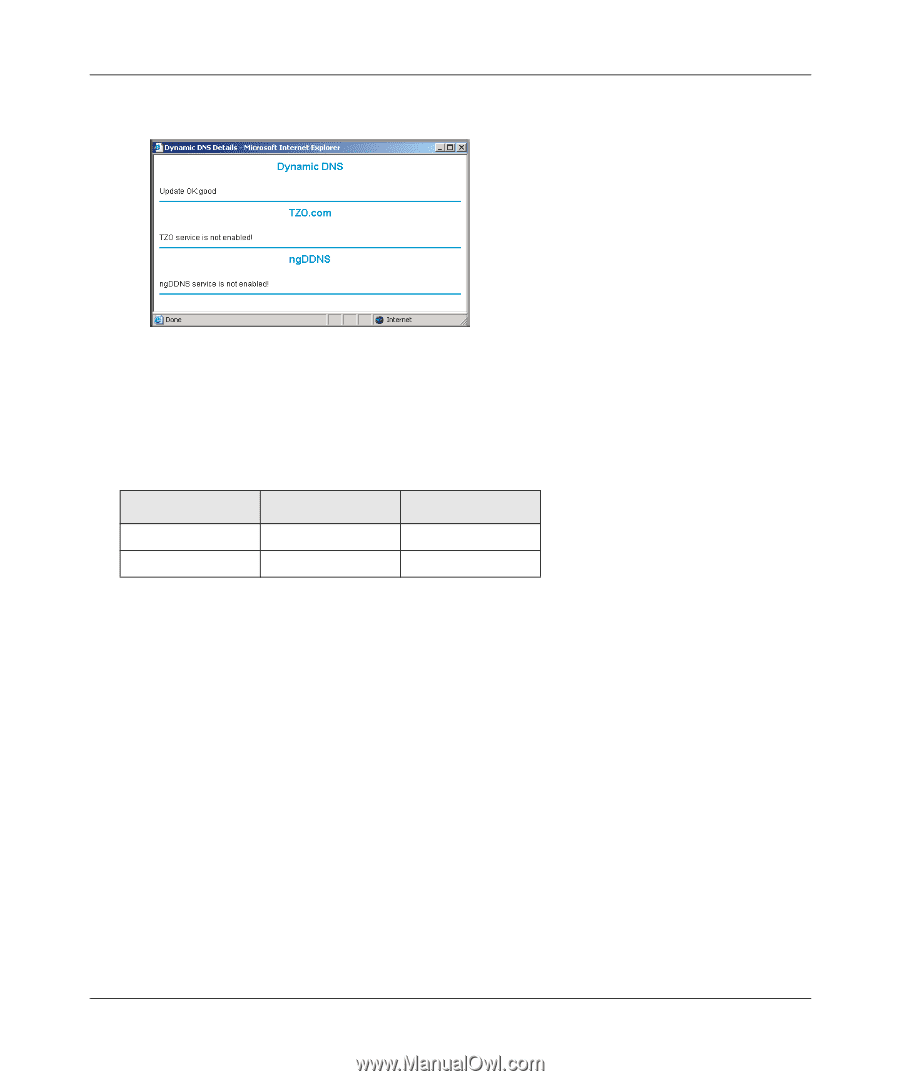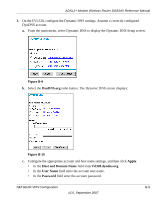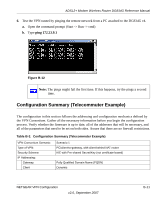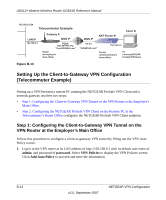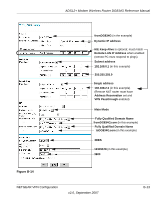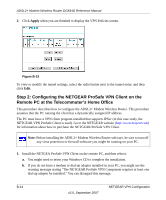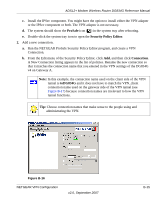Netgear DG834G DG834Gv4 Reference Manual - Page 152
Show Status, toFVL328, fvl328.dyndns.org, 23.9.1, toDG834, dg834g.dyndns.org, 5.6.1
 |
UPC - 606449029918
View all Netgear DG834G manuals
Add to My Manuals
Save this manual to your list of manuals |
Page 152 highlights
ADSL2+ Modem Wireless Router DG834G Reference Manual d. Click Show Status. The resulting screen should show Update OK: good: Figure B-11 4. Configure the DG834G v4 as in the gateway-to-gateway procedures using the VPN Wizard (see "Setting Up a Gateway-to-Gateway VPN Configuration" on page 6-18), being certain to use appropriate network addresses for the environment. The LAN addresses used in this example are as follows:1 Device DG834G v4 FVL328 LAN IP Address 10.5.6.1 172.23.6.1 LAN Subnet Mask 255.255.255.0 255.255.255.0 a. Enter toFVL328 for the connection name. b. Enter fvl328.dyndns.org for the remote WAN's IP address. c. Enter the following: • IP Address: 172.23.9.1 • Subnet Mask: 255.255.255.0 5. Configure the FVL328 as in the gateway-to-gateway procedures for the VPN Wizard (see "Setting Up a Gateway-to-Gateway VPN Configuration" on page 6-18), being certain to use appropriate network addresses for the environment. a. Enter toDG834 for the Connection Name. b. Enter dg834g.dyndns.org for the remote WAN's IP address. c. Enter the following: • IP Address: 10.5.6.1 • Subnet Mask: 255.255.255.0 B-10 v2.0, September 2007 NETGEAR VPN Configuration