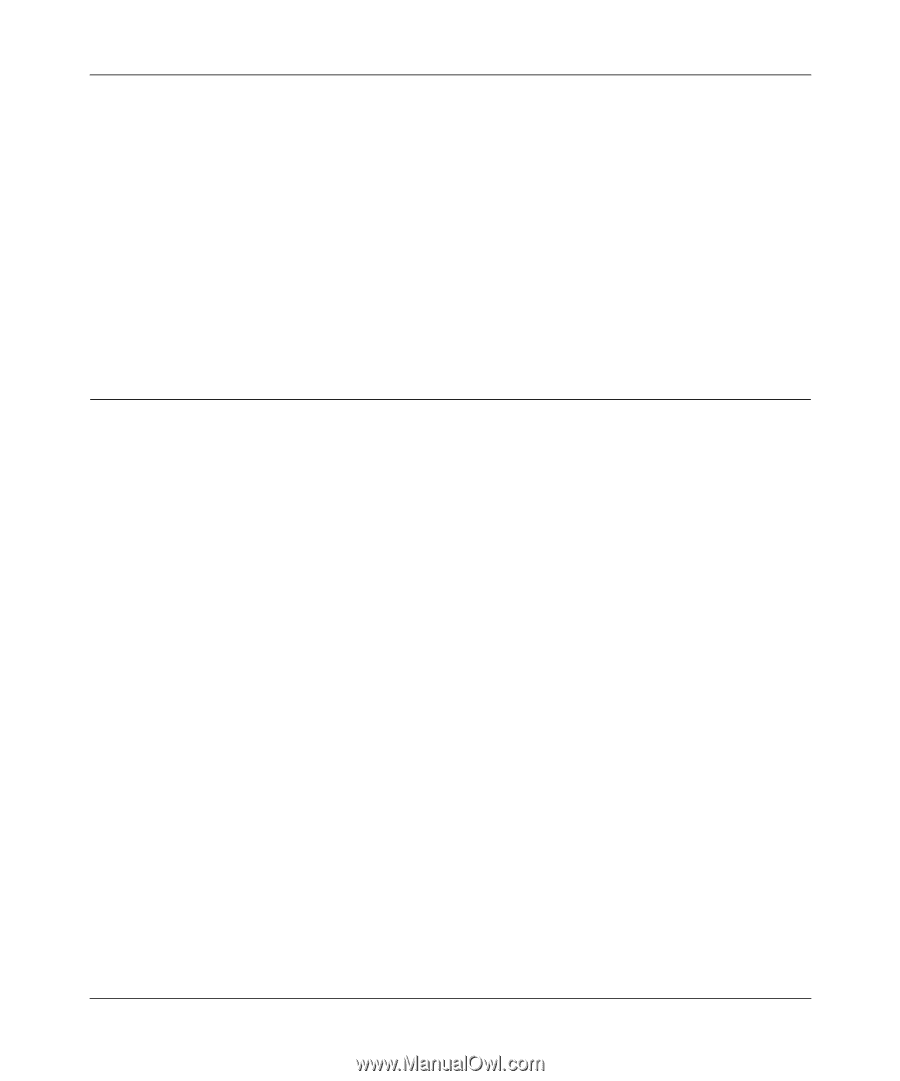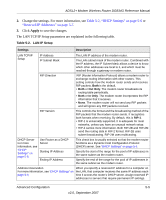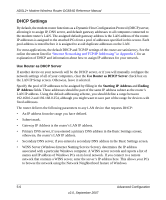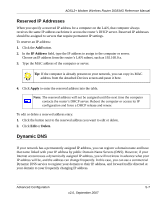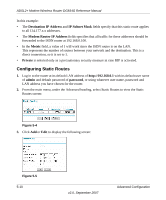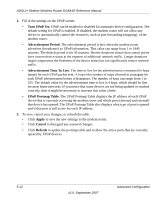Netgear DG834G DG834Gv4 Reference Manual - Page 77
Using Static Routes, Static Route Example
 |
UPC - 606449029918
View all Netgear DG834G manuals
Add to My Manuals
Save this manual to your list of manuals |
Page 77 highlights
ADSL2+ Modem Wireless Router DG834G Reference Manual 6. Fill in the Host Name, User Name, and Password fields. The dynamic DNS service provider may call the host name a domain name. If your URL is myName.dyndns.org, then your host name is myName. The password can be a key for your dynamic DNS account. 7. If your dynamic DNS provider allows the use of wildcards in resolving your URL, you can select the Use wildcards check box to activate this feature. For example, the wildcard feature will cause *.yourhost.dyndns.org to be aliased to the same IP address as yourhost.dyndns.org. 8. Click Apply to save your configuration. Using Static Routes Static routes provide additional routing information to your router. Under normal circumstances, the router has adequate routing information after it has been configured for Internet access, and you do not need to configure additional static routes. You must configure static routes only for unusual cases such as multiple routers or multiple IP subnets located on your network. Static Route Example As an example of when a static route is needed, consider the following case: • Your primary Internet access is through a cable modem to an ISP. • You have an ISDN router on your home network for connecting to the company where you are employed. This router's address on your LAN is 192.168.0.100. • Your company's network is 134.177.0.0. When you first configured your router, two implicit static routes were created. A default route was created with your ISP as the modem router, and a second static route was created to your local network for all 192.168.0.x addresses. With this configuration, if you attempt to access a device on the 134.177.0.0 network, your router forwards your request to the ISP. The ISP forwards your request to the company where you are employed, and the request is likely to be denied by the company's firewall. In this case you must define a static route, telling your router that 134.177.0.0 should be accessed through the ISDN router at 192.168.0.100. The static route would look like Figure 5-5. Advanced Configuration 5-9 v2.0, September 2007