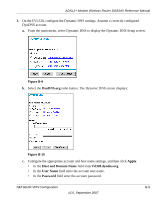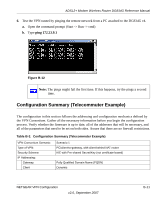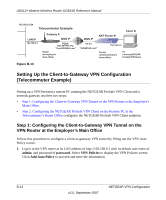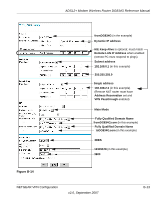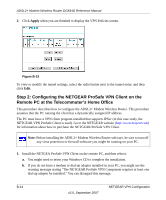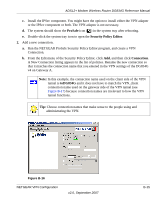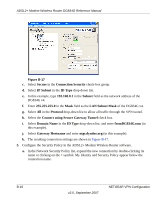Netgear DG834G DG834Gv4 Reference Manual - Page 154
Setting Up the Client-to-Gateway VPN Configuration (Telecommuter Example)
 |
UPC - 606449029918
View all Netgear DG834G manuals
Add to My Manuals
Save this manual to your list of manuals |
Page 154 highlights
ADSL2+ Modem Wireless Router DG834G Reference Manual 192.168.0.1/24 Telecommuter Example LAN IP 192.168.0.1 Gateway A WAN IP FQDN ntgr.dyndns.org "fromDG834G.com" Router (at employer's main office) Client B WAN IP NAT Router B 0.0.0.0 "toDG834G.com" 192.168.2.3 Router (at telecommuter's home office) PC (running NETGEAR ProSafe VPN Client) Figure B-13 Setting Up the Client-to-Gateway VPN Configuration (Telecommuter Example) Setting up a VPN between a remote PC running the NETGEAR ProSafe VPN Client and a network gateway involves two steps: • Step 1: Configuring the Client-to-Gateway VPN Tunnel on the VPN Router at the Employer's Main Office. • Step 2: Configuring the NETGEAR ProSafe VPN Client on the Remote PC at the Telecommuter's Home Office configures the NETGEAR ProSafe VPN Client endpoint. Step 1: Configuring the Client-to-Gateway VPN Tunnel on the VPN Router at the Employer's Main Office Follow this procedure to configure a client-to-gateway VPN tunnel by filling out the VPN Auto Policy screen. 1. Log in to the VPN router at its LAN address of http://192.168.0.1 with its default user name of admin, and password of password. Select VPN Policies to display the VPN Policies screen. Click Add Auto Policy to proceed and enter the information. B-12 v2.0, September 2007 NETGEAR VPN Configuration