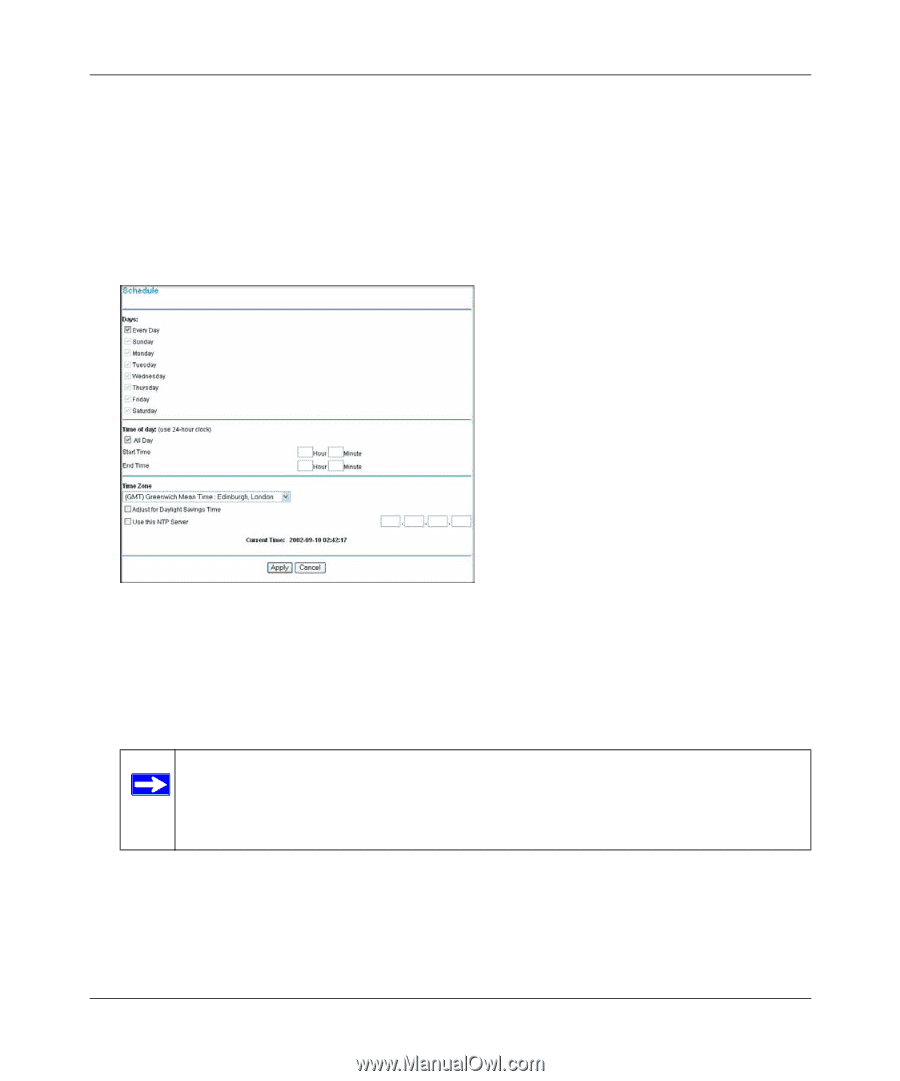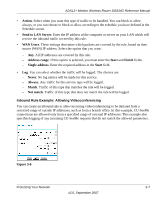Netgear DG834G DG834Gv4 Reference Manual - Page 50
Setting Your Time Zone, admin, password, Adjust for daylight savings, Use this NTP Server, Apply
 |
UPC - 606449029918
View all Netgear DG834G manuals
Add to My Manuals
Save this manual to your list of manuals |
Page 50 highlights
ADSL2+ Modem Wireless Router DG834G Reference Manual Setting Your Time Zone To localize the time for your log entries, you must specify your time zone: 1. Log in to the modem router at its default LAN address of http://192.168.0.1 with its default user name of admin, default password of password, or using whatever password and LAN address you have chosen for the modem router. 2. On the main menu, select Schedule to display the Schedule screen: Figure 3-11 3. Select your time zone. This setting will be used for the blocking schedule according to your local time zone and for time-stamping log entries. If your time zone is currently in daylight savings time, select the Adjust for daylight savings time check box. Note: If your region uses daylight savings time, you must manually select Adjust for Daylight Savings Time on the first day of daylight savings time, and clear it at the end. Enabling daylight savings time causes 1 hour to be added to the standard time. 4. The modem router has a list of NETGEAR NTP servers. If you prefer to use a particular NTP server as the primary server, enter its IP address in the Use this NTP Server field. 5. Click Apply to save your settings. 3-12 v2.0, September 2007 Protecting Your Network