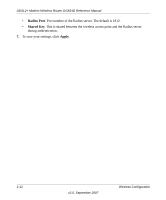Netgear DG834G DG834Gv4 Reference Manual - Page 33
Wireless Station Access Control, Allow Broadcast of Name SSID
 |
UPC - 606449029918
View all Netgear DG834G manuals
Add to My Manuals
Save this manual to your list of manuals |
Page 33 highlights
ADSL2+ Modem Wireless Router DG834G Reference Manual Wireless Station Access Control By default, any wireless PC that is configured with the correct SSID and wireless security settings is allowed access to your wireless network. You can use Wireless Access Point settings in the Wireless Setting screen to further restrict wireless access to your network: Figure 2-3 • Turning off wireless connectivity completely. You can completely turn off the wireless portion of the modem router. For example, if you use your notebook computer to wirelessly connect to your router, and you take a business trip, you can turn off the wireless portion of the router while you are traveling. Other members of your household who use computers connected to the router via Ethernet cables can still use the router. To do this, clear the Enable Wireless Access Point check box on the Wireless Settings screen, and then click Apply. • Hiding your wireless network name (SSID). By default, the modem router is set to broadcast its wireless network name (SSID). You can restrict wireless access to your network by not broadcasting the wireless network name (SSID). To do this, clear the Allow Broadcast of Name (SSID) check box on the Wireless Settings screen, and then click Apply. Wireless devices will not "see" your modem router. You must configure your wireless devices to match the wireless network name (SSID) of the modem router. Note: The SSID of any wireless access adapters must match the SSID you configure in the modem router. If they do not match, you will not get a wireless connection to the modem router. • Restricting access by MAC address. See "Restricting Access by MAC Address". Wireless Configuration 2-7 v2.0, September 2007