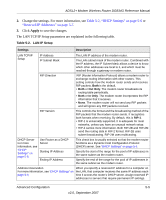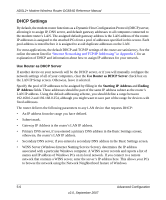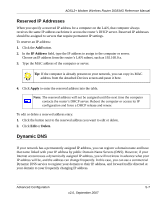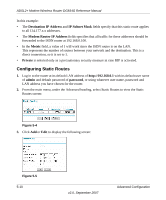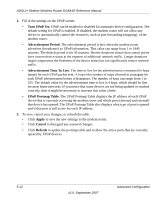Netgear DG834G DG834Gv4 Reference Manual - Page 76
Configuring Dynamic DNS, admin, password, Service Provider, Use a Dynamic DNS Service, Warning
 |
UPC - 606449029918
View all Netgear DG834G manuals
Add to My Manuals
Save this manual to your list of manuals |
Page 76 highlights
ADSL2+ Modem Wireless Router DG834G Reference Manual The router contains a client that can connect to a Dynamic DNS service provider. To use this feature, you must select a service provider and obtain an account with them. After you have configured your account information in the router, whenever your ISP-assigned IP address changes, your router will automatically contact your Dynamic DNS service provider, log in to your account, and register your new IP address. Configuring Dynamic DNS Warning: If your ISP assigns a private WAN IP address such as 192.168.x.x or 10.x.x.x, the Dynamic DNS service will not work because private addresses will not be routed on the Internet. 1. Log in to the router at its default LAN address of http://192.168.0.1 with its default user name of admin default password of password, or using whatever user name, password and LAN address you have chosen for the router. 2. From the main menu, select Dynamic DNS to display the Dynamic DNS screen: Figure 5-3 3. Access the website of one of the Dynamic DNS service providers whose names appear in the Service Provider drop-down list, and register for an account. For example, for dyndns.org, go to www.dyndns.org. 4. Select the Use a Dynamic DNS Service check box. 5. Select the name of your dynamic DNS service provider. 5-8 Advanced Configuration v2.0, September 2007