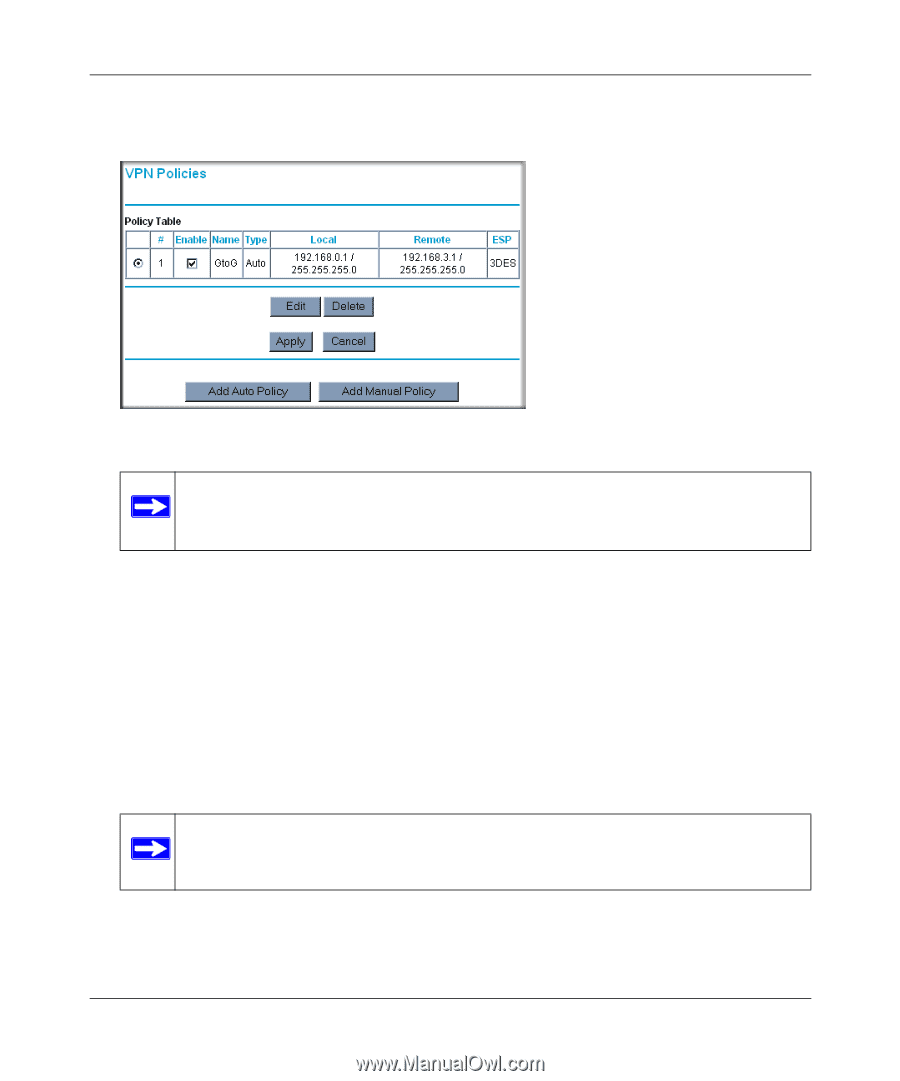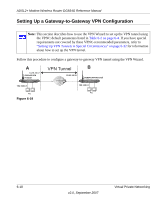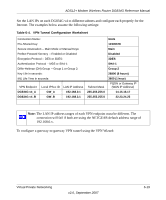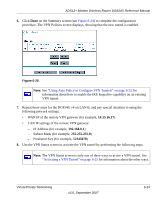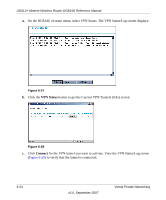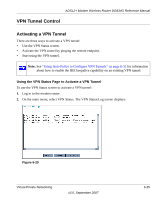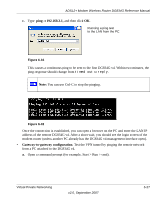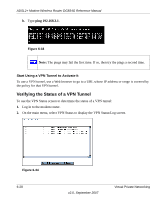Netgear DG834G DG834Gv4 Reference Manual - Page 109
Using Auto Policy to Con VPN Tunnels
 |
UPC - 606449029918
View all Netgear DG834G manuals
Add to My Manuals
Save this manual to your list of manuals |
Page 109 highlights
ADSL2+ Modem Wireless Router DG834G Reference Manual 6. Click Done on the Summary screen (see Figure 6-24) to complete the configuration procedure. The VPN Policies screen displays, showing that the new tunnel is enabled. Figure 6-26 Note: See "Using Auto Policy to Configure VPN Tunnels" on page 6-32 for information about how to enable the IKE keepalive capability on an existing VPN tunnel. 7. Repeat these steps for the DG834G v4 on LAN B, and pay special attention to using the following network settings: • WAN IP of the remote VPN gateway (for example, 14.15.16.17) • LAN IP settings of the remote VPN gateway: - IP Address (for example, 192.168.0.1) - Subnet Mask (for example, 255.255.255.0) - Preshared Key (for example, 12345678) 8. Use the VPN Status screen to activate the VPN tunnel by performing the following steps: Note: The VPN Status screen is only one of three ways to active a VPN tunnel. See "Activating a VPN Tunnel" on page 6-25 for information about the other ways. Virtual Private Networking v2.0, September 2007 6-23