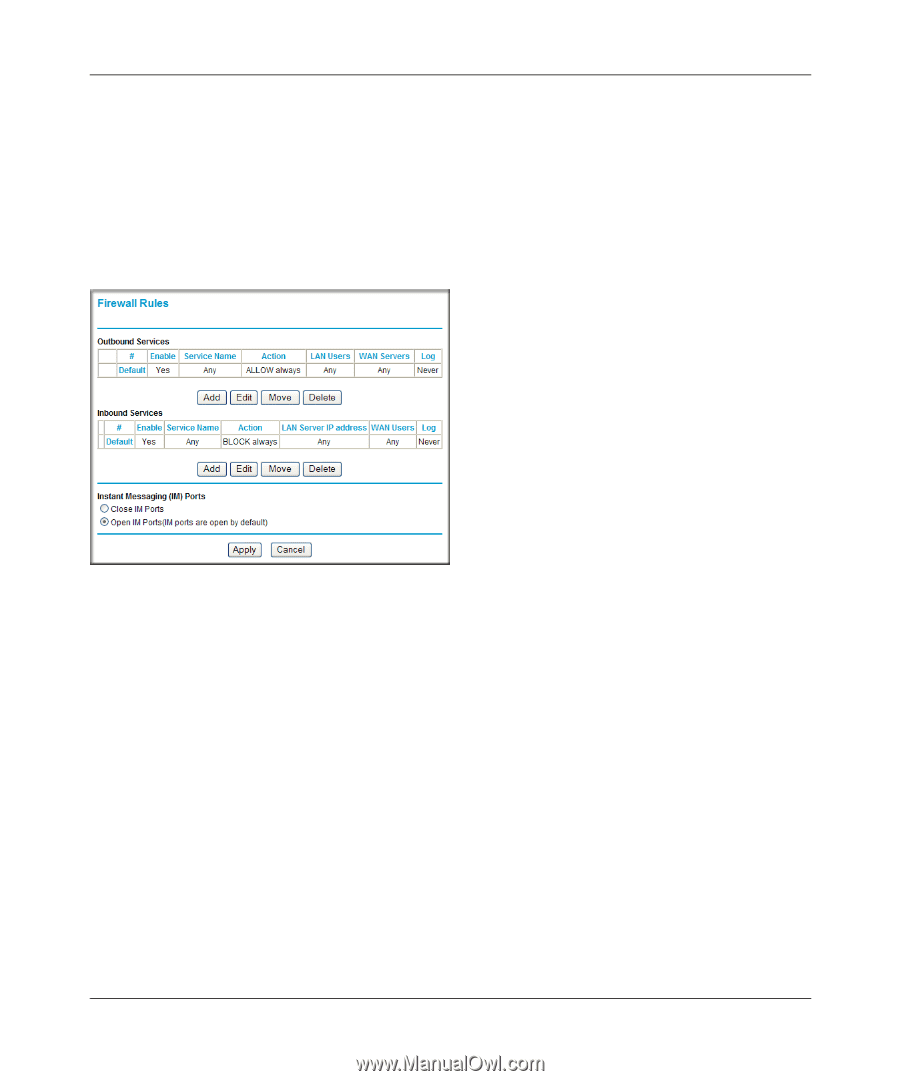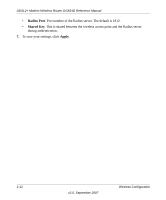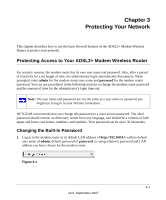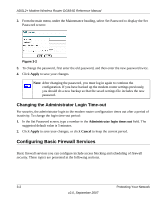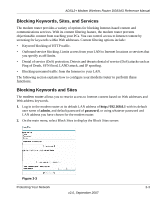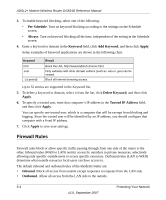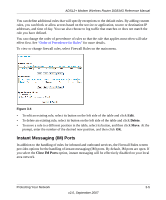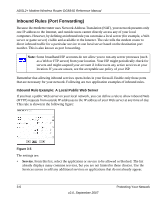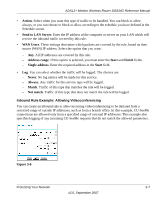Netgear DG834G DG834Gv4 Reference Manual - Page 43
Instant Messaging (IM) Ports, Delete, Close IM Ports
 |
UPC - 606449029918
View all Netgear DG834G manuals
Add to My Manuals
Save this manual to your list of manuals |
Page 43 highlights
ADSL2+ Modem Wireless Router DG834G Reference Manual You can define additional rules that will specify exceptions to the default rules. By adding custom rules, you can block or allow access based on the service or application, source or destination IP addresses, and time of day. You can also choose to log traffic that matches or does not match the rule you have defined. You can change the order of precedence of rules so that the rule that applies most often will take effect first. See "Order of Precedence for Rules" for more details. To view or change firewall rules, select Firewall Rules on the main menu. Figure 3-4 • To edit an existing rule, select its button on the left side of the table and click Edit. • To delete an existing rule, select its button on the left side of the table and click Delete. • To move a rule to a different position in the table, select its button, and then click Move. At the prompt, enter the number of the desired new position, and then click OK. Instant Messaging (IM) Ports In addition to the handling of rules for inbound and outbound services, the Firewall Rules screen provides options for the handling of instant messaging (IM) ports. By default, IM ports are open. If you select the Close IM Ports option, instant messaging will be effectively disabled on your local area network. Protecting Your Network 3-5 v2.0, September 2007