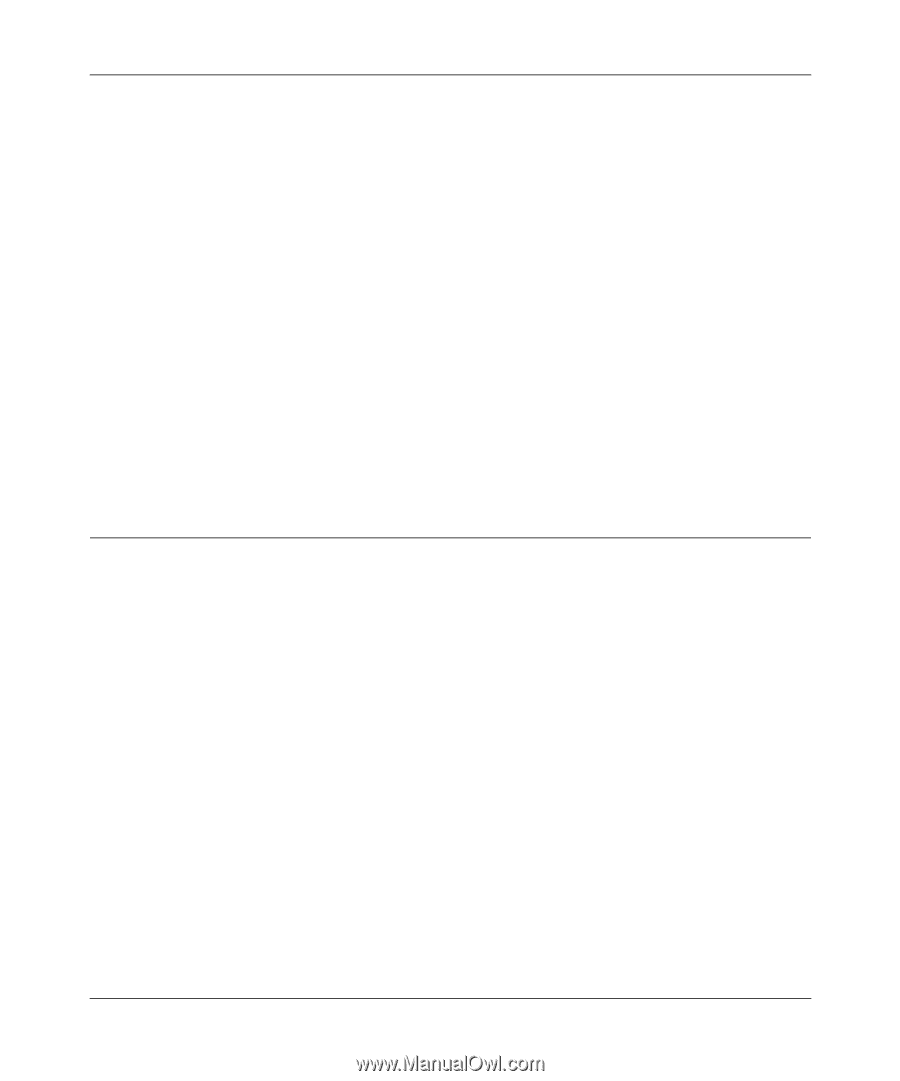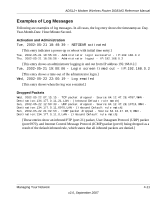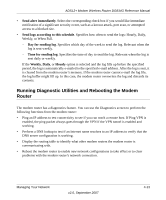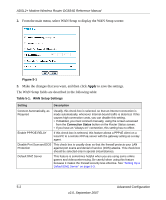Netgear DG834G DG834Gv4 Reference Manual - Page 65
Running Diagnostic Utilities and Rebooting the Modem Router, Weekly, or When Full.
 |
UPC - 606449029918
View all Netgear DG834G manuals
Add to My Manuals
Save this manual to your list of manuals |
Page 65 highlights
ADSL2+ Modem Wireless Router DG834G Reference Manual • Send alert immediately. Select the corresponding check box if you would like immediate notification of a significant security event, such as a known attack, port scan, or attempted access to a blocked site. • Send logs according to this schedule. Specifies how often to send the logs: Hourly, Daily, Weekly, or When Full. - Day for sending log. Specifies which day of the week to send the log. Relevant when the log is sent weekly. - Time for sending log. Specifies the time of day to send the log. Relevant when the log is sent daily or weekly. If the Weekly, Daily, or Hourly option is selected and the log fills up before the specified period, the log is automatically e-mailed to the specified e-mail address. After the log is sent, it is cleared from the modem router's memory. If the modem router cannot e-mail the log file, the log buffer might fill up. In this case, the modem router overwrites the log and discards its contents. Running Diagnostic Utilities and Rebooting the Modem Router The modem router has a diagnostics feature. You can use the Diagnostics screen to perform the following functions from the modem router: • Ping an IP address to test connectivity to see if you can reach a remote host. If Ping VPN is enabled, the ping packet always goes through the VPN if the VPN tunnel is enabled and working. • Perform a DNS lookup to test if an Internet name resolves to an IP address to verify that the DNS server configuration is working. • Display the routing table to identify what other modem routers the modem router is communicating with. • Reboot the modem router to enable new network configurations to take effect or to clear problems with the modem router's network connection. Managing Your Network v2.0, September 2007 4-13