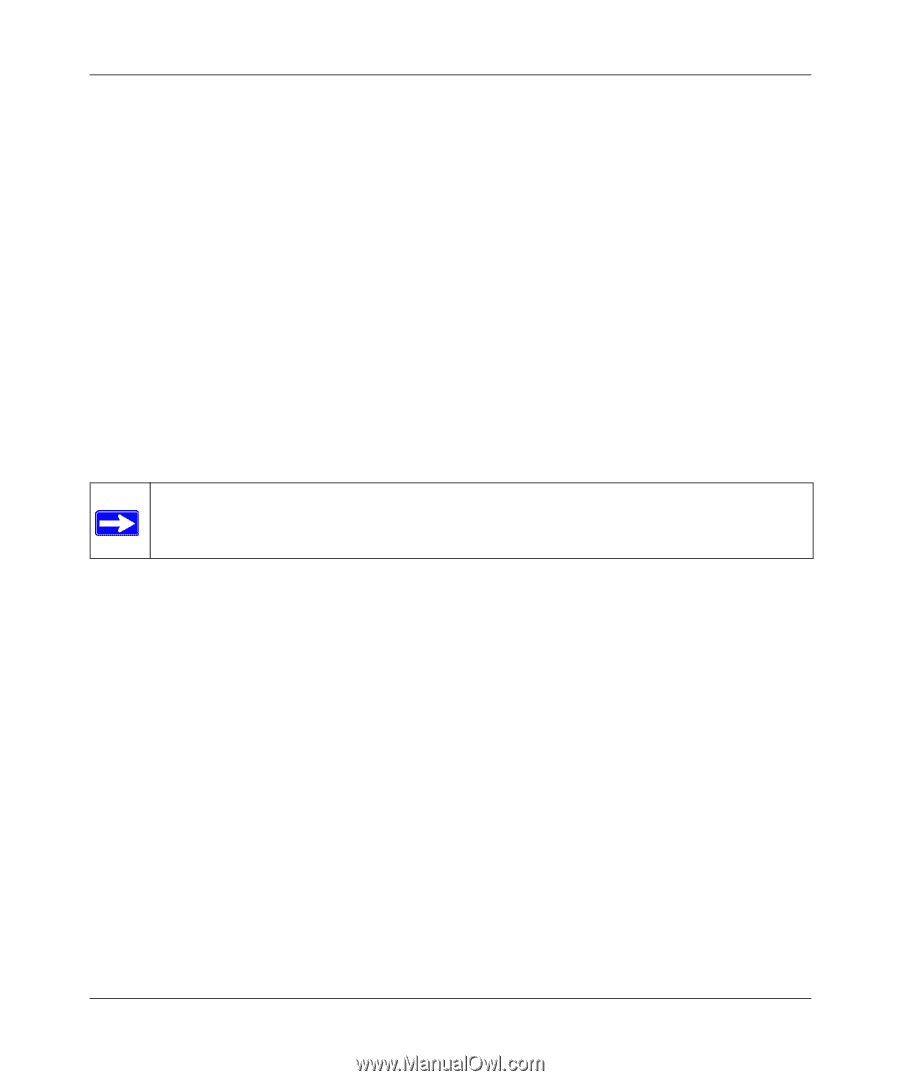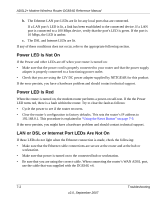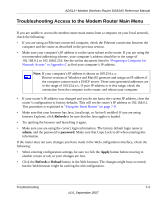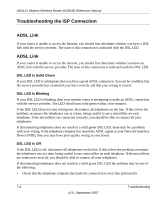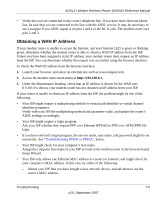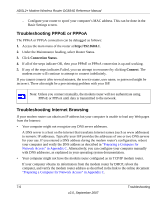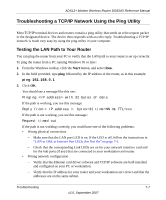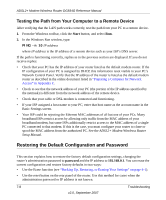Netgear DG834G DG834Gv4 Reference Manual - Page 136
Troubleshooting PPPoE or PPPoA, Troubleshooting Internet Browsing, Connection Status, Connect
 |
UPC - 606449029918
View all Netgear DG834G manuals
Add to My Manuals
Save this manual to your list of manuals |
Page 136 highlights
ADSL2+ Modem Wireless Router DG834G Reference Manual - Configure your router to spoof your computer's MAC address. This can be done in the Basic Settings screen. Troubleshooting PPPoE or PPPoA The PPPoA or PPPoA connection can be debugged as follows: 1. Access the main menu of the router at http://192.168.0.1. 2. Under the Maintenance heading, select Router Status. 3. Click Connection Status. 4. If all of the steps indicate OK, then your PPPoE or PPPoA connection is up and working. 5. If any of the steps indicates Failed, you can attempt to reconnect by clicking Connect. The modem router will continue to attempt to connect indefinitely. If you cannot connect after several minutes, the service name, user name, or password might be incorrect. There also might be a provisioning problem with your ISP. Note: Unless you connect manually, the modem router will not authenticate using PPPoE or PPPoA until data is transmitted to the network. Troubleshooting Internet Browsing If your modem router can obtain an IP address but your computer is unable to load any Web pages from the Internet: • Your computer might not recognize any DNS server addresses. A DNS server is a host on the Internet that translates Internet names (such as www addresses) to numeric IP addresses. Typically your ISP provides the addresses of one or two DNS servers for your use. If you entered a DNS address during the modem router's configuration, reboot your computer and verify the DNS address as described in "Preparing a Computer for Network Access" in Appendix C. Alternatively, you can configure your computer manually with DNS addresses, as explained in your operating system documentation. • Your computer might not have the modem router configured as its TCP/IP modem router. If your computer obtains its information from the modem router by DHCP, reboot the computer, and verify the modem router address as described in the link to the online document "Preparing a Computer for Network Access" in Appendix C. 7-6 Troubleshooting v2.0, September 2007