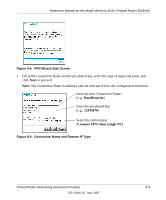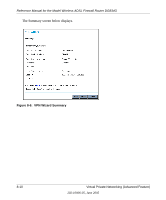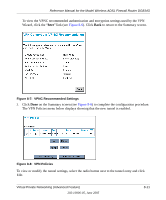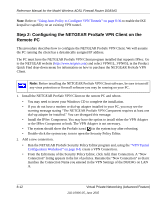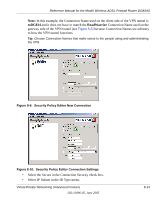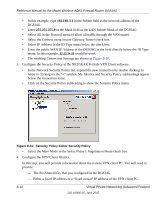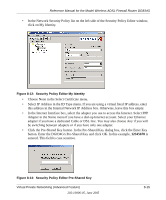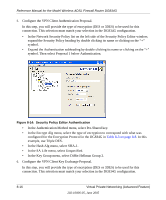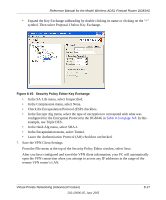Netgear DG834Gv1 DG834Gv2 Reference Manual - Page 120
Select the Main Mode in the Select Phase 1 Negotiation Mode check box.
 |
View all Netgear DG834Gv1 manuals
Add to My Manuals
Save this manual to your list of manuals |
Page 120 highlights
Reference Manual for the Model Wireless ADSL Firewall Router DG834G • In this example, type 192.168.3.1 in the Subnet field as the network address of the DG834G. • Enter 255.255.255.0 in the Mask field as the LAN Subnet Mask of the DG834G. • Select All in the Protocol menu to allow all traffic through the VPN tunnel. • Select the Connect using Secure Gateway Tunnel check box. • Select IP Address in the ID Type menu below the check box. • Enter the public WAN IP Address of the DG834G in the field directly below the ID Type menu. In this example, 22.23.24.25 would be used. • The resulting Connection Settings are shown in Figure 8-10. 3. Configure the Security Policy in the NETGEAR ProSafe VPN Client software. • In the Network Security Policy list, expand the new connection by double clicking its name or clicking on the "+" symbol. My Identity and Security Policy subheadings appear below the connection name. • Click on the Security Policy subheading to show the Security Policy menu. Figure 8-11: Security Policy Editor Security Policy • Select the Main Mode in the Select Phase 1 Negotiation Mode check box. 4. Configure the VPN Client Identity. In this step, you will provide information about the remote VPN client PC. You will need to provide: - The Pre-Shared Key that you configured in the DG834G. - Either a fixed IP address or a "fixed virtual" IP address of the VPN client PC. 8-14 Virtual Private Networking (Advanced Feature) 202-10006-05, June 2005