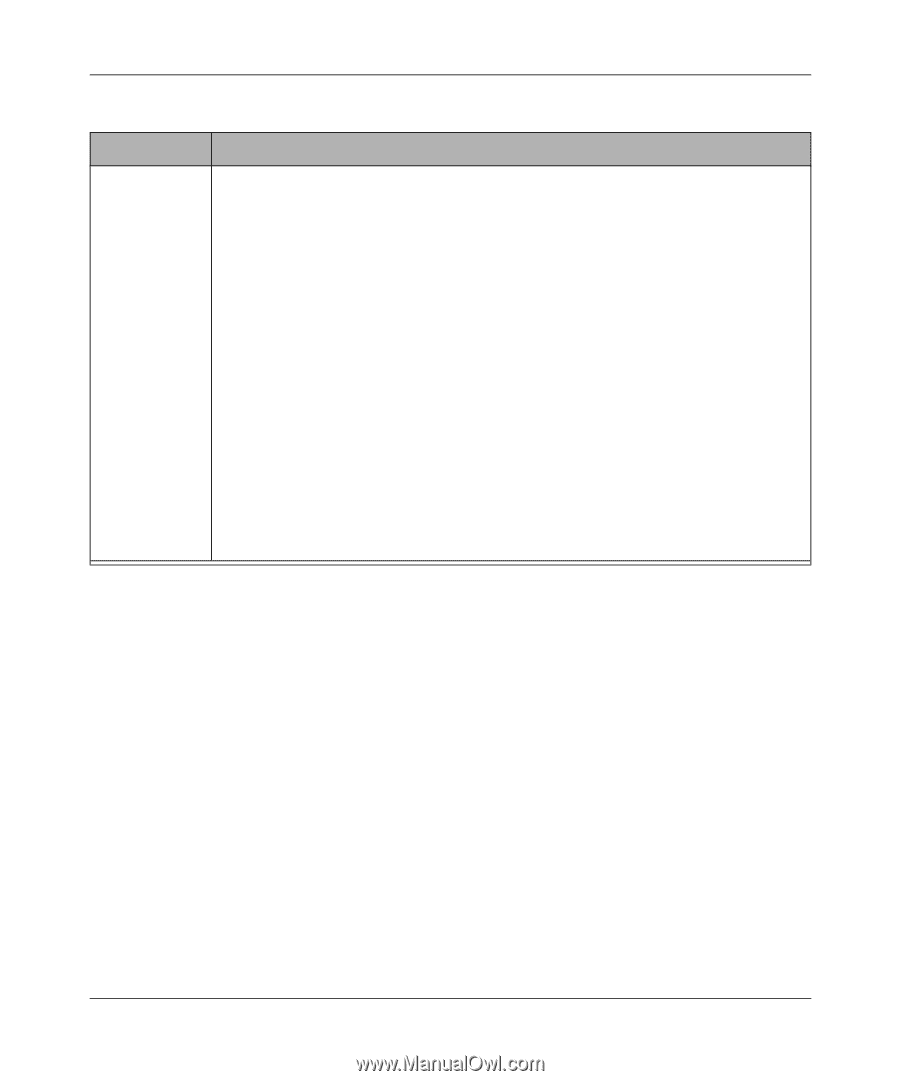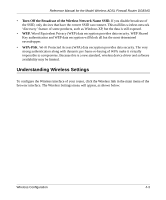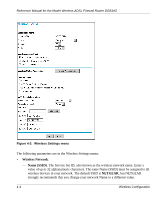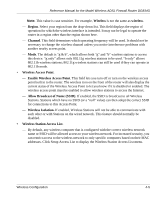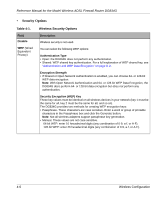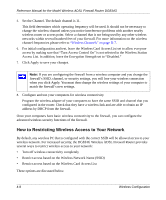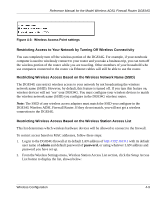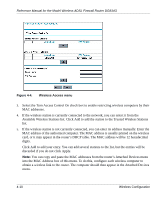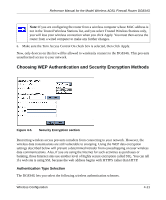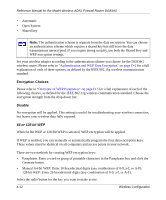Netgear DG834Gv1 DG834Gv2 Reference Manual - Page 53
How to Set Up and Test Basic Wireless Connectivity, admin, password, Wireless
 |
View all Netgear DG834Gv1 manuals
Add to My Manuals
Save this manual to your list of manuals |
Page 53 highlights
Reference Manual for the Model Wireless ADSL Firewall Router DG834G Table 4-1. Wireless Security Options Field Description WPA-PSK WPA Pre-Shared-Key uses a pre-shared key to perform the authentication and generate (Wi-Fi Protected the initial data encryption keys. Then, it dynamically varies the encryption key. For a full Access explanation of WPA, see "WPA Wireless Security" on page D-8. Pre-Shared Key) Note: Not all wireless adapters support WPA. Furthermore, client software is required on the client. Windows XP and Windows 2000 with Service Pack 3 do include the client software that supports WPA. Nevertheless, the wireless adapter hardware and driver must also support WPA. WPA-802.1x User authentication is implemented using 802.1x and RADIUS servers. For a full explanation of WPA, see "WPA Wireless Security" on page D-8. Fill in the following: • Radius Server Name/IP Address This field is required. Enter the name or IP address of the Radius Server on your LAN. • Radius Port Enter the port number used for connections to the Radius Server. • Radius Shared Key Enter the desired value for the Radius shared key. This key enables the DG834G to log in to the Radius server and must match the value used on the Radius server. How to Set Up and Test Basic Wireless Connectivity Follow the instructions below to set up and test basic wireless connectivity. Once you have established basic wireless connectivity, you can enable security settings appropriate to your needs. 1. Log in to the DG834G firewall at its default LAN address of http://192.168.0.1 with its default user name of admin and default password of password, or using whatever LAN address and password you have set up. 2. Click the Wireless Settings link in the main menu of the DG834G firewall. 3. Choose a suitable descriptive name for the wireless network name (SSID). In the SSID box, enter a value of up to 32 alphanumeric characters. The default SSID is Wireless. Note: The SSID of any wireless access adapters must match the SSID you configure in the DG834G Wireless ADSL Firewall Router. If they do not match, you will not get a wireless connection to the DG834G. 4. Set the Region. Select the region in which the wireless interface will operate. Wireless Configuration 4-7