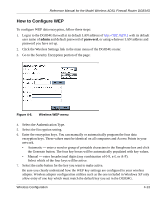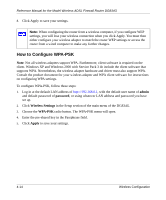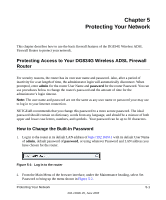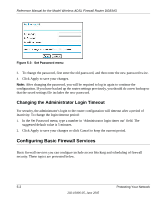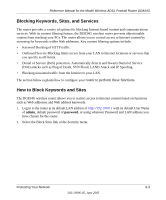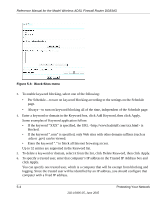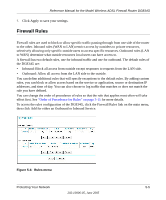Netgear DG834Gv1 DG834Gv2 Reference Manual - Page 64
Block Sites menu, Up to 32 entries are supported in the Keyword list.
 |
View all Netgear DG834Gv1 manuals
Add to My Manuals
Save this manual to your list of manuals |
Page 64 highlights
Reference Manual for the Model Wireless ADSL Firewall Router DG834G Figure 5-3: Block Sites menu 3. To enable keyword blocking, select one of the following: • Per Schedule-to turn on keyword blocking according to the settings on the Schedule page. • Always-to turn on keyword blocking all of the time, independent of the Schedule page. 4. Enter a keyword or domain in the Keyword box, click Add Keyword, then click Apply. Some examples of Keyword application follow: • If the keyword "XXX" is specified, the URL is blocked. • If the keyword ".com" is specified, only Web sites with other domain suffixes (such as .edu or .gov) can be viewed. • Enter the keyword "." to block all Internet browsing access. Up to 32 entries are supported in the Keyword list. 5. To delete a keyword or domain, select it from the list, click Delete Keyword, then click Apply. 6. To specify a trusted user, enter that computer's IP address in the Trusted IP Address box and click Apply. You can specify one trusted user, which is a computer that will be exempt from blocking and logging. Since the trusted user will be identified by an IP address, you should configure that computer with a fixed IP address. 5-4 Protecting Your Network 202-10006-05, June 2005