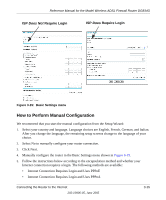Netgear DG834Gv1 DG834Gv2 Reference Manual - Page 36
Wizard-Detected PPPoE Login Account Setup, Classical IP over ATM RFC1577
 |
View all Netgear DG834Gv1 manuals
Add to My Manuals
Save this manual to your list of manuals |
Page 36 highlights
Reference Manual for the Model Wireless ADSL Firewall Router DG834G Note: If instead of the Setup Wizard menu, the main menu of the router's Configuration Manager as shown in Figure 3-15 appears, click the Setup Wizard link in the upper left to bring up this menu. 2. You must select a country and language. Language choices are English, French, German, and Italian. After you change the language, the remaining setup screens change to the language of your choice. 3. Select Yes to allow the router to automatically determine your connection. 4. Click Next. The Setup Wizard will now check for the following connection types: • Dynamic IP assignment • A login protocol such as PPPoE or PPPoA • Classical IP over ATM (RFC1577) • Fixed IP address assignment Next, the Setup Wizard will report which connection type it has discovered, and then display the appropriate configuration page. If the Setup Wizard finds no connection, you will be prompted to check the physical connection between your router and the ADSL line. When the connection is properly made, the router's Internet LED should be on. 5. The ADSL settings for the multiplexing method and VPI/VCI will update with the preset defaults. The multiplexing method preset default settings will usually work. Only change the multiplexing method if you are sure your ISP requires Virtual Path Identifier (VPI) or Virtual Channel Identifier (VCI) settings that are different from the default values. Incorrect VPI or VCI settings will prevent you from connecting to the Internet. To change these settings, click the ADSL Settings link on the main menu. See "ADSL Settings" on page 3-19 for more details. The procedures for filling in the configuration page for each type of connection follow below. Wizard-Detected PPPoE Login Account Setup If the Setup Wizard determines that your Internet service account uses a login protocol such as PPP over Ethernet (PPPoE), you will be directed to the PPPoE page shown in Figure 3-10: 3-10 Connecting the Router to the Internet 202-10006-05, June 2005