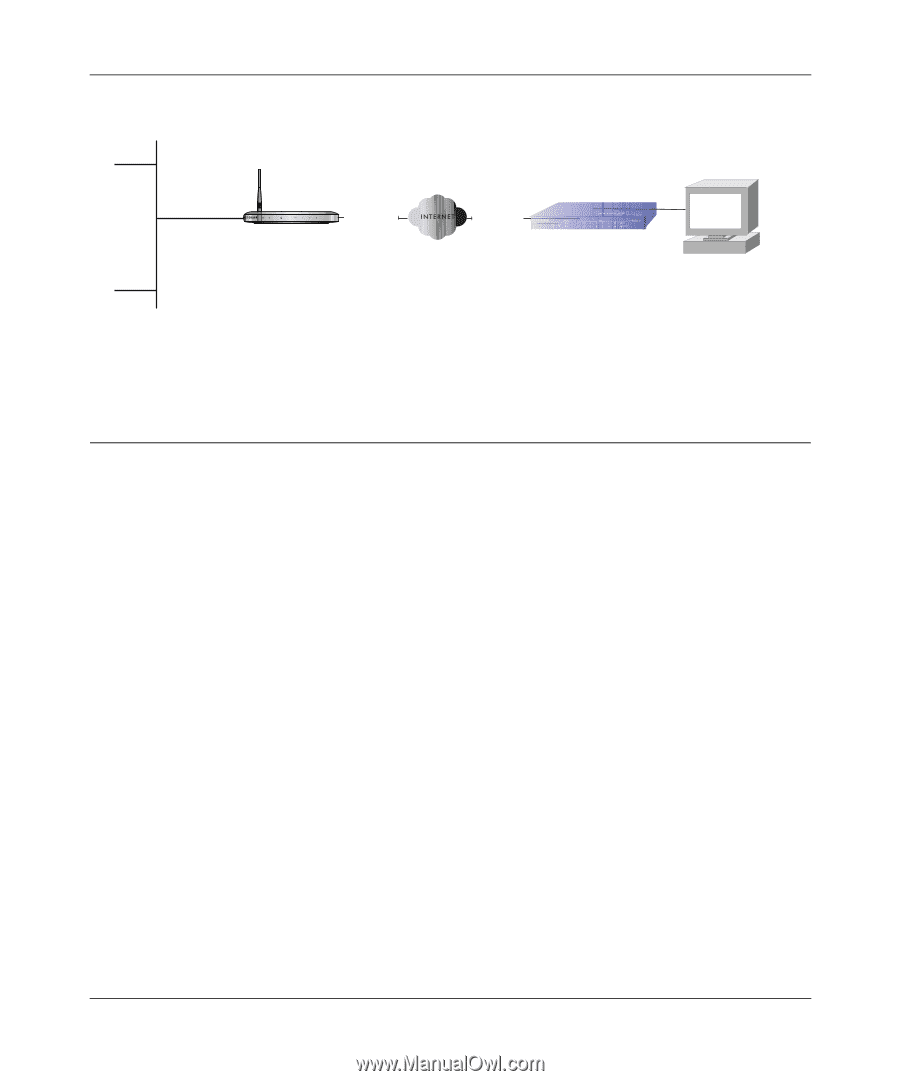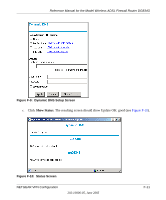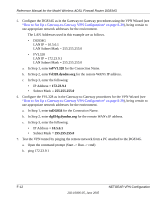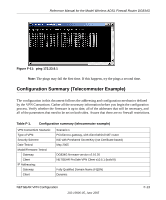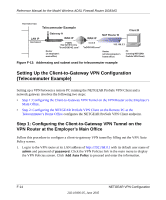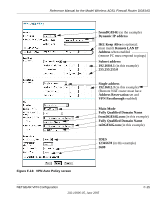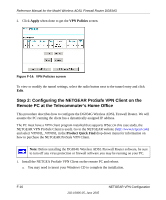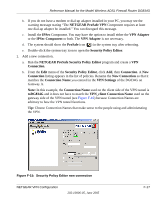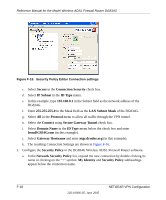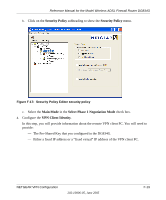Netgear DG834Gv1 DG834Gv2 Reference Manual - Page 248
Setting Up the Client-to-Gateway VPN Configuration (Telecommuter Example)
 |
View all Netgear DG834Gv1 manuals
Add to My Manuals
Save this manual to your list of manuals |
Page 248 highlights
Reference Manual for the Model Wireless ADSL Firewall Router DG834G 192.168.0.1/24 Telecommuter Example LAN IP 192.168.0.1 Gateway A WAN IP FQDN ntgr.dyndns.org "fromDG834G.com" Router (at employer's main office) Client B WAN IP NAT Router B 0.0.0.0 "toDG834G.com" 192.168.2.3 Router (at telecommuter's home office) PC (running NETGEAR ProSafe VPN Client) Figure F-12: Addressing and subnet used for telecommuter example Setting Up the Client-to-Gateway VPN Configuration (Telecommuter Example) Setting up a VPN between a remote PC running the NETGEAR ProSafe VPN Client and a network gateway involves the following two steps: • Step 1: Configuring the Client-to-Gateway VPN Tunnel on the VPN Router at the Employer's Main Office. • Step 2: Configuring the NETGEAR ProSafe VPN Client on the Remote PC at the Telecommuter's Home Office configures the NETGEAR ProSafe VPN Client endpoint. Step 1: Configuring the Client-to-Gateway VPN Tunnel on the VPN Router at the Employer's Main Office Follow this procedure to configure a client-to-gateway VPN tunnel by filling out the VPN Auto Policy screen. 1. Log in to the VPN router at its LAN address of http://192.168.0.1 with its default user name of admin and password of password. Click the VPN Policies link in the main menu to display the VPN Policies screen. Click Add Auto Policy to proceed and enter the information. F-14 202-10006-05, June 2005 NETGEAR VPN Configuration