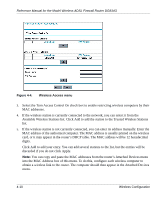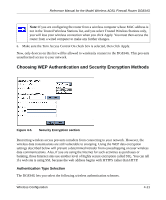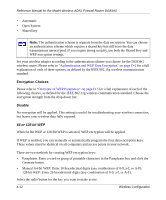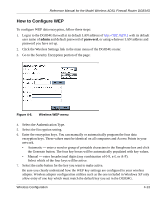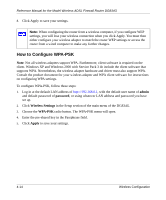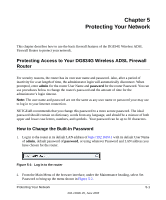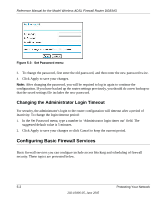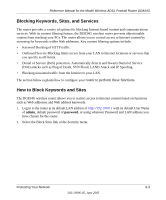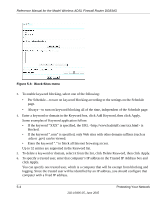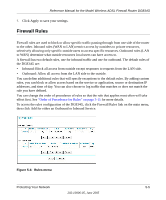Netgear DG834Gv1 DG834Gv2 Reference Manual - Page 61
Protecting Your Network, Protecting Access to Your DG834G Wireless ADSL Firewall Router
 |
View all Netgear DG834Gv1 manuals
Add to My Manuals
Save this manual to your list of manuals |
Page 61 highlights
Chapter 5 Protecting Your Network This chapter describes how to use the basic firewall features of the DG834G Wireless ADSL Firewall Router to protect your network. Protecting Access to Your DG834G Wireless ADSL Firewall Router For security reasons, the router has its own user name and password. Also, after a period of inactivity for a set length of time, the administrator login will automatically disconnect. When prompted, enter admin for the router User Name and password for the router Password. You can use procedures below to change the router's password and the amount of time for the administrator's login timeout. Note: The user name and password are not the same as any user name or password your may use to log in to your Internet connection. NETGEAR recommends that you change this password to a more secure password. The ideal password should contain no dictionary words from any language, and should be a mixture of both upper and lower case letters, numbers, and symbols. Your password can be up to 30 characters. How to Change the Built-In Password 1. Log in to the router at its default LAN address of http://192.168.0.1 with its default User Name of admin, default password of password, or using whatever Password and LAN address you have chosen for the router. Figure 5-1: Log in to the router 2. From the Main Menu of the browser interface, under the Maintenance heading, select Set Password to bring up the menu shown in Figure 5-2. Protecting Your Network 5-1 202-10006-05, June 2005