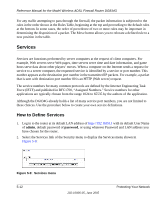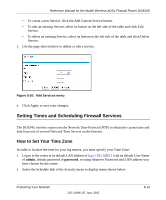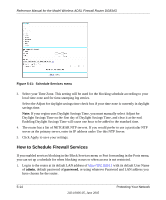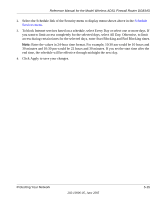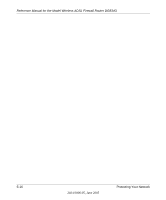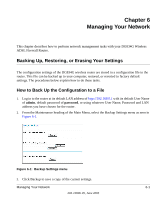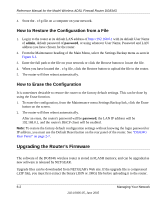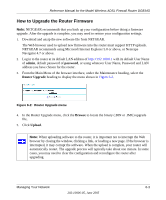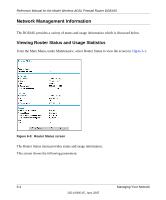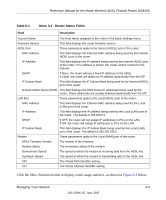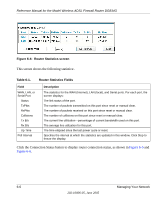Netgear DG834Gv1 DG834Gv2 Reference Manual - Page 77
Managing Your Network, Backing Up, Restoring, or Erasing Your Settings
 |
View all Netgear DG834Gv1 manuals
Add to My Manuals
Save this manual to your list of manuals |
Page 77 highlights
Chapter 6 Managing Your Network This chapter describes how to perform network management tasks with your DG834G Wireless ADSL Firewall Router. Backing Up, Restoring, or Erasing Your Settings The configuration settings of the DG834G wireless router are stored in a configuration file in the router. This file can be backed up to your computer, restored, or reverted to factory default settings. The procedures below explain how to do these tasks. How to Back Up the Configuration to a File 1. Log in to the router at its default LAN address of http://192.168.0.1 with its default User Name of admin, default password of password, or using whatever User Name, Password and LAN address you have chosen for the router. 2. From the Maintenance heading of the Main Menu, select the Backup Settings menu as seen in Figure 6-1. Figure 6-1: Backup Settings menu 3. Click Backup to save a copy of the current settings. Managing Your Network 6-1 202-10006-05, June 2005