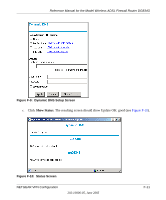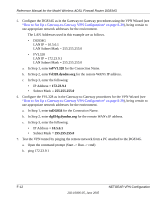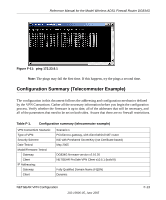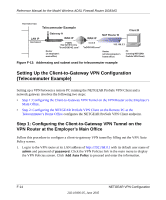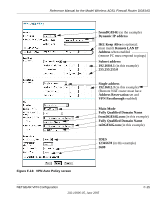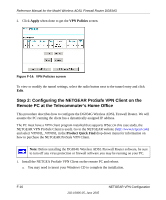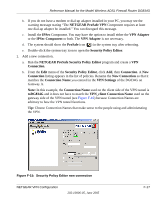Netgear DG834Gv1 DG834Gv2 Reference Manual - Page 246
toFVL328, fvl328.dyndns.org
 |
View all Netgear DG834Gv1 manuals
Add to My Manuals
Save this manual to your list of manuals |
Page 246 highlights
Reference Manual for the Model Wireless ADSL Firewall Router DG834G 5. Configure the DG834G as in the Gateway-to-Gateway procedures using the VPN Wizard (see "How to Set Up a Gateway-to-Gateway VPN Configuration" on page 8-20), being certain to use appropriate network addresses for the environment. The LAN Addresses used in this example are as follows. • DG834G LAN IP = 10.5.6.1 LAN Subnet Mask = 255.255.255.0 • FVL328 LAN IP = 172.23.9.1 LAN Subnet Mask = 255.255.255.0 a. In Step 1, enter toFVL328 for the Connection Name. b. In Step 2, enter fvl328.dyndns.org for the remote WAN's IP address. c. In Step 3, enter the following: • IP Address = 172.23.9.1 • Subnet Mask = 255.255.255.0 6. Configure the FVL328 as in the Gateway-to-Gateway procedures for the VPN Wizard (see "How to Set Up a Gateway-to-Gateway VPN Configuration" on page 8-20), being certain to use appropriate network addresses for the environment. a. In Step 1, enter toDG834 for the Connection Name. b. In Step 2, enter dg834g.dyndns.org for the remote WAN's IP address. c. In Step 3, enter the following: • IP Address = 10.5.6.1 • Subnet Mask = 255.255.255.0 7. Test the VPN tunnel by pinging the remote network from a PC attached to the DG834G. a. Open the command prompt (Start -> Run -> cmd) b. ping 172.23.9.1 F-12 202-10006-05, June 2005 NETGEAR VPN Configuration