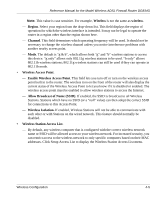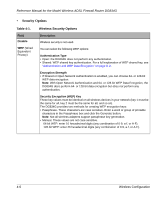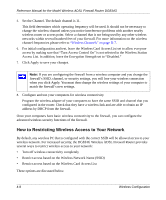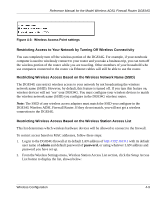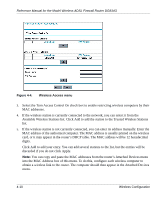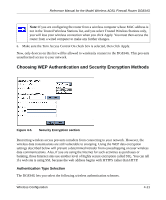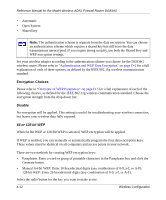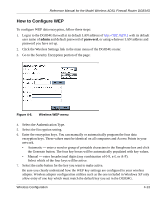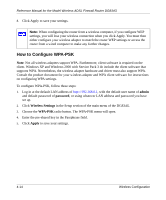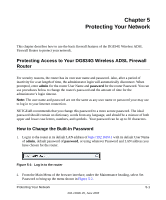Netgear DG834Gv1 DG834Gv2 Reference Manual - Page 56
Available Wireless Stations list. Click Add to add the station to the Trusted Wireless Stations
 |
View all Netgear DG834Gv1 manuals
Add to My Manuals
Save this manual to your list of manuals |
Page 56 highlights
Reference Manual for the Model Wireless ADSL Firewall Router DG834G Figure 4-4. Wireless Access menu 3. Select the Turn Access Control On check box to enable restricting wireless computers by their MAC addresses. 4. If the wireless station is currently connected to the network, you can select it from the Available Wireless Stations list. Click Add to add the station to the Trusted Wireless Stations list. 5. If the wireless station is not currently connected, you can enter its address manually. Enter the MAC address of the authorized computer. The MAC address is usually printed on the wireless card, or it may appear in the router's DHCP table. The MAC address will be 12 hexadecimal digits. Click Add to add your entry. You can add several stations to the list, but the entries will be discarded if you do not click Apply. Note: You can copy and paste the MAC addresses from the router's Attached Devices menu into the MAC Address box of this menu. To do this, configure each wireless computer to obtain a wireless link to the router. The computer should then appear in the Attached Devices menu. 4-10 Wireless Configuration