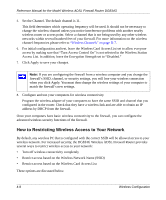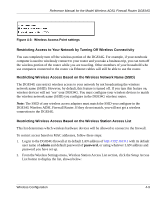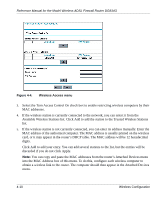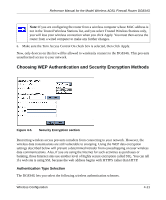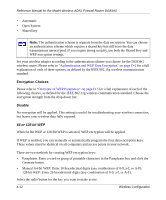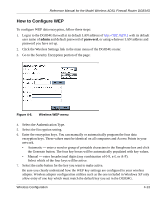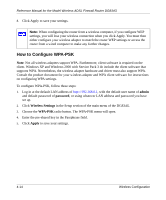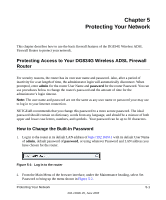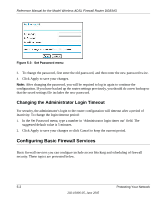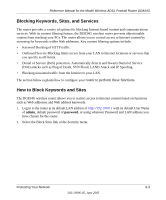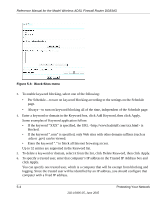Netgear DG834Gv1 DG834Gv2 Reference Manual - Page 59
How to Con WEP, Select the Authentication Type.
 |
View all Netgear DG834Gv1 manuals
Add to My Manuals
Save this manual to your list of manuals |
Page 59 highlights
Reference Manual for the Model Wireless ADSL Firewall Router DG834G How to Configure WEP To configure WEP data encryption, follow these steps: 1. Log in to the DG834G firewall at its default LAN address of http://192.168.0.1 with its default user name of admin and default password of password, or using whatever LAN address and password you have set up. 2. Click the Wireless Settings link in the main menu of the DG834G router. 3. Go to the Security Encryption portion of the page: Figure 4-6. Wireless WEP menu 4. Select the Authentication Type. 5. Select the Encryption setting. 6. Enter the encryption keys. You can manually or automatically program the four data encryption keys. These values must be identical on all computers and Access Points in your network. • Automatic - enter a word or group of printable characters in the Passphrase box and click the Generate button. The four key boxes will be automatically populated with key values. • Manual - enter hexadecimal digits (any combination of 0-9, a-f, or A-F). Select which of the four keys will be active. 7. Select the radio button for the key you want to make active. Be sure you clearly understand how the WEP key settings are configured in your wireless adapter. Wireless adapter configuration utilities such as the one included in Windows XP only allow entry of one key which must match the default key you set in the DG834G. Wireless Configuration 4-13