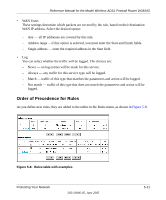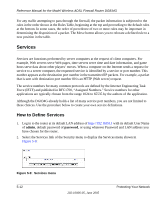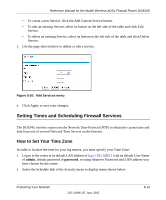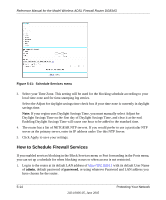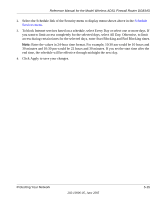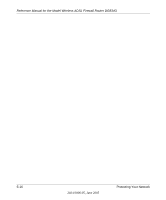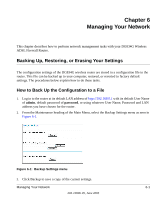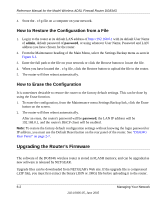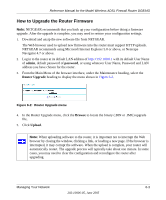Netgear DG834Gv1 DG834Gv2 Reference Manual - Page 74
How to Schedule Firewall Services, Schedule Services menu - port forwarding
 |
View all Netgear DG834Gv1 manuals
Add to My Manuals
Save this manual to your list of manuals |
Page 74 highlights
Reference Manual for the Model Wireless ADSL Firewall Router DG834G Figure 5-11: Schedule Services menu 3. Select your Time Zone. This setting will be used for the blocking schedule according to your local time zone and for time-stamping log entries. Select the Adjust for daylight savings time check box if your time zone is currently in daylight savings time. Note: If your region uses Daylight Savings Time, you must manually select Adjust for Daylight Savings Time on the first day of Daylight Savings Time, and clear it at the end. Enabling Daylight Savings Time will cause one hour to be added to the standard time. 4. The router has a list of NETGEAR NTP servers. If you would prefer to use a particular NTP server as the primary server, enter its IP address under Use this NTP Server. 5. Click Apply to save your settings. How to Schedule Firewall Services If you enabled services blocking in the Block Services menu or Port forwarding in the Ports menu, you can set up a schedule for when blocking occurs or when access is not restricted. 1. Log in to the router at its default LAN address of http://192.168.0.1 with its default User Name of admin, default password of password, or using whatever Password and LAN address you have chosen for the router. 5-14 202-10006-05, June 2005 Protecting Your Network