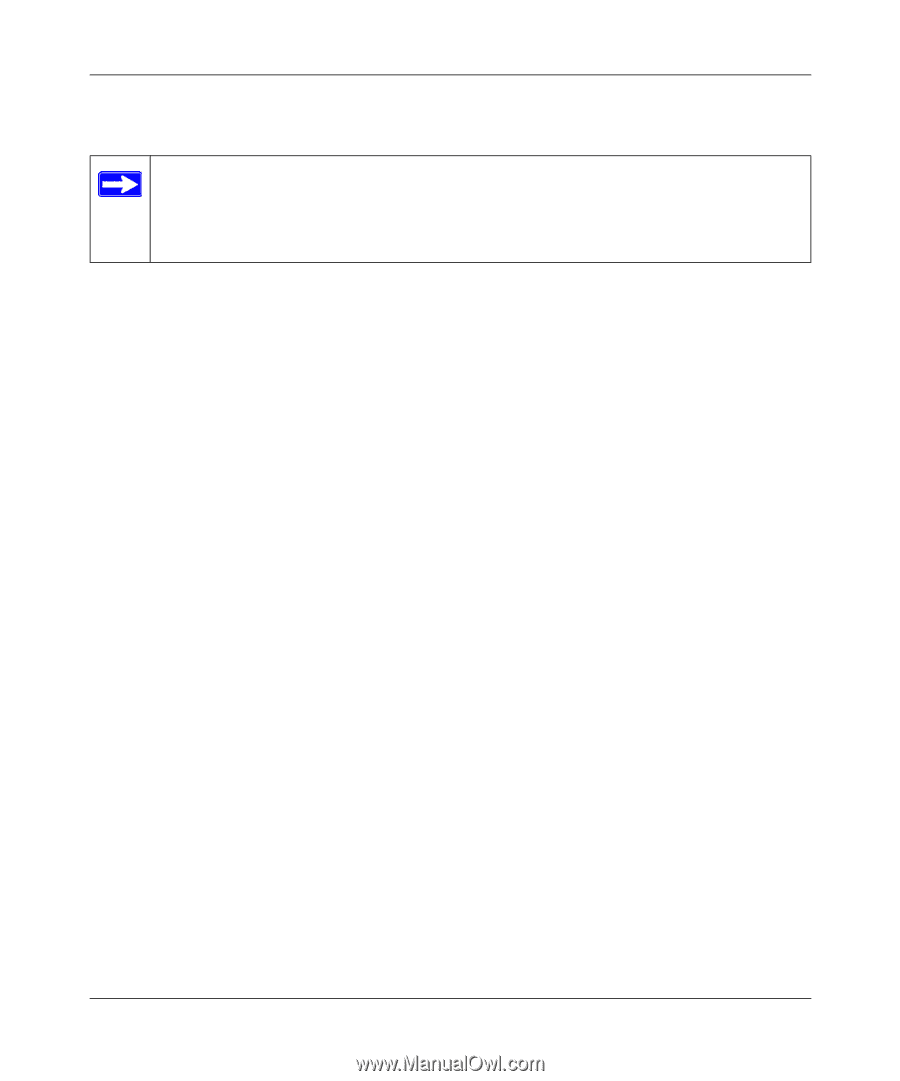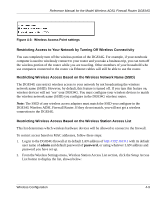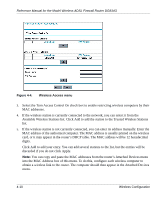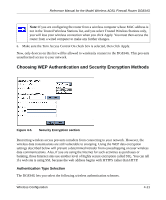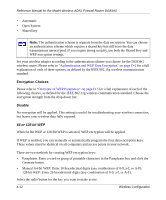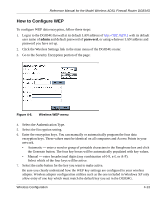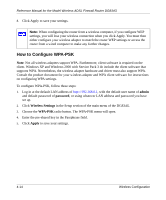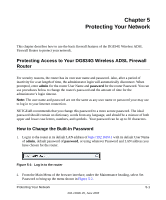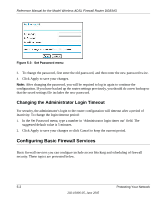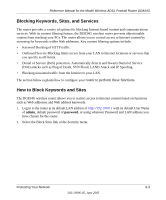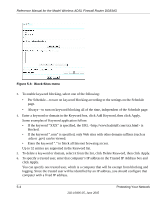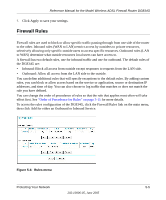Netgear DG834Gv1 DG834Gv2 Reference Manual - Page 60
How to Con WPA-PSK, admin, password, Wireless Settings, WPA-PSK, Apply
 |
View all Netgear DG834Gv1 manuals
Add to My Manuals
Save this manual to your list of manuals |
Page 60 highlights
Reference Manual for the Model Wireless ADSL Firewall Router DG834G 8. Click Apply to save your settings. Note: When configuring the router from a wireless computer, if you configure WEP settings, you will lose your wireless connection when you click Apply. You must then either configure your wireless adapter to match the router WEP settings or access the router from a wired computer to make any further changes. How to Configure WPA-PSK Note: Not all wireless adapters support WPA. Furthermore, client software is required on the client. Windows XP and Windows 2000 with Service Pack 3 do include the client software that supports WPA. Nevertheless, the wireless adapter hardware and driver must also support WPA. Consult the product document for your wireless adapter and WPA client software for instructions on configuring WPA settings. To configure WPA-PSK, follow these steps: 1. Log in at the default LAN address of http://192.168.0.1, with the default user name of admin and default password of password, or using whatever LAN address and password you have set up. 2. Click Wireless Settings in the Setup section of the main menu of the DG834G. 3. Choose the WPA-PSK radio button. The WPA-PSK menu will open. 4. Enter the pre-shared key in the Passphrase field. 5. Click Apply to save your settings. 4-14 Wireless Configuration