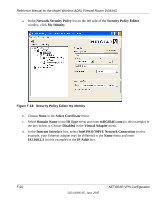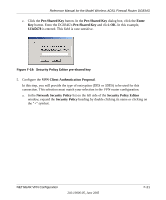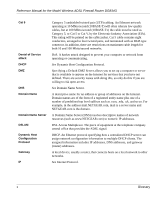Netgear DG834Gv1 DG834Gv2 Reference Manual - Page 259
Monitoring the VPN Tunnel (Telecommuter Example)
 |
View all Netgear DG834Gv1 manuals
Add to My Manuals
Save this manual to your list of manuals |
Page 259 highlights
Reference Manual for the Model Wireless ADSL Firewall Router DG834G c. Type ping -t 192.168.0.1, and then click OK. Figure F-23: Running a ping test to the LAN from the PC This will cause a continuous ping to be sent to the VPN router. After between several seconds and two minutes, the ping response should change from timed out to reply. Figure F-24: Ping test results Once the connection is established, you can open the browser of the PC and enter the LAN IP address of the VPN router. After a short wait, you should see the login screen of the VPN router (unless another PC already has the VPN router management interface open). Note: You can use the VPN router diagnostic utilities to test the VPN connection from the VPN router to the client PC. Run ping tests from the Diagnostics link of the VPN router main menu. Monitoring the VPN Tunnel (Telecommuter Example) Viewing the PC Client's Connection Monitor and Log Viewer To view information on the progress and status of the VPN client connection, open the DG834G Wireless ADSL Firewall Router Log Viewer. 1. To launch this function, click on the Windows Start button, then select Programs, then DG834G Wireless ADSL Firewall Router, then Log Viewer. NETGEAR VPN Configuration 202-10006-05, June 2005 F-25