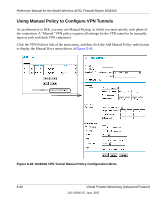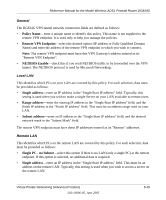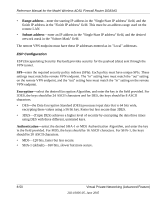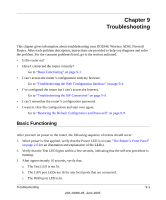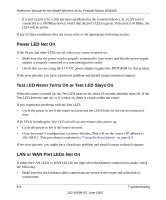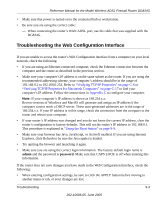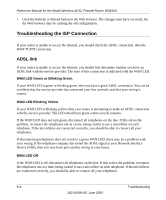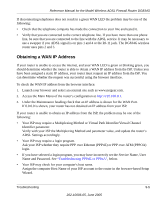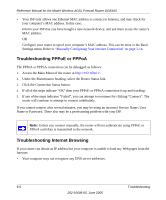Netgear DG834Gv1 DG834Gv2 Reference Manual - Page 157
Troubleshooting, Basic Functioning
 |
View all Netgear DG834Gv1 manuals
Add to My Manuals
Save this manual to your list of manuals |
Page 157 highlights
Chapter 9 Troubleshooting This chapter gives information about troubleshooting your DG834G Wireless ADSL Firewall Router. After each problem description, instructions are provided to help you diagnose and solve the problem. For the common problems listed, go to the section indicated. • Is the router on? • Have I connected the router correctly? Go to "Basic Functioning" on page 9-1. • I can't access the router's configuration with my browser. Go to "Troubleshooting the Web Configuration Interface" on page 9-3. • I've configured the router but I can't access the Internet. Go to "Troubleshooting the ISP Connection" on page 9-4. • I can't remember the router's configuration password. • I want to clear the configuration and start over again. Go to "Restoring the Default Configuration and Password" on page 9-9. Basic Functioning After you turn on power to the router, the following sequence of events should occur: 1. When power is first applied, verify that the Power LED is on (see "The Router's Front Panel" on page 2-6 for an illustration and explanation of the LEDs). 2. Verify that the Test LED lights within a few seconds, indicating that the self-test procedure is running. 3. After approximately 10 seconds, verify that: a. The Test LED is not lit. b. The LAN port LEDs are lit for any local ports that are connected. c. The WAN port LED is lit. Troubleshooting 9-1 202-10006-05, June 2005