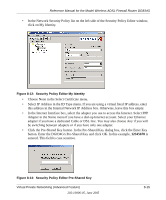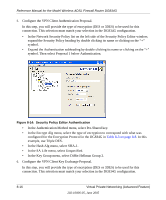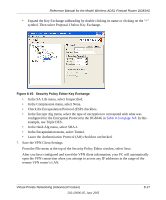Netgear DG834Gv1 DG834Gv2 Reference Manual - Page 126
How to Set Up a Gateway-to-Gateway VPN Configuration, The DG834G has a LAN IP address of 192.168.3.1.
 |
View all Netgear DG834Gv1 manuals
Add to My Manuals
Save this manual to your list of manuals |
Page 126 highlights
Reference Manual for the Model Wireless ADSL Firewall Router DG834G • The DG834G has a LAN IP address of 192.168.3.1. • The VPN client PC has a dynamically assigned address of 192.168.2.2. While the connection is being established, the Connection Name field in this menu will say "SA" before the name of the connection. When the connection is successful, the "SA" will change to the yellow key symbol shown in the illustration above. Note: While your PC is connected to a remote LAN through a VPN, you might not have normal Internet access. If this is the case, you will need to close the VPN connection in order to have normal Internet access. How to Set Up a Gateway-to-Gateway VPN Configuration Note: This section uses the VPN Wizard to set up the VPN tunnel using the VPNC default parameters listed in Table 8-2 on page 8-5. If you have special requirements not covered by these VPNC-recommended parameters, refer to "How to Set Up VPN Tunnels in Special Circumstances" on page 8-35 to set up the VPN tunnel. Follow this procedure to configure a gateway-to-gateway VPN tunnel using the VPN Wizard. A 14.15.16.17 DG834G VPN Firewall VPN Tunnel 22.23.24.25 B DG834G VPN Firewall 192.168.0.1 192.168.3.1 PCs PCs Figure 8-20: Gateway-to-Gateway VPN Tunnel Set the LAN IPs on each DG834G to different subnets and configure each properly for the Internet. The examples below assume the following settings: 8-20 Virtual Private Networking (Advanced Feature) 202-10006-05, June 2005