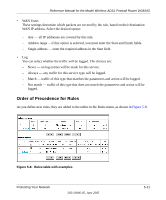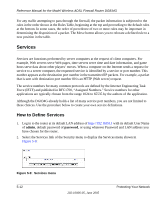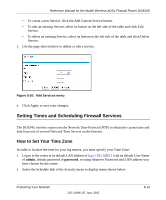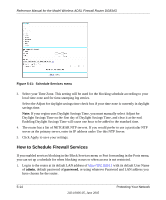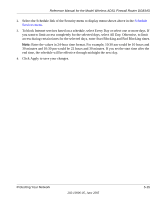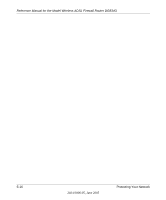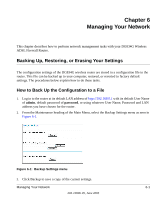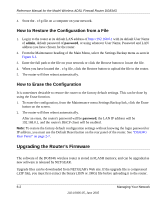Netgear DG834Gv1 DG834Gv2 Reference Manual - Page 73
Setting Times and Scheduling Firewall Services, How to Set Your Time Zone
 |
View all Netgear DG834Gv1 manuals
Add to My Manuals
Save this manual to your list of manuals |
Page 73 highlights
Reference Manual for the Model Wireless ADSL Firewall Router DG834G • To create a new Service, click the Add Custom Service button. • To edit an existing Service, select its button on the left side of the table and click Edit Service. • To delete an existing Service, select its button on the left side of the table and click Delete Service. 3. Use the page shown below to define or edit a service. Figure 5-10: Add Services menu 4. Click Apply to save your changes. Setting Times and Scheduling Firewall Services The DG834G wireless router uses the Network Time Protocol (NTP) to obtain the current time and date from one of several Network Time Servers on the Internet. How to Set Your Time Zone In order to localize the time for your log entries, you must specify your Time Zone: 1. Log in to the router at its default LAN address of http://192.168.0.1 with its default User Name of admin, default password of password, or using whatever Password and LAN address you have chosen for the router. 2. Select the Schedule link of the Security menu to display menu shown below. Protecting Your Network 202-10006-05, June 2005 5-13