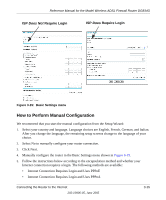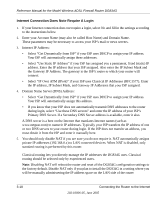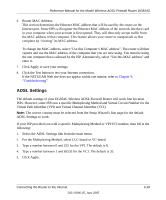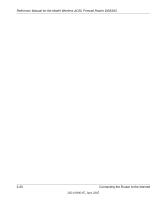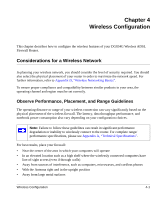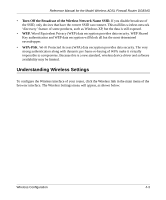Netgear DG834Gv1 DG834Gv2 Reference Manual - Page 44
Internet Connection Does Note Require A Login
 |
View all Netgear DG834Gv1 manuals
Add to My Manuals
Save this manual to your list of manuals |
Page 44 highlights
Reference Manual for the Model Wireless ADSL Firewall Router DG834G Internet Connection Does Note Require A Login 1. If your Internet connection does not require a login, select No and fill in the settings according to the instructions below. 2. Enter your Account Name (may also be called Host Name) and Domain Name. These parameters may be necessary to access your ISP's mail or news servers. 3. Internet IP Address: • Select "Get Dynamically from ISP" if your ISP uses DHCP to assign your IP address. Your ISP will automatically assign these addresses. • Select "Use Static IP Address" if your ISP has assigned you a permanent, fixed (static) IP address. Enter the IP address that your ISP assigned. Also enter the IP Subnet Mask and the Gateway IP Address. The gateway is the ISP's router to which your router will connect. • Select "IP Over ATM (IPoA)" if your ISP uses Classical IP Addresses (RFC1577). Enter the IP address, IP Subnet Mask, and Gateway IP Addresses that your ISP assigned. 4. Domain Name Server (DNS) Address: • Select "Get Dynamically from ISP" if your ISP uses DHCP to assign your IP address. Your ISP will automatically assign this address. • If you know that your ISP does not automatically transmit DNS addresses to the router during login, select "Use these DNS servers" and enter the IP address of your ISP's Primary DNS Server. If a Secondary DNS Server address is available, enter it also. A DNS server is a host on the Internet that translates Internet names (such as www.netgear.com) to numeric IP addresses. Typically your ISP transfers the IP address of one or two DNS servers to your router during login. If the ISP does not transfer an address, you must obtain it from the ISP and enter it manually here. 5. You should only disable NAT if you are sure you do not require it. NAT automatically assigns private IP addresses (192.168.0.x) to LAN connected devices. When NAT is disabled, only standard routing is performed by this router. Classical routing lets you directly manage the IP addresses the DG834G uses. Classical routing should be selected only by experienced users. Note: Disabling NAT will reboot the router and reset all the DG834G configuration settings to the factory default. Disable NAT only if you plan to install the DG834G in a setting where you will be manually administering the IP address space on the LAN side of the router 3-18 Connecting the Router to the Internet 202-10006-05, June 2005