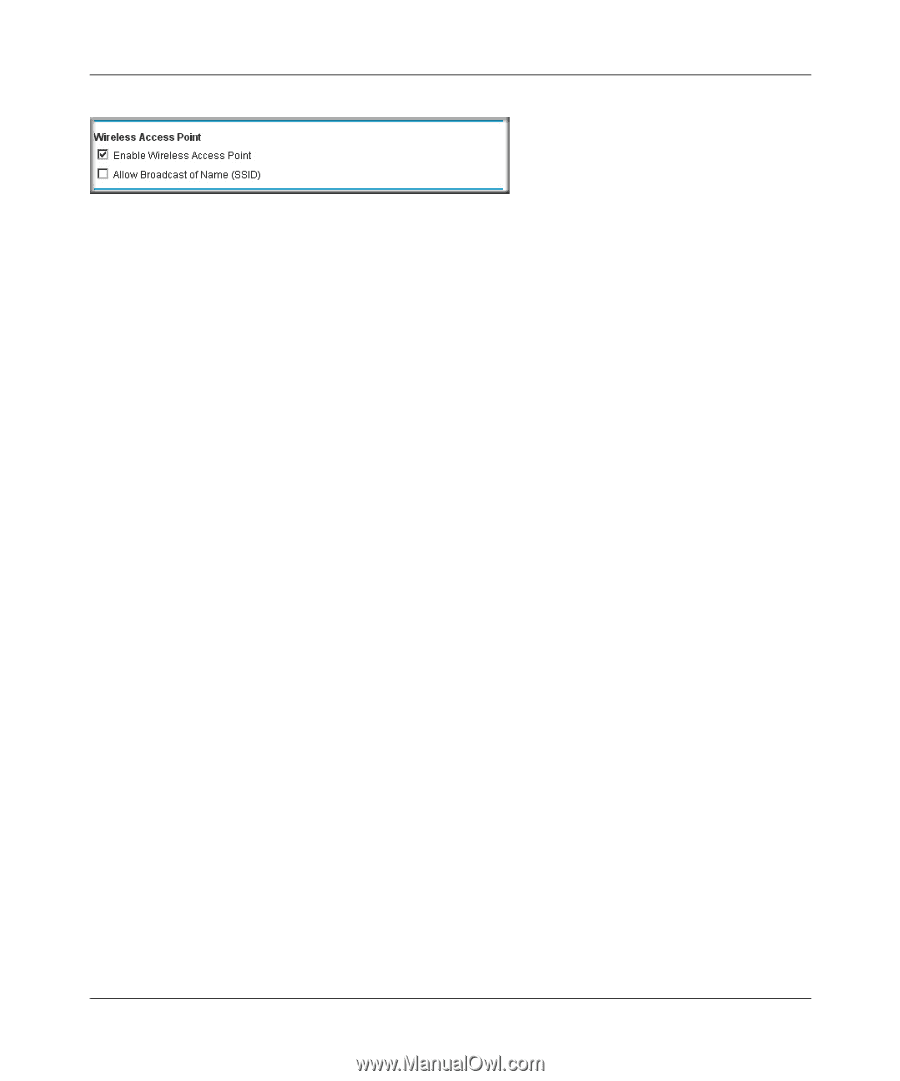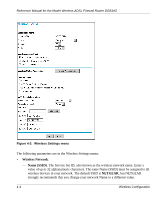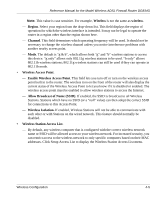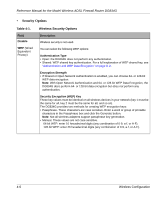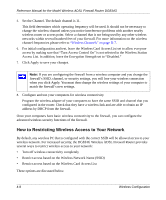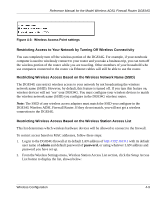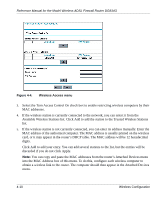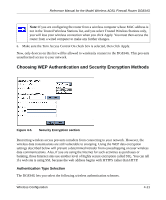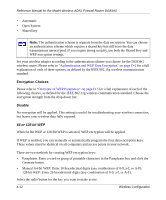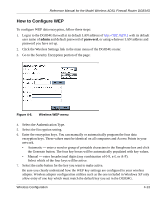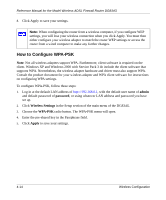Netgear DG834Gv1 DG834Gv2 Reference Manual - Page 55
Restricting Access to Your Network by Turning Off Wireless Connectivity
 |
View all Netgear DG834Gv1 manuals
Add to My Manuals
Save this manual to your list of manuals |
Page 55 highlights
Reference Manual for the Model Wireless ADSL Firewall Router DG834G Figure 4-3: Wireless Access Point settings Restricting Access to Your Network by Turning Off Wireless Connectivity You can completely turn off the wireless portion of the DG834G. For example, if your notebook computer is used to wirelessly connect to your router and you take a business trip, you can turn off the wireless portion of the router while you are traveling. Other members of your household who use computers connected to the router via Ethernet cables will still be able to use the router. Restricting Wireless Access Based on the Wireless Network Name (SSID) The DG834G can restrict wireless access to your network by not broadcasting the wireless network name (SSID). However, by default, this feature is turned off. If you turn this feature on, wireless devices will not 'see' your DG834G. You must configure your wireless devices to match the wireless network name (SSID) you configure in the DG834G wireless router. Note: The SSID of any wireless access adapters must match the SSID you configure in the DG834G Wireless ADSL Firewall Router. If they do not match, you will not get a wireless connection to the DG834G. Restricting Wireless Access Based on the Wireless Station Access List This list determines which wireless hardware devices will be allowed to connect to the firewall. To restrict access based on MAC addresses, follow these steps: 1. Log in to the DG834G firewall at its default LAN address of http://192.168.0.1 with its default user name of admin and default password of password, or using whatever LAN address and password you have set up. 2. From the Wireless Settings menu, Wireless Station Access List section, click the Setup Access List button to display the list, shown below: Wireless Configuration 4-9