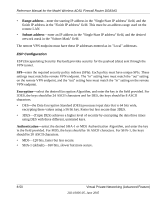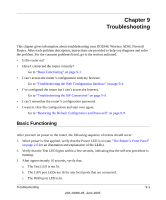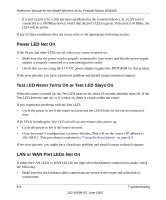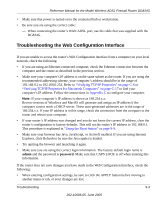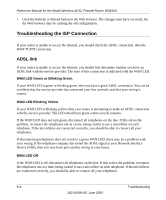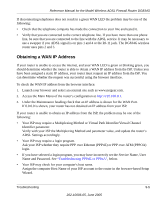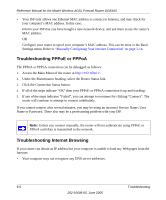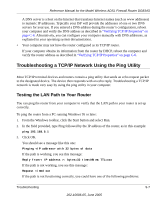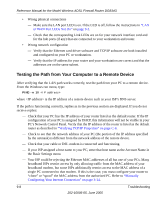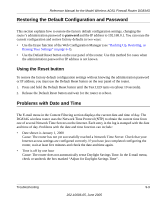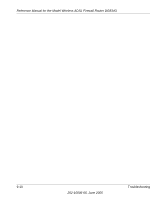Netgear DG834Gv1 DG834Gv2 Reference Manual - Page 161
Obtaining a WAN IP Address
 |
View all Netgear DG834Gv1 manuals
Add to My Manuals
Save this manual to your list of manuals |
Page 161 highlights
Reference Manual for the Model Wireless ADSL Firewall Router DG834G If disconnecting telephones does not result in a green WAN LED the problem may be one of the following: • Check that the telephone company has made the connection to your line and tested it. • Verify that you are connected to the correct telephone line. If you have more than one phone line, be sure that you are connected to the line with the ADSL service. It may be necessary to use a swapper if you ADSL signal is on pins 1 and 4 or the RJ-11 jack. The DG834G wireless router uses pins 2 and 3. Obtaining a WAN IP Address If your router is unable to access the internet, and your WAN LED is green or blinking green, you should determine whether the router is able to obtain a WAN IP address from the ISP. Unless you have been assigned a static IP address, your router must request an IP address from the ISP. You can determine whether the request was successful using the browser interface. To check the WAN IP address from the browser interface: 1. Launch your browser and select an external site such as www.netgear.com. 2. Access the Main Menu of the router's configuration at http://192.168.0.1. 3. Under the Maintenance heading check that an IP address is shown for the WAN Port. If 0.0.0.0 is shown, your router has not obtained an IP address from your ISP. If your router is unable to obtain an IP address from the ISP, the problem may be one of the following: • Your ISP may require a Multiplexing Method or Virtual Path Identifier/Virtual Channel Identifier parameter. Verify with your ISP the Multiplexing Method and parameter value, and update the router's ADSL Settings accordingly. • Your ISP may require a login program. Ask your ISP whether they require PPP over Ethernet (PPPoE) or PPP over ATM (PPPOA) login. • If you have selected a login program, you may have incorrectly set the Service Name, User Name and Password. See "Troubleshooting PPPoE or PPPoA", below. • Your ISP may check for your computer's host name. Assign the computer Host Name of your ISP account to the router in the browser-based Setup Wizard. Troubleshooting 9-5 202-10006-05, June 2005